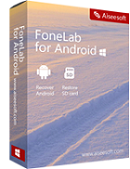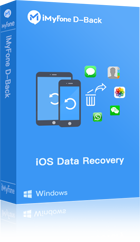Android Data Recovery
Android Data Recovery
Powerful Data Recovery Software for Android Smartphones
 Recover deleted or lost contacts and SMS text messages directly from your Android smartphone.
Recover deleted or lost contacts and SMS text messages directly from your Android smartphone.
 Restore photos, video, audio files and document from SD cards inside your Android device, no matter they are lost because of factory resetting, accidently deleting, flashing ROM, rooting, etc.
Restore photos, video, audio files and document from SD cards inside your Android device, no matter they are lost because of factory resetting, accidently deleting, flashing ROM, rooting, etc.
 You can preview and selectively restore photos, messages and contacts.
You can preview and selectively restore photos, messages and contacts.
 Multiple Android smartphones and tablets are supported, including Samsung, Sony, HTC, Motorola, LG and more.
Multiple Android smartphones and tablets are supported, including Samsung, Sony, HTC, Motorola, LG and more.
 Read and recover Android data with 100% safety and quality. No personal info leaking.
Read and recover Android data with 100% safety and quality. No personal info leaking.
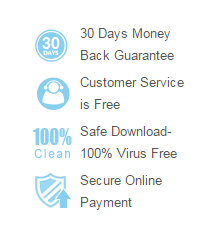
 Award
Award
Recover Lost Contacts, SMS, Photos and Video from Android
Have you ever accidentally deleted your photos, contacts or messages from your Android device? Or ever lost data from your Android SD card? Fortunately, here is an powerful Android Data Recovery software to help you tackle these problems.
Android Data Recovery, which is capable of recovering pictures, messages, contacts, video, audio and documents from/on an Android phone or tablet. With several simple clicks, your lost files will come back at ease.
Note: Make sure your device can be switched on and recognized by your PC, and the battery should be more than 20%, thus you can perform a successful recovery.
Directly Scan and Restore Photos, Contacts, SMS, Videos and more
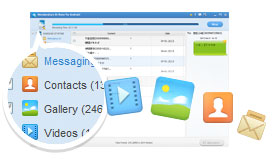
Note: Currently, contacts and SMS lost due to rooting, restoring to factory settings, flashing ROMs, device broken, unlocking and system crash, are not able to recover with Android Data Recovery.
Browse, Backup & Re-sync Data to your PC via Android Transfer
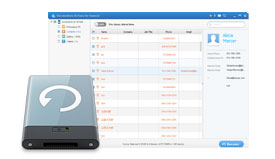
review and Selectively Recover
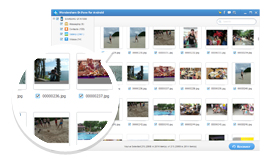
Compatible with Multiple Android Devices & Tablets
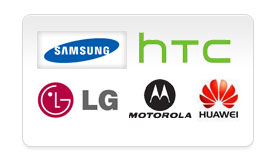
Note: You can root your Samsung device if it is not in the list (only root, not flash ROM), and then try Android Data Recovery software again to restore your lost data.
Only Read and Recover Data without Risk
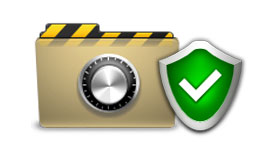
System Requirements
- Supported OS: Windows 8 (64&32 bits)/Windows 7 (64&32 bits)/Vista (64&32 bits)/XP (32 bit)
- CPU: 1 GHz (32 bit or 64 bit)
- RAM: 256 MB (1028 MB Recommended)
- Hard Disk: 1 GB or more
All Devices and Files Supported
Check your device type and Android OS version below before you pay for Android Data Recovery, so that it can really help you recover your lost data.
* Note: Devices listed below are those tested by us. If yours is not here, please download the free trial version to have a try at first, so that you can make sure whether Android Data Recovery is helpful or not.
| Device vendor | Device models supported and tested | Android OS | SMS & Contacts | Photos & Video |
| Samsung | Galaxy Ace (GT-S5830), Galaxy Fit (GT-S5670), Galaxy Note I (GT-I9220/N-7000), Galaxy S (SHW-M110S), Captivate Galaxy S (SGH-I897/ GT-I9000), Galaxy S (SCH-I909), Galaxy SL (GT-I9003), Galaxy Mini (GT-S5570), Galaxy S II (GT-I9100), Galaxy Note I (N-7000), Infuse (SGH-I997), Galaxy Plus (GT-I9001), Epic 4G Touch (SPH-D710), Galaxy Exhibit (SGH-T759), Galaxy Tab (GT-P1000), Galaxy Tab (P7500), Note 10.1 (N8000) | 2.2.1, 2.2.2, 2.3.3, 2.3.4, 2.3.5, 4.0.3, 4.0.4, 4.1.1 | Y | Y |
| Galaxy S II LTE HD (SHV-E120L), Galaxy S (GT-I9000), Galaxy Y (GT-S5360), Galaxy R (GT-I9103) | 2.3.6 |
N |
Y | |
|
Any rooted device (If your device is not here, including Galaxy Nexus (GT-I9250), Galaxy S III (GT-I9300), Galaxy Note II (GT-N7100), Galaxy S IV, etc. you can root it first and then use Android Data Recovery.) |
Any Android OS | Y | Y | |
| HTC | Any device model (rooted & unrooted) | Any Android OS | Y | Y |
| LG | Y | Y | ||
| Motorola | Y | Y | ||
| Sony | Y | Y | ||
| Huawei | Y | Y | ||
| ZTE, etc. | Y | Y |
Photo & Video Formats Supported
| File types supported for recovery | |
| Photo | JPG, TIFF/TIF, PNG, BMP, GIF |
| Video | MP4, 3GP, AVI, WMV, ASF, FLV,RM/RMVB, M4V, MOV, 3G2, SWF, MPG |
What's New in Version 3.5.1
-
Fixed minor bugs in the last version
 You may be Interested in These Items
You may be Interested in These Items