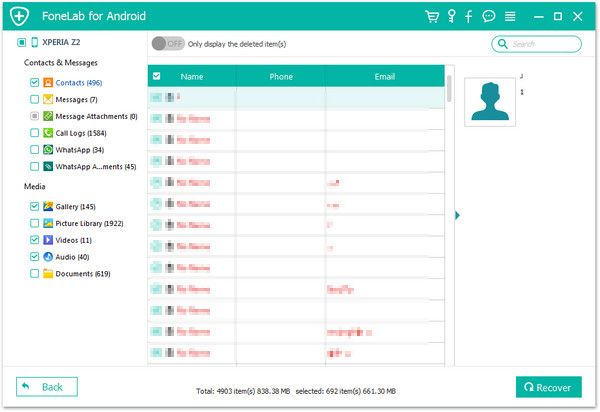Recover Xiaomi Call Logs
How to Recover Deleted Call Logs on Xiaomi/Redmi Phones
Different reasons will lead to the loss of mobile phone data, such as accidental deletion, reinstall the system, restoring factory settings, equipment damage, etc. If you delete your call logs on Xiaomi without a backup, you can only seek help from third-party software.
If you want to recover lost call logs from Xiaomi, why not try Android Data Recovery? Android Data Recovery software is not only effective for Xiaomi, but also for various other Android phones, including but not limited to Samsung, Huawei, ZTE, LG, Oneplus, Oppo, Vivo, and etc. The program supports scan out the deleted data on your mobile phone, and recover them on your computer.
Key Features About Android Data Recovery Software:
1. Restore contacts, sms, photos, video, audio files, document directly from your Android smartphone or SD cards inside your Android device, it's suitable for factory resetting, accidentally deleting, flashing ROM, rooting, etc.2. Preview data before recovery and selectively restore files which you want.
3. More than 6000+ Android smartphones and tablets are supported.4. One-click to backup and Restore Android Data.
5. Provide the function for Samsung user to repair Android system problem like recovery stuck, black screen and more.6. Read and recover Android data with 100% safety and quality. No personal info leaking.
Now, download the free trial version of Android Data Recovery on the computer, then follow the detailed steps to restore lost call logs on Xiaomi.Before you using Android data recovery program, you need to turn on USB debugging as below steps:
1. For Android 2.3 or earlier: Enter "Settings" < Click "Applications" < Click"Development" < Check "USB debugging".
2. For Android 3.0 to 4.1: Enter "Settings" < Click "Developer options" < Check "USB debugging".
3. For Android 4.2 or newer: Enter "Settings" < Click "About Phone" < Tap "Build number" for several times until getting a note "You are under developer mode" < Back to "Settings" < Click "Developer options" < Check "USB debugging".

How to Undelete Call Logs from Xiaomi/Redmi Device
Step 1: Connect your Xiaomi device
Launch Android Data Recovery program on computer and go to "Android Data Recovery" function. Then connect your Xiaomi/Redmi phone to the same PC with a USB cable. Wait for seconds, the software will recognize your phone and go to next window.

Step 2. Select data type to scan
Now you need to tick data type "Call Logs" and untick other data type in the windows, then click "Next" button to go on. After that, the software will analyze your phone.


Step 3. View and Restore Calls
The software will take some time to scan your Xiaomi/Redmi phone, after it finish the scan, you will see all deleted and existing call logs in scan result on the right side of the software, you can click "Only display the deleted item(s)" button to show the deleted call history, you can click each one to preview them in detail one by one, then choose call logs you want and click "Recover" button to export them to the computer for use.