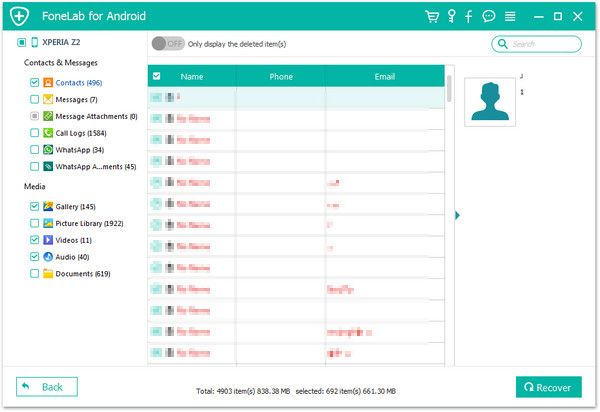Recover Android WhatsApp Chats
How to Recover Deleted WhatsApp Chat History from Android
Whatsapp app is very helpful for people to communicate with others. It’s a popular social software, which supports users transfer photos, videos, messages and other contents with ease. When you are used to using Whatsapp app on Android, the app will save the Chat history and allow you to check them whenever. But if you accidentally cleared out some of your important contents on Android, it is necessary for you to recover Whatsapp chat history as soon as possible.
Fortunately, with the help of Android Data Recovery program, you are able to scan and recover deleted data from Android device directly. The program can detect your device and find out the deleted or lost data by deeply scanning. Android Data Recovery supports almost all brands of Android mobiles, like HTC, Samsung, Huawei, Vivo, Oppo, Google, Oneplus, and more. You can recover not just Whatsapp chat history from Android, but also contacts, photos, videos, text messages, and so forth. One thing you need to pay attention is that once you find the important data is lost, you had better use the recovery software to recover them immediately. If the deleted data is overwritten by any new data, you will never be able to find out them.
Easily to recover Whatsapp chat history on Android phone with Android Data Recovery program. Follow the guide to begin the data recovery process.How to Recover Lost WhatsApp Chat History on Android Phone
Step 1. Connect Android and enter USB debugging
Run the Android data recovery software on your computer and switch to the mode of "Android Data Recovery". You will see a primary window display to remind you connect your phone, link your Android smartphone to computer via USB cable.

1. For Android 2.3 or earlier: Enter "Settings" < Click "Applications" < Click"Development" < Check "USB debugging".
2. For Android 3.0 to 4.1: Enter "Settings" < Click "Developer options" < Check "USB debugging".
3. For Android 4.2 or newer: Enter "Settings" < Click "About Phone" < Tap "Build number" for several times until getting a note "You are under developer mode" < Back to "Settings" < Click "Developer options" < Check "USB debugging".

Step 2. Select file type you want to scan
New windows will show up to ask you to choose files you want to recover. Here we click "WhatsApp" and "WhatsApp Attachments", then tap "Next", the software will start to analyze your phone.

Step 3. Check your device
Check your phone, you will see a request appearing. Click "Allow/Grant/Authorize" to allow the apps to scan your phone and the software will root your android. After that, your Android phone is going to be scanned.

Step 4. Preview and recover your whatsapp
When the scanning is over, you are free to read and check each Whatsapp messages and attachments, click the category on the left side and preview detail information on the right, choose the Whatsapp chat history and attachments you want, click "Recover" to save them on your computer.