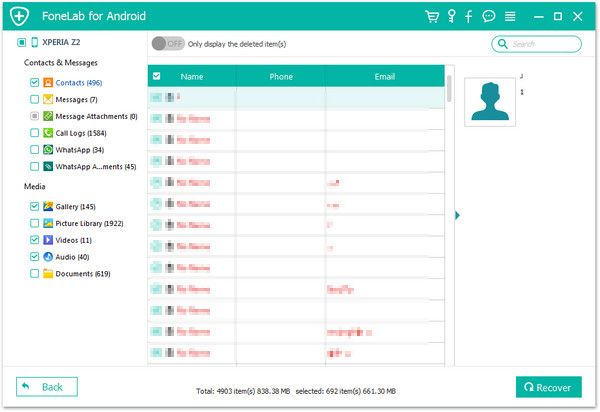Android Contacts Recovery
How to Recover Deleted Contacts from Android Phones
Nowadays, more and more people rely on cell phone as their assistants. However, Android phone plays an important role in our daily lives. When it comes to phone broken or other situation, we possibly lose data on Android phones forever. Especially your contacts if you didn’t make a backup. And also your precious videos and photos are gone. Will you take this risk of losing everything?
As far as I’m concerned, Android Data Recovery can give you a hand of getting deleted data back. Android Data Recovery is designed to retrieve lost data such as contacts, photos, videos, messages and music for Android users. You can follow the guide below which only take several simple steps.
How to Recover Lost Contacts from Android
Step 1: Launch recovery program and Enter USB debugging
Run the software on your computer. You will see a primary window display to remind you connect your phone. With USB cable, link your phone to computer via USB cable.Ps: Be sure that your phone is over 20% charged.

Actually it’s quite easy if you follow it procedure below to enter USB debugging. Different ways are for different Android system. Follow the guide as below.
1) Android 2.3 or earlier: Enter "Settings" < "Applications" < "Development" < Check "USB debugging"2) Android 3.0 to 4.1: Enter "Settings" < "Developer options" < Check "USB debugging"
3) Android 4.2 or newer: Enter "Settings" < "About Phone" < Tap "Build number" for several times you will get a note "You are under developer mode" < Back to "Settings" < Click "Developer options" < Check "USB debugging"
When you finish this step, click "Next" to continue.

Step 2: Select what files you want and scanning mode
Click the "Next" button on the window, then another window will show up to ask you which files you want to recover. Here we click "Contacts", you also can choose "messages", "Audio" and more. Tap "Next", you need to choose scanning mode. It can only display deleted files or show all of them. Select the one you want and click "Next".

Step 3 Identify and check your device
Check your phone whether there is a request appearing. Click "Allow" to allow the apps to scan your phone.After that, move back to your computer. Click the button "Start" again. Your Android phone is going to be scanned.

Step 4. Preview and recover your contacts on Android
Here we come to last part of tutorial. When the scanning is over, you are free to read and check every document on your files. Also you can see more details of lost contacts. Choose the contacts you want and backup them to your computer, click "Recover" to save them on your computer.