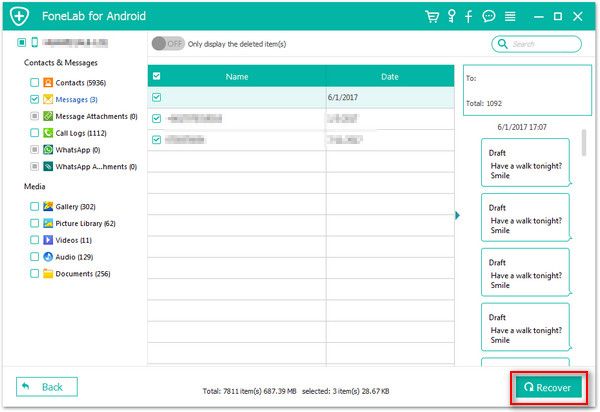Recover Samsung WhatsApp Messages
How to Recover Deleted WhatsApp Messages from Samsung Galaxy
As a well-known social messaging app, WhatsApp is available for different OS phone, like Android, iPhone, and Windows Phone. WhatsApp allows users send and receive pictures, videos, messages, audios, documents, and more with others. It is common that Samsung Galaxy install and launch WhatsApp program on their device. However, when WhatsApp chats are deleted accidentally, it seems difficult for users to retrieve them without any backup.
In fact, when you deleted the data on Samsung Galaxy, it didn’t really disappear right now. The deleted contents are still exist in your Samsung Galaxy, but you couldn't view them directly. You have a chance to recover them before they are overwritten by new data. In this situation, Android Data Recovery software can solver your problem. It is useful for Android users to recover WhatsApp messages, Photos, Contacts, Call logs, and more from different brands of Android phones, including but not limited to Samsung, OnePlus, Huawei, HTC, Google, LG, Sony, and so forth. It can repair Samsung phone problem like recovery stuck, black screen and more, and you can one-click to backup and restore Android data with ease.
Read this guide to learn the effective way to get back lost WhatsApp messages from Samsung Galaxy directly.How to Undelete WhatsApp Messages from Samsung Galaxy
Step 1. Connect Samsung Galaxy to PC
Download the Android data recovery program on the computer and install it afterwards, then start it. On the main interface you can switch to "Android Data Recovery" mode and connect your phone to the software with the help of a USB cable.

Step 2. Turn on USB debugging
Now you'll be guided to enable "USB Debugging" in your Samsung Galaxy device if you don't turn it on before.
1. For Android 2.3 or earlier: Enter "Settings" < Click "Applications" < Click"Development" < Check "USB debugging".
2. For Android 3.0 to 4.1: Enter "Settings" < Click "Developer options" < Check "USB debugging".
3. For Android 4.2 or newer: Enter "Settings" < Click "About Phone" < Tap "Build number" for several times until getting a note "You are under developer mode" < Back to "Settings" < Click "Developer options" < Check "USB debugging".

Step 3. Select the types of data to scan
After your Samsung phone is recognized by the program, you can select data type "WhatsApp" and "WhatsApp Attachments", then click "Next" to conduct a deeply scanning on the Samsung Galaxy phone.


Step 4. Recover Lost WhatsApp Messages
After the software finish the scan, all deleted and existing WhatsApp messageswill be found and displayed in the scan result, you can click "Only Display the deleted item(s)" to show the deleted ones. You can preview them one by one then hit the “Recover” button to get deleted WhatsApp messages back.