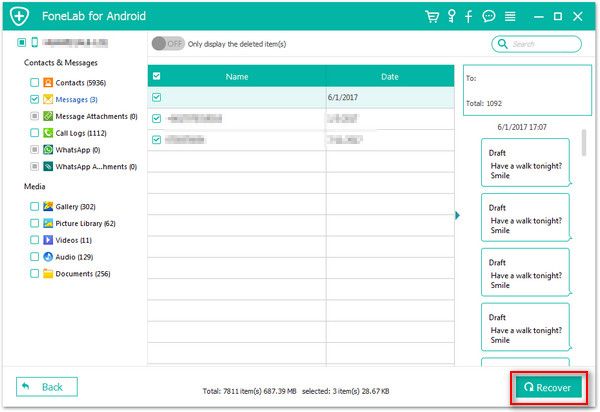Recover Samsung SMS
How to Recover Deleted Text Messages from Samsung Galaxy
SMS stands for Short Message Service, also called text messages. The "short" part is because of the maximum size(160 characters) of the text messages, contains letters, numbers or symbols. As one of the oldest texting technologies, SMS is still one of the most widespread and frequently way for users to communicate with each other.
It’s easy for Samsung phone users to review their text message history on Samsung Galaxy S10/9/8/7/6/5, Note 10/9/8/7, A 80/90/70/8s/6s. However, when you accidental deleted some important text message from Samsung, it may bring unnecessary trouble to your work or life, especially without any backup file. In fact, before the deleted data overwritten by any new data, you still have a chance to recover them by directly scan your Samsung device with the help of Android Data Recovery.
Android Data Recovery program supports recover various contents, like text messages, MMS, contact, photos, movies, and more. You are allowed to view deleted data before recovery. Not only Samsung, but also HTC, LG, Xiaomi, Google, Sony, Huawei, and almost all brands of Android phone are supported by Android Data Recovery software. Apart from this, the software also provide the function for Samsung user to repair Android system problem like recovery stuck, black screen and more, and you can one-click to backup and restore Android data with ease.
This article is focus on how to recover lost text messages from Samsung phone. Now, download and install Android Data Recovery on your computer and begin to recover your text messages from Samsung.How to Undelete Text Messages on Samsung Galaxy
Step 1: Connect your Samsung device
Launch Android Data Recovery program on computer and go to "Android Data Recovery" function. Then connect your Samsung Galaxy phone to the same computer with a USB cable. Wait for seconds, the software will detect your phone.

Step 2: Open USB debugging for Samsung
If you have turned USB debugging before, you can skip this steps, else the Android Data Recovery program will prompt you the steps to enable USB debugging on your phone.
1. For Android 2.3 or earlier: Enter "Settings" < Click "Applications" < Click"Development" < Check "USB debugging".
2. For Android 3.0 to 4.1: Enter "Settings" < Click "Developer options" < Check "USB debugging".
3. For Android 4.2 or newer: Enter "Settings" < Click "About Phone" < Tap "Build number" for several times until getting a note "You are under developer mode" < Back to "Settings" < Click "Developer options" < Check "USB debugging".

Step 3: Select file types to scan
Now you will move to the below windows, you need to check the data type you want to scan, here we mark "Messages" and "Message Attachments" and click "Next" to begin scanning.Note: Before scanning, please make sure that the battery of your device is more than 20%.


Step 4: Choose sms to recover
Wait for a while, the scan process will complete, all data type you choose will be listed in detail on the left panel of the software. Click "Messages" and "Message Attachments" to preview the messages in detail, you can switch "Only display the deleted item(s)" button to show the deleted sms, then mark down the sms you need and click "Recover" button to export them from your Samsung phone to the computer for use.