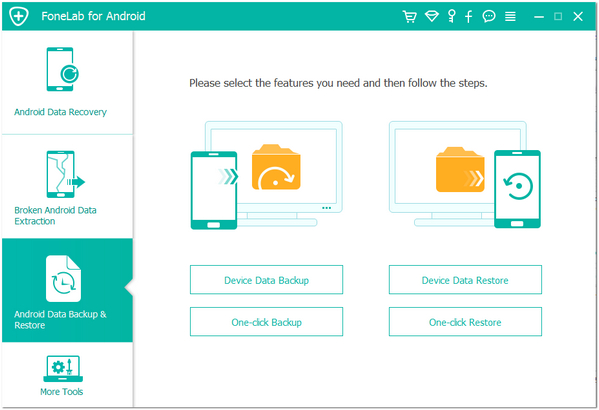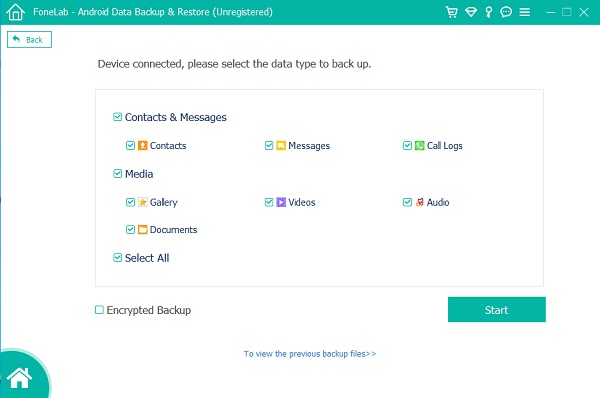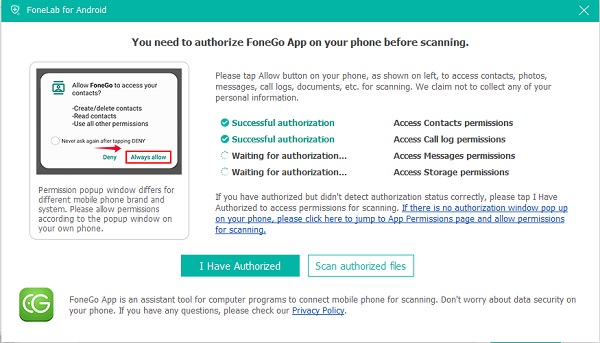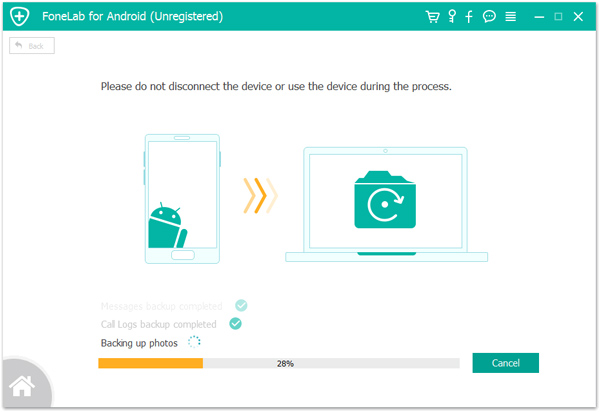Increase the Possibility to Restore Android
How to Increase the Possibility of Recovering Deleted Android Data
Accidental loss of Android data is a common problem encountered by Android users. Once you delete the precious data on iPhone, whether they are photos, videos, contacts or others, you will definitely feel very anxious. You had better immediately stop using your Android phone which contains the precious data that you have deleted by accident, to prevent deleted data from being overwritten by new data and permanently erased. The sooner you implement data recovery, you are able to increase the more possibility of recovering your deleted data from Android.
Android Data Recovery is a great data recovery tool for android users to recover lost data from many common scenarios, like accidental deletion, system crash, device broken and more. This Android Data Recovery is compatible with various Android devices, including all popular brands like Huawei, LG, Sony, Google, Samsung, HTC, Motorola, etc.
It is only read, scan and restore your deleted data from Android device without leaking any personal information.How to Recover Android Data
Step 1. Turn on usb debugging on Android phone and link it to the computer. Run the Android data recovery program on same computer after you install it, choose "Android Data Recovery" option in home screen. The software will detect Android phone immediately and show the phone information, you can tap "Start Scan" button to go on.




How to Back Up Android Data to Computer
Step 1. Run the Android data recovery software on computer and go to "Android Data Backup & Restore" > "Device Data Backup" option.