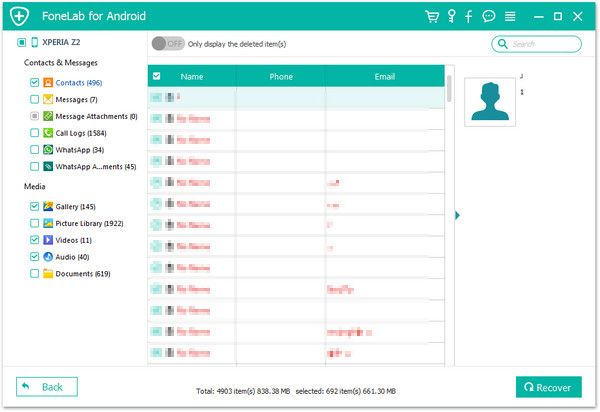Recover Android Information
How to Recover Deleted Information from Android Phones
Storing essential information on Android phones make you easily access to data in any situation as you want. When you click the deleted button on Android phone, the data will wiped immediately. Technically speaking, you will lose the information and couldn't view them. Therefore, it is necessary to make backup for important data in time. However, what if without backup or the backup file is of no-use?
To recover deleted information from Android phone directly, Android Data Recovery program can help you solve the problem. It is a reliable data recovery tool for you selectively recover photos, text messages, notes, contacts, WhatsApp messages, WeChat, etc. Android Data Recovery program is compatible with almost all brands of Android phones/tablets.
Android Data Recovery not only support you preview the deleted data, but also has the option for selective data recovery. Let’s see more features about Android Data Recovery software.1. Recover data due to mistaken deletion, root fail, phone broken and other issue, preview data before recovery and selectively restore files which you want.
2. More than 6000+ Android smartphones and tablets are supported.3. One-click to backup and Restore Android Data.
4. Provide the function for Samsung user to repair Android system problem like recovery stuck, black screen and more.5. Read and recover Android data with 100% safety and quality. No personal info leaking.
Now download the free trial version to have a try.Steps to Recover Deleted Information from Android Phones
Step 1. Connect Android phone to PC
Running the Android Data Recovery software on your computer and tap "Android Data Recovery" in the main windows, it can safely scan and recover Android data directly. After that, link your Android device to the same computer with a usb cables, the software will detect your phone if you turn on usb debugging before, else it will prompt you to open it.

Step 2. Choose file type to scan
After the software link your phone successfully, you can choose data type you want to scan, you can choose gallery, videos, audios, messages, whatsapp and more, or just tap "Select All", then click "Next" to go on.


Step 3. View and restore lost data
The software will take some time to scan the phone after you finish above steps, when the scan is over, the selected data type will be displayed in the left column, you can click each one and preview each data in detail on the right side of the software. If you need to show the deleted items, you need and tap "Only display the deleted item(s)", then tick all items you need and click "Recover" button, choose a folder to save them to computer.