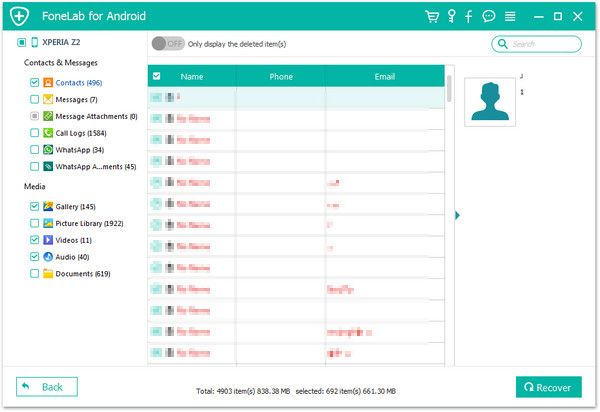Recover Android Call Logs
How to Recover Deleted Call Logs from Android
In the daily life, we need to call and communicate with others with Android phones. It is common issue that Android users forget to save some important contact numbers after making calls. For example, what if you deleted some call logs of some important clients on your Android phone by accident? This guide will show you the ideal solution to recover deleted call logs on your Android.
It is not a hard thing to recover deleted call logs from Android nowadays. One of the safest way to recover deleted data from Android mobile is depend on Android Data Recovery software. The program is designed to restore different types of data on Android mobile phones, including call logs, pictures, videos, audios, text messages, WhatsApp message, contacts, and more. Almost all brands of Android phone are supported to restore lost data directly. It can fix Android system like recovery mode, black-screen, white-screen and more, it also can back up and restore Android data in one-click.
Additionally, Android Data Recovery software is completely safe and it will not leaking your personal information during the recovery process. Download and install the suitable version on your computer.
How to Recover Call History from Android Phones
Step 1. Connect Android device to PC
After installing Android Data Recovery software on your computer, run it, you will see several option for you to choose, select "Android Data Recovery" mode among all the options, then connect your android device to the same computer with a usb debugging. You can take help of a USB cable to connect your Android phone to the computer.

Step 2. Enable USB debugging
If you don't open usb debugging before, the software will require you to turn it on.
1. For Android 2.3 or earlier: Enter "Settings" < Click "Applications" < Click"Development" < Check "USB debugging".
2. For Android 3.0 to 4.1: Enter "Settings" < Click "Developer options" < Check "USB debugging".
3. For Android 4.2 or newer: Enter "Settings" < Click "About Phone" < Tap "Build number" for several times until getting a note "You are under developer mode" < Back to "Settings" < Click "Developer options" < Check "USB debugging".

Step 3. Choose file types to Scan
After establishing connection between your phone and PC, you will see the below windows, you need to mark the file type in the list. Now we tick "Call Logs" and click 'Next' to continue the scan process.


Step 4. Preview and recover calls
After the completion of the scanning process, you will see all call logs in scan result, you can preview them one by one, switch "Only display the deleted item(s)" option to show the deleted ones, then mark the calls you need and click "Recover" button to save them all on your computer.