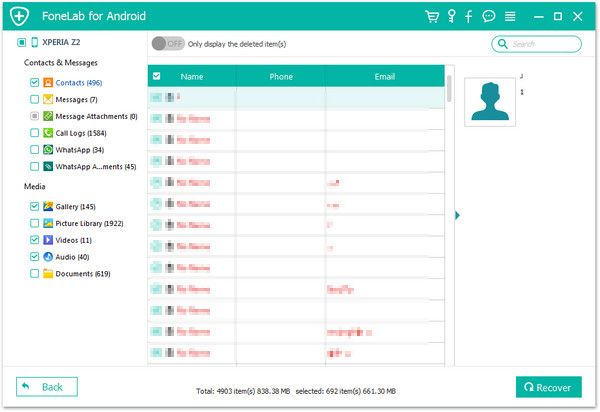Recover Xiaomi Photos
How to Restore Lost Pictures from Xiaomi/Redmi Phones
Did you accidentally deleted your pictures from your Android phone, like Xiaomi? Fortunately, with the help of Android Data Recovery software, you are able to scan out the deleted pictures and recover them on the computer. Android Data Recovery software has the feature that can be used to recover deleted data from a variety of Android phones, like Xiaomi, Google. Sony, Huawei, HTC, and more.
Once you realize that you have lost some important pictures on Xiaomi, it is best to stop using the device to avoid being overwritten by new data and you can no longer recover. Then let Android Data Recovery program find out your lost data by scanning the device directly. He program can scan and list your deleted data in display, like pictures, videos, contacts, and other types of files.
More Features About Android Data Recovery Software:
1. Preview data before recovery and selectively restore files which you want.2. More than 6000+ Android smartphones and tablets are supported.
3. One-click to backup and Restore Android Data.4. Provide the function for Samsung user to repair Android system problem like recovery stuck, black screen and more.
5. Read and recover Android data with 100% safety and quality. No personal info leaking.Now, follow the detailed steps below to check how to access your precious pictures from Xiaomi in no time.
How to Undelete Pictures from Xiaomi/Redmi Phones
Step 1. Launch the program and turn on usb debugging
Run the Android Data Recovery desktop program on your computer after installation, click "Android Data Recovery" mode to open the utility embedded in the program and you will see a screen like the below picture, then connect Xiaomi/Redmi phone to the same pc with a USB cable. If you turn on USB debugging before, the program will detect your phone immediately and access to the phone.

1. For Android 2.3 or earlier: Enter "Settings" < Click "Applications" < Click"Development" < Check "USB debugging".
2. For Android 3.0 to 4.1: Enter "Settings" < Click "Developer options" < Check "USB debugging".
3. For Android 4.2 or newer: Enter "Settings" < Click "About Phone" < Tap "Build number" for several times until getting a note "You are under developer mode" < Back to "Settings" < Click "Developer options" < Check "USB debugging".

Step 2. Select data type and analysis the phone
To save the whole scanning time, we only choose the data type "Gallery" and "Picture Library" and untick other data type in the new windows and click "Next" to move to next step.


Step 3. View and Restore pictures
Now the software will take some time to start scan your phone, it bases on the size of the data, you can see the progress bar at the top of the software. When the scan is over, all category will be classified on the left panel, click "Gallery" or "Picture Library" and view the thumbnail on the right side, you can click each one to preview the big picture, you can switch "Only display the deleted item(s)" to show the deleted images, then tick in the corresponding boxes of the pictures you need and click "Recover" button, choose a destination folder to export photos to computer for use.