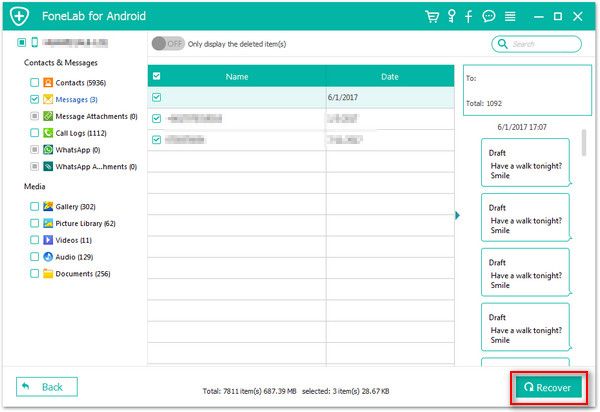Recover Samsung Audios
How to Recover Deleted Audio Files from Samsung Galaxy
Accidental loss of data on your Samsung phone is really annoying, whether it’s audio, video, photos, or other contents. If some of your audio are lost by mistake, especially when the audio contains much of your important data, you definitely want to get back to them as soon as possible. Extract lost data from backup file is really a way to recover your Samsung Galaxy data. However, sometimes if you want to restore the data without any backup, then what should you do? This guide will explain how to recover deleted or lost Audios from Samsung Galaxy without backup.
In fact, when you deleted a file on Samsung Galaxy, then the deleted file will still stay on your device for a time but you cannot access and view it. Until the deleted file is overwrite by any new data, you still have a chance to recover them by third-party data recovery tool. Once you realize you lost some important audios on Samsung phone, you had better follow this guide to recover them as soon as possible, or you couldn't recover it anymore.
Android Data Recovery software is fully support almost all brands of Android phone, including Samsung, Huawei, HTC, Google, Xiaomi, Oneplus, Lenovo, and more. The program allows directly scan out different types of contents from Android, contains Audios, Photos, Videos, and more. The found out data will displayed in list for you to view the detailed information, so you can choose the audios or other data as you want to get back.
In addition, It can one-click to backup and restore Android data. For Samsung user, it provides a function to fix Android system and get it back to normal, it suitable for recovery mode stuck, black screen stuck, white screen stuck and other situation.
Now let’s download the Android data recovery software and began the process.How to Undelete Audios/Music from Samsung Galaxy Phone
Step 1. Connect Samsung phone to pc
Download the Android Data Recovery program on your computer, install and launch it. In the main windows, you can switch to "Android Data Recovery" section, it can recover data without backup. After that, connect your Samsung Galaxy phone to the same computer with a usb cable, the software will detect your phone to begin data recovery process.

Step 2. Turn on USB debugging
Now you'll be warned to turn on USB Debugging in your Samsung Galaxy device if you don't open it before. After that, the software will detect your phone successfully and you can start the process.
1. For Android 2.3 or earlier: Enter "Settings" < Click "Applications" < Click"Development" < Check "USB debugging".
2. For Android 3.0 to 4.1: Enter "Settings" < Click "Developer options" < Check "USB debugging".
3. For Android 4.2 or newer: Enter "Settings" < Click "About Phone" < Tap "Build number" for several times until getting a note "You are under developer mode" < Back to "Settings" < Click "Developer options" < Check "USB debugging".

Step 3. Mark data type to scan
Now the window appears for you, you need to select data type to get it start, here we mark "Audio" and click "Next" to analyze your Samsung Galaxy device.


Step 4. Recover lost audio
After the software finish the scan, the scan result windows will display all deleted and existing audio files, you can tap "Only display the deleted item(s)" to show the deleted audios. You can view them one by one then click the "Recover" button to export deleted audio to computer for use.