Recover iPhone Text Messages
Recover Deleted Text Messages on iPhone X/8/8 Plus/7/6s/6
Text message is one of the most important way of communicate with your family, friends and colleagues. Sending text messages make our contact more convenient and effective. It is common for us to store many important messages on iPhone, in cause of easy to view them later.
However, accidental happen sometime. If you lost some of your important or meaningful text messages on iPhone, it may bother you. In this cause, you may be anxious to know if you can recover them effectively. If you have backup file, you can extract and recover lost data from backup. But how about without backup?As a matter of fact, once you deleted a message on iPhone, it wasn’t really gone until any other new data overwritten it again and again. Technically speaking, your deleted data are still saved on the internal storage, and they just mark as useless and hidden. Thus, you had better scan and recover deleted files from iPhone directly as soon as possible. Here, I highly recommend a powerful iPhone Data Recovery for you. With this useful tool, you have 3 ways to finish the data recovery: retrieve lost sms from iPhone directly; extract deleted text messages from iTune backup; export text messages from iCloud backup. Not only text messages, you can also recover photos, videos, call history, notes and more other files from iOS devices. It can support iPhone X, iPhone 8/8 Plus, iPhone 7/7 Plus, iPhone 6s/6s Plus/6/6 Plus, iPhone SE/5s/5.
The iPhone recovery software allow you to view all detail information of deleted data, selectively recover the ones you need and keep all existing data, no matter you extract backup files or directly scan your phone. It suitable for delete data by mistake, iPhone loss, smashed, broken, water damaged, jailbreak, iOS upgrade or device reset etc. In addition, it can repair iOS system and get it back to normal without data loss, such as iPhone stuck, white/black screen. Now, follow the step-to-steps guide to Recover Deleted Text Messages from iPhone.How to Recover iPhone Text Messages without Backup
Step 1. Launch iPhone Data Recovery and Scan iPhone
Launch iPhone Data Recovery software on the computer. Choose the mode "Recover from iOS Device" and then click "Start". In the screenshot below, select "Message" type and then click "Next" to go on. Connect your iPhone to the computer via USB cables. The software will detect your device automatically, then click "Scan".

Step 2. Preview and Recover
When the scanning is finish, all the scan result will displayed in well-organized categories. Now, you just need the preview and select the messages you want to retrieve and click "Recover" button to save them on your computer.
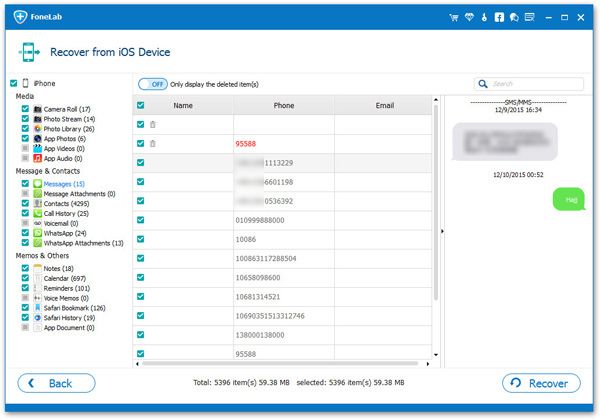
How to Recover iPhone Text Messages from iTunes Backup
Note: If you have backed up your iPhone data, you can export iPhone data from iTunes backup. A new sync probably wipe all the data on iPhone and makes them unrecoverable completely. To avoid wipe your old data, you need the help of iPhone Data Recovery software to extract iTunes backup file.Step 1. Select recovery mode and choose backup file to scan
After running iPhone Data Recovery software on the computer, select "Recover from iTunes Backup" mode and then click "Start" to begin. When you see the interface as below, select the file type you need. To recover iPhone text messages, simple select "Message" and then click "Next". Then you will find all your backup files listed in order. Choose the one you need and then click "Scan" to allow the program analyzing the backup file to scan out your data.

Step 2. Recover iPhone Text Messages
After the scan is finish, all the scan results will displayed in the lists. You can preview and choose the text messages you want, then export them to the computer with the "Recover" button.
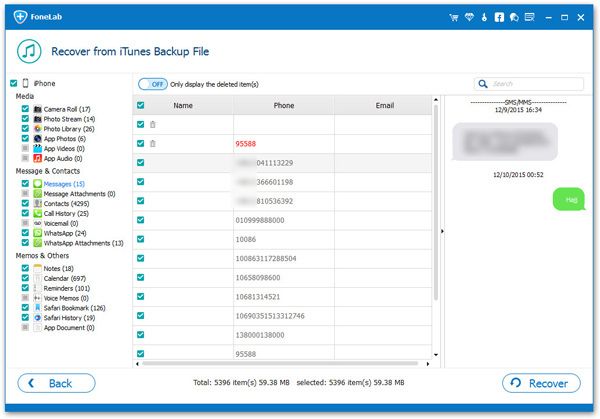
How to Recover iPhone Text Messages from iCloud Backup
If you want to restore your iPhone data from iCloud backup file, follow these simple steps to have a try.Step 1. Run the software and select recover mode
Select the mode of "Recover from iCloud Backup" after launching iPhone Data Recovery software on the computer. Then click "Start" to continue. After that, you need to select the file type, here select "Message" and then click "Next" button. Then you need to enter your Apple ID and password to login iCloud account.

Step 2. Select an iCloud backup to scan
When you see the following interface, select an iCloud backup to scan, and you can select the most relevant iCloud backup. To allow the program enter and analyze the backup file, click "Next" to go on.

Step 3. Recover and export iPhone Messages
When the scanning is finish, all the found data will list in order. You are able to preview and choose the messages you want to get back and click "Recover" button to export them to them computer.
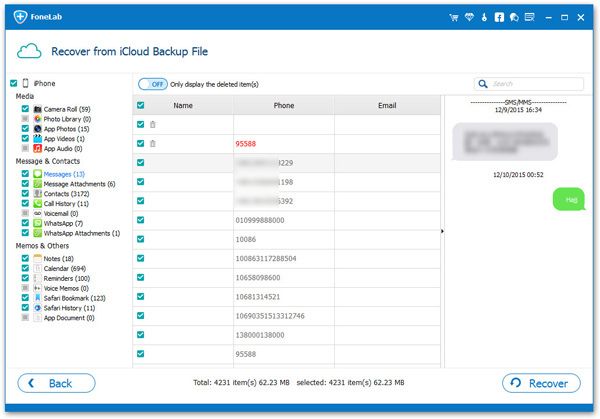
- Recover iPhone Data
- Recover iPhone Photos
- Recover iPhone Videos
- Recover iPhone Contacts
- Recover iPhone Text Messages
- Recover iPhone iMessages
- Recover iPhone Notes
- Recover iPhone Call History
- Recover iPhone Calendars
- Recover iPhone Reminders
- Recover iPhone Bookmarks
- Recover iPhone Voicemail
- Recover iPhone Reminders
- Recover iPhone WhatsApp
- Recover iPhone WeChat
- iPhone Stuck at Recovery Mode
- iPhone Stuck at Apple Logo
- Dead iPhone Data Recovery
- Water Damaged iPhone Recovery







