iPhone Call History Recovery
How to Recover iPhone Call History
Are you still worrying about how to back up your iPhone call history? Now, this article can help you solve this problem.
There are three ways for you to restore iPhone call history: directly scan your phone, extract your iTunes backup, extract your iCloud backup. These three ways let you restore missed calls, incoming calls and outgoing calls. What you need to do is to get an iPhone call history recovery tool which can help you find the call log out and restore them.
Here will show you a powerful iPhone call history recovery tool that you can try it for free: iPhone Data Recovery (Windows) or iPhone Data Recovery (Mac). What’s more, they work well for iPhone XR, XS, XS Max, X, 8, 8 Plus, 7, 7 Plus, 6s Plus, 6s, 6 Plus, 6, 5s, 5c, 5, 4S, 4G, 3GS, etc., and enable you to preview all the calling records you called, received and missed before recovery.
A Brief Introduction to iPhone Data Recovery Software
iPhone data recovery is a professional iOS data recovery software for all Apple user to rescue their loss or deleted call history, photos, messages, contact etc, as well as third-party app data such as WhatsApp, WeChat, Viber, Kik, Skype. It can recognizes over 22 diverse file formats making it the leading recovery utility tool to identify numerous file extensions, it features with some unique advantages:- Recover deleted call history from iPhone without any iTunes or iCloud backup. Export the deleted call history as HTML or TEXT formate to your computer so that you can check it at any time. No matter who delete your iPhone call logs by mistake, you can recover all erased calls, even if you haven’t created any iTunes or iCloud backup.
- Extract iTunes and iCloud backup, preview and selectively restore what you need, avoid all existing data on iPhone being overwritten, it's more advantages than iTunes. This will be more intuitive and save you a lot of time.
- 3 recovery mode to recover file in 22+ format, support all iPhone iPad iPod model and the latest version of iOS system, compatible with all windows and mac computer.
- Get back lost iPhone call history under various tough circumstances, such as important files deleted or lost by accident, iPhone lost, damaged or broken, iDevices attacked by viruses, iPhone jailbreak, iOS upgrade or factory reset, iPhone locked by forgotten passcode, etc.
- Add a new function - "Fix iOS System" which allows to fix several common errors on iOS devices without data loss, such as iPhone stuck on Apple logo/black screen/white screen. When your iPhone iOS system appear some problems, can't boot sucessfully, you still have a way to get call history back.
Important Note: Before you found your call history lost, please don't sync your iPhone with iTunes , or don't use your iPhone for anything until you find your lost call log back.
This tutorial take iPhone Data Recovery (Windows) as an example (steps with iPhone Data Recovery for mac are similar as follows).Step 1. Choose a recovery mode
After you run the program on your Computer, a primary window will appear as follows, there are three recovery modes that you can choose from. If you want to scan your iPhone, choose the "Recover from iOS Device" mode. If you plan to extract your iTunes backup, click the "Recover from iTunes Backup File" mode. If you plan to extract your iCloud backup, click the "Recover from iCloud Backup File" mode.

Step 2. Directly scan your iPhone or Extract your iTunes/iCloud backup
Directly scan your iPhone for lost call history: Here are two different kinds of situations.
For iPhone XR/XS/XS Max/X/8/8 Plus/7/7 Plus/6s Plus/6S/6 Plus/6/5s/5c/5/4S user, directly click "Start Scan" to fully scan your device for lost data on it.
For iPhone 4/3GS user, you need to follow the steps on the window below to enter the device's scanning mode. Then the program will automatically scan your iPhone for deleted data on it.
- 1. Hold your iPhone and click the "Start" button in the interface of iPhone data recovery.
- 2. Press "Power" and "Home" buttons on your iPhone at the same time for exactly 10 seconds. The Software will count down for you.
- 3. After 10 seconds, quickly release the "Power" button, but keep pressing the "Home" button. After another 10 seconds, you’ll be informed that you’ve entered the system successfully and you can release the Home button now. At the same time, the program will begin scanning your iPhone for lost data.

Extract your iTunes backup for lost iPhone call history: The software will search all iTunes backup on computer automatically, and your previous iTunes backup files will be found out and listed as the window shown below. Choose the one with a recent date and click "Start Scan" to extract contents from it.

Extract your iCloud backup for lost iPhone call history: After you choose the recover from iCloud backup mode, the software will require you to sign in your iCloud account by using your Apple ID and password, according to the requirements to operate.
After login iCloud successfully, the software will search your iCloud backup automatically and display as a list, choose a backup that contain the records of deleted photos and click "Download" button, then you can select the files type "Photos" in a pop-up and click "Start Scan" to extract iCloud backup.

Step 3. Preview and restore iPhone call history
No matter which recovery mode you choose, you'll get a similar scan result, where you can preview all the recoverable data. You can choose "Call History" on the left side and you will find your call number and restore it just with one click.
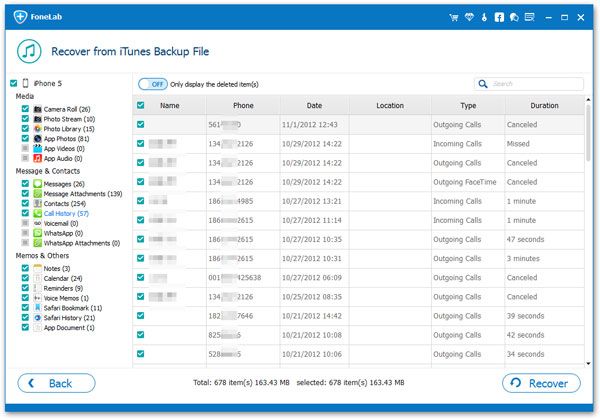
If you want to recover call history from whole iTunes and iCloud backup, you can click here read Apple's instructions. And you need to know, you will lost existing data on iPad after restore, so you have to choose carefully.
- Recover iPhone Data
- Recover iPhone Photos
- Recover iPhone Videos
- Recover iPhone Contacts
- Recover iPhone Text Messages
- Recover iPhone iMessages
- Recover iPhone Notes
- Recover iPhone Call History
- Recover iPhone Calendars
- Recover iPhone Reminders
- Recover iPhone Bookmarks
- Recover iPhone Voicemail
- Recover iPhone Reminders
- Recover iPhone WhatsApp
- Recover iPhone WeChat
- iPhone Stuck at Recovery Mode
- iPhone Stuck at Apple Logo
- Dead iPhone Data Recovery
- Water Damaged iPhone Recovery







