iPhone Photo Recovery
How to Recover Deleted Photos from iPhone
As we know, some people may accidentally delete photos on their iPhone, if those photos are very important that they want to recover them.
As a matter of fact, there are three ways for you to recover deleted photos from iPhone.
1. You need a third-party tool to directly scan and recover pictures from your iPhone.2. If you've synced your iPhone with iTunes, you also can regain your deleted photos by extracting your iTunes backup file.
3. If you synced your iPhone with iCloud before, you can recover deleted iPhone photos from iCloud backup file.
There are 3 solutions for you to recover deleted pictures from iPhone
First, get a professional photo recovery for iPhone: iPhone Data Recovery (Windows) or iPhone Data Recovery for Mac. With iPhone data recovery program, you can recover photos from Camera Roll, Photo Stream or Photo Library, let your peace of mind after losing photo. Now we can view more information about iPhone data recovery tool.1. It can support recover data up to 22 type of files including recover videos, sms, contacts, notes, facebook messages, as well as third-party app like Skype, Line, Kik, Viber, whatsApp, Webchat, etc.
2. Three mode for you to get data back, recover photos from iPhone directly if the deleted pictures did not be overwritten, else you can extracting your iTunes or iCloud backup, preview and selectively restore the picture you want, avoid the new created data being replaced. The most important thing is that it can directly recover text content back to iPhone without using other tools, it is stronger than the others.3. Support to recover iPhone photos due to deletion, device crashed, smashed or broken, device loss, jailbreak, iOS upgrade or factory settings restore etc.
4. Fix iOS issue without data loss, it can be used for iPhone stuck at recovery mode/Apple logo, white/black screen etc. If you encounter those situation, you also can get photos back.5.It can support all iOS version run in all iPhone iPad iPod and all windows computer or mac, you do not have to worry about the software can't compatible with your phone and computer.
Download the free trial version below to check your deleted photos before you recover them.
At the same time, you should pay attention: Please remember to set your iPhone into the flight mode and don't use it until you find those photos, and don't sync your iPhone with iTunes/iCloud, avoiding iTunes/iCloud backup being updated.
There are three ways for you to recover lost photos from iPhone: Directly scan and recover photos from your iPhone, or scan and extract your iTunes/iCloud backup file to get photos back. Next, let's check detailed steps below.
Solution 1: How to recover deleted photos from iPhone directly
Step 1: Run the program and connect your iPhone
Run the program on your computer and connect your iPhone (eg. iPhone 4) to the computer. You'll see the main window as follows.
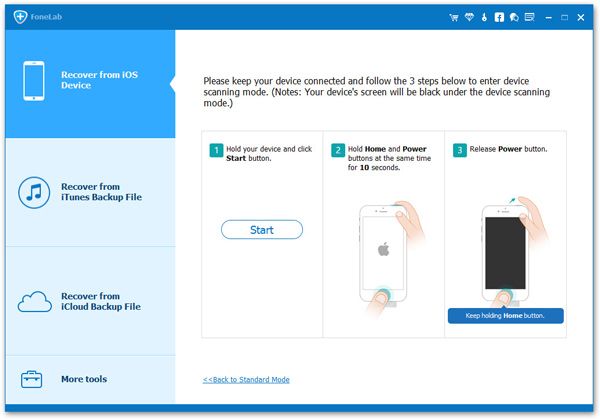
Step 2: Enter the device's scanning mode and scan it
For iPhone 11/11 Pro/XR/XS/XS Max/X/8/8 Plus/7/7 Plus/6s/6s Plus/6/6 Plus/5s/5c/5/4s, you can directly start scan your iPhone.For iPhone 4/3GS, before you perform recovery, you ought to enter the system of your iPhone. According to the following steps:
- 1. Hold your iPhone and click the "Start" button.
- 2. Press the "Home" and "Power" buttons at the same time when you click "Start", then hold them for exactly 10 seconds.
- 3. After 10 seconds, you can release the "Power" button and keep pressing the "Home" button for another 15 seconds.
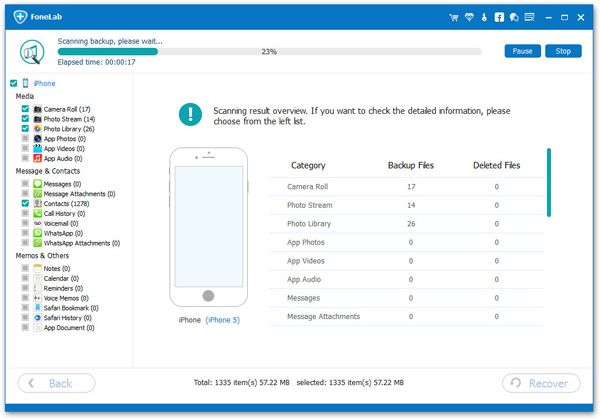
Step 3: Preview and recover deleted iPhone photos
When the scan is finished, you can preview all found data in categories. To preview your photos, you can choose Photo Stream or Camera Roll . Not only those deleted, but also includes those Photo Stream still on your iPhone. If you only want to get deleted photos back, you can refine the result by sliding the button in the red area on the interface below, to only display deleted items. Then mark those photos you want and click "Recover" to save them on your computer.

As you can see, the data you find there contains deleted and existing items. If you only want deleted photos, you can use the button on the top to separate them: Only display the deleted items.
Note: After you recover deleted photos from computer, you may need to transfer the recovered photos back to your iPhone, you can use iPhone data transfer, which allows you to do it in a few seconds, follow the guides: How to Transfer Photos from PC to iPhone
Solution 2: How to recover deleted iPhone photos from iTunes backup
If you creat an iTunes backup before, you can use iTunes to restore photo from backup. You can connect your iPhone to computer and open iTunes, after iTunes detect your iPhone, right-click on the iPhone and select "Restore from Backup"; Or click "File" > "Devices"> "Restore from Backup"; Or choose the "Summary" tab in iTunes, then click the "Restore" button. Several operations can make you recover photo from the backup.
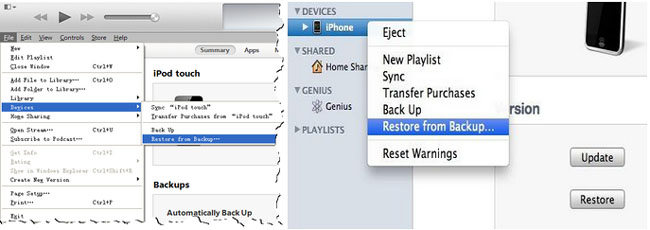
> Selectively recover iPhone photos by extracting iTunes backup
Step 1: Choose iTunes backup and scan it
When launching the program on your computer, choose "Recover from iTunes Backup File" option on the top. Then you'll get the interface below. Choose the iTunes backup of your iPhone, if there are more than one, choose the latest one, and click "Start Scan".

Step 2: Recover deleted iPhone pictures
When the scan is finished, all files in the backup file are displayed for you in well-organized categories. No matter the photo from your camera roll or those you transferred from somewhere else, you can preview them one by one. Then check those you want and click the "Recover" button to save them on your computer.

Note: If you want to import recovered photos back to your iPhone, you can use iPhone data transfer tool, which allows you to do it in a few seconds.
Solution 3: How to recover deleted iPhone photos from iCloud backup
If you have synced iPhone photos with iCloud before, you can open http://www.icloud.com in the web browser on computer, enter your Apple ID and password to login your iCloud account, then click "Photos", you will see all photos, just select the photos you need and click the download button to save them to your computer.If you want to recover photo from entire iCloud back, follow the step:
1. Click "Settings" > "General" on iPhone, then tap "Reset" > "Erase All Content and Settings".2. When you see a pop-up, tap "Erase iPhone".
3. After your iPhone restart, click "Set Up iPhone" > "Restore from iCloud Backup".4. Sign iCloud account by entering your Apple ID and password, choose a backup containing the deleted photo and click "Restore", wait for a while, the photo will go back to your iPhone.
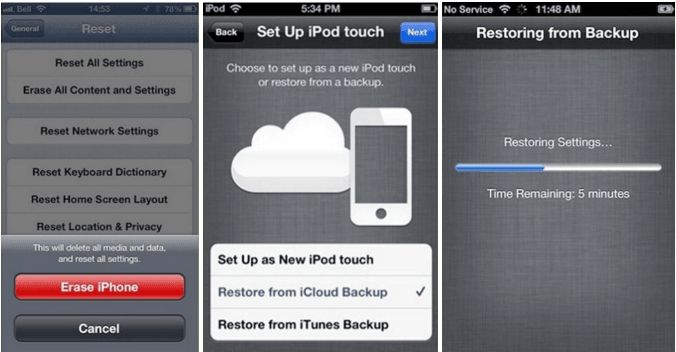
> Selectively recover iPhone photos by extracting iCloud backup
Step 1: Run the program and sign your iCloud account
After you run the program on your computer, choose "Recover from iCloud Backup File" option on the top, then sign in your iCloud account.

Step 2: Download and scan your iCloud backup
After sign in your Apple ID, you'll see all iCloud backup files in a list automatically, Choose the one you want to access by clicking "Download" button, After that, you can click the same button to extract the backup.

Step 3: Preview and recover deleted iPhone photos from iCloud
After the scan stops, you can preview all photos you get in Camera Roll and App Photos, tick the item you want and click "Recover" button to save them to your computer.
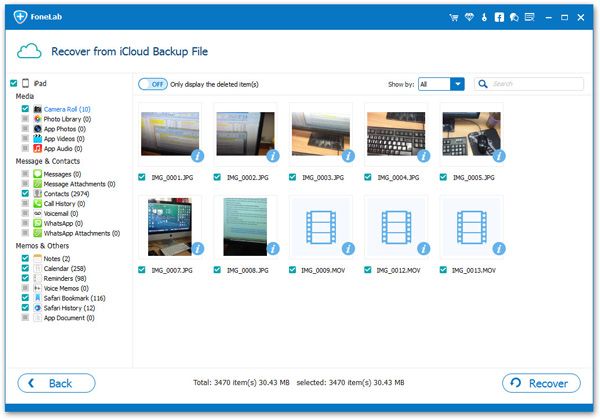
Other way to recover deleted photos from iPhone
If your iPhone run iOS 8/9/10, you can try another way, maybe it can help. Open "Photos" app on your iPhone and Click "Albums" > "Recently Deleted", then check if your deleted photos store in here, you can mark the photo you want and click recover button to get them back, the photos will be restored to the original album.
- Recover iPhone Data
- Recover iPhone Photos
- Recover iPhone Videos
- Recover iPhone Contacts
- Recover iPhone Text Messages
- Recover iPhone iMessages
- Recover iPhone Notes
- Recover iPhone Call History
- Recover iPhone Calendars
- Recover iPhone Reminders
- Recover iPhone Bookmarks
- Recover iPhone Voicemail
- Recover iPhone Reminders
- Recover iPhone WhatsApp
- Recover iPhone WeChat
- iPhone Stuck at Recovery Mode
- iPhone Stuck at Apple Logo
- Dead iPhone Data Recovery
- Water Damaged iPhone Recovery







