Recover iPhone iMessages
How to Recover Deleted iMessages on iPhone iPad
iMessages is a popular instant messaging service provided by Apple for iPhone iPad iPod users to send text iMessages via Messages app.
iPhone, iPad, iPod touch and Mac users supported to send free messages globally via Wi-Fi or mobile data connection. It allows you to send unlimited contacts, photos, videos etc...
Accidentally deleted or lost iMessages often happens in daily life. To get back lost iMessages, iPhone Data Recovery software can solve your problem. It is designed to recover iMessages from iPhone, iPad and iPod. What's more, you can recover photos, contacts, videos, SMS, notes, call history, safari bookmark, WhatsApp, WeChat, etc. with this recovery software, now we can see a brief introduction to the iPhone data recovery software.
- Support to recover iMessages from iPhone iPad with full information like name, phone number, email, message, date and more which the iMessages store on your iPhone and saved them as CSV, TEXT, or HTML format to computer for your use.
- Three recovery mode for you to recover 22+ file types for all iPhone iPad with/without backup due to deletion, device smashed or broken, device loss, jailbreak, iOS upgrade or device reset etc.
- Extract unreadable iTunes and iCloud backup, preview the details of backup file and choose the ones you need to restore, avoid the newly created data being overwritten. It's more advantages than iTunes, you can keep the existing iOS devices data, this will be more intuitive and save you a lot of time.
- Provide the best function to fix iOS system problem, you won't lost any data after your phone stuck at apple logo, recovery mode, white/black screen, start up exception and other issue. When your iOS devices encountered some system problems so that you can't boot iOS device, you still can get data back.
Part 1: How to Recover Deleted iMessages on iPhone Without Backup
Step 1. Connect and Scan your iOS device
After you install the iPhone data recovery software on your computer, launch it and connected your iOS device to computer, after the software detect your device successfully, you will see the interface as below. Click "Start" and choose the type of files, you can select all or just select "Message" and click "Next", then click the button "Scan" to allow the program scan your iPhone directly. The progress will take some time, please wait patiently.

- 1. Hold your iPhone and click the "Start" button.
- 2. Pressing the "Power" and "Home" buttons simultaneously for 10 seconds.
- 3. After 10 seconds, release the "Power" button, but keep holding "Home" for another 15 seconds.

Step 2. Preview and recover lost iMessages from iPhone iPad
After the scan is over, the iMessages and attachments on iPhone will be displayed in scan result, you can view all messages including the existing and deleted one, find the ones you want to recover and mark them one by one or select all, click the "Recover" button to save them on your computer.Note: Except messages, you can also select all file type to scan and recover other data like photos, videos, contacts and more in the simple way.
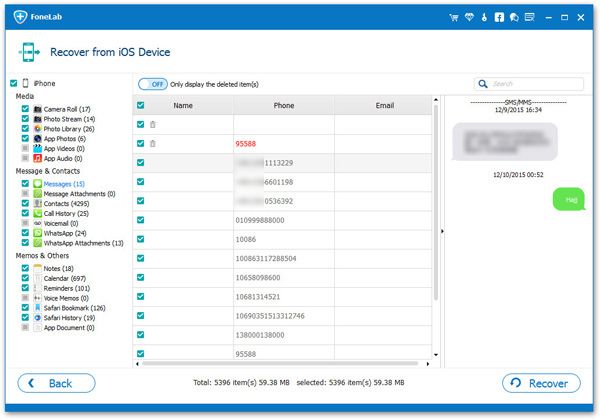
Part 2: Find and Recover Deleted iMessages from Other Multiple Devices
As long as you use the same Apple ID or iCloud Account with your iPhone iPad iPod and Mac, iMessage is syncs across all your iOS and Mac platforms on which you activated it. In another word, iMessages will be on each device respectively if uses multiple devices.For Example, you just deleted your iPhone iMessages, you can turn to your iPad or Mac and you will find those messages are still there. And vise versa.
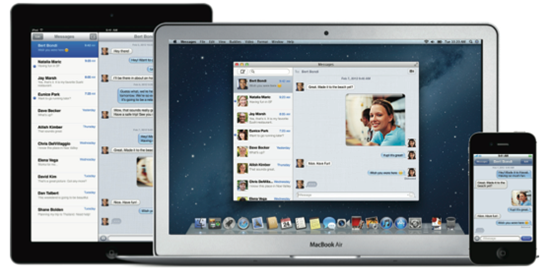
Part 3: Recover Deleted iPhone iMessages from iTunes or iCloud Backup
For some iPhone users, they will often back up the phone data to iTunes or iCloud, when you lose or delete iOS device data, you can use the backup to restore the relevant data, read this tutorial: restore from whole backup. But you need to know that recovering the entire backup to the iPhone, you will lose the data that currently exists on the phone, and if you want to save the original data, you can extract the backup to recover the lost data.Step 1. Choose the recovery mode and extract backup
Run the recovery software, if you make a iTunes backup before, choose "Recover from iTunes Backup" option and and click "Start", then you can select file type "messages" and click "Next", the software will search all iTunes backup on your computer and display as a list, select the one contanin the deleted iMessages and click "Scan" button to extract iTunes backup.


Step 2. Preview and selectively recover iMessages from backup
When finish the scan, you can view all messages in scan result, choose the ones you want to restore and click "Recover" button to save them to you computer.
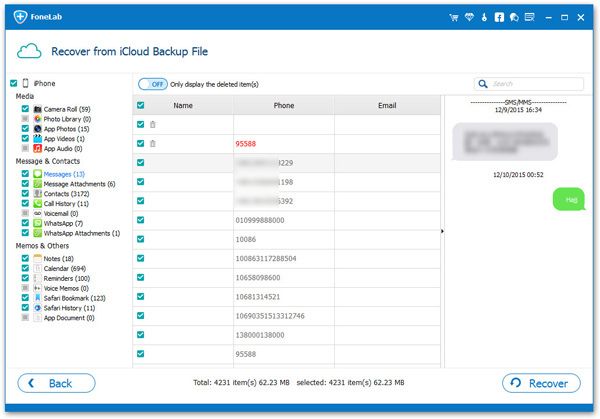
- Recover iPhone Data
- Recover iPhone Photos
- Recover iPhone Videos
- Recover iPhone Contacts
- Recover iPhone Text Messages
- Recover iPhone iMessages
- Recover iPhone Notes
- Recover iPhone Call History
- Recover iPhone Calendars
- Recover iPhone Reminders
- Recover iPhone Bookmarks
- Recover iPhone Voicemail
- Recover iPhone Reminders
- Recover iPhone WhatsApp
- Recover iPhone WeChat
- iPhone Stuck at Recovery Mode
- iPhone Stuck at Apple Logo
- Dead iPhone Data Recovery
- Water Damaged iPhone Recovery







