Recover iPhone WhatsApp Messages
How to Recover Deleted WhatsApp Messages on iPhone
WhatsApp enables you to send and receive important messages with your friends, family and work partners. With it, you can make voice calls and video calls; send photos, videos, text messages, documents, user location, audio files and more to other users.
It is quite possible to lose your important data due to accidental deleted or other reasons. If it unfortunately happens to you, how to recover lost WhatsApp messages back to your iPhone?
Is there any way to get back iPhone Data without a Backup?It may seem impossible for you to recover deleted data without backup file. Actually, you can try to get back lost data even if you don’t have a backup. When iPhone data are "deleted", they are not really removed from your device, until other content overwrites them. So, iPhone Data Recovery tool can help you to get the Whatsapp messages back. The following are some features of iPhone data recovery software.
- It enables you to restore 22+ file types of iPhone data, including photos, text messages, contacts, videos, notes, call history, WhatsApp messages, WeChat, Viber and more.
- You have 3 modes to recover deleted iPhone data: Recover from iOS device, Recover from an iTunes backup, Recover from iCloud backup.
- Rescue lost text messages under various tough circumstances, such as important files deleted or lost by accident, iPhone lost, damaged or broken, iDevices attacked by viruses, iPhone jailbreak, iOS upgrade or factory reset, iPhone locked by forgotten passcode, etc.
- Support the latest version of the iPhone X/8, compatible with all windows and mac computer.
How to Recover Deleted iPhone WhatsApp Messages Without Backup
Step 1: Run the software on your computer
Download, install and launch the iPhone Data Recovery program on your computer.Step 2: Select the recovery mode
Chose the "Recover from iOS Device" tab and click on "Start". Connect your iPhone to the computer via USB cable. Now, select the types of files that you intend to recover. After the program detects your phone successfully, click "Scan" button to go on.

Step 3: Preview and Recover Data from iPhone
When the scan is completed, you can find those found data are displayed in different types. Now, select the files which you want to recover, and transfer them to your computer with the "Recover" button. To get back Whatspp messages, mark the missing WhatsApp messages you lost and then click "Recover".
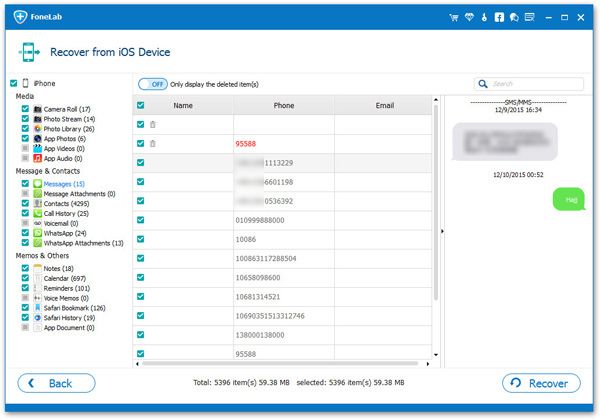
How to Recover Deleted iPhone WhatsApp Messages from iTunes Backup
If you have iTunes backup files, you can recover deleted WhatsApp Messages from the backups in simple clicks.
1. Launch iTunes and connect iPhone to it.2. click on iPhone icon and choose Restore Backup...
3. Select the iTunes backup file which contains the WhatsApp messages you want to get back, and click the Restore button.
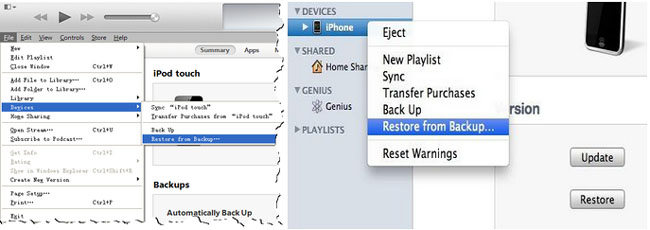
Note: This way may lead to the loss of new data which you are yet to back up. Before you retrieve the backup, you had better connect your device to iTunes and sync the new data.
In order to avoid data being overwritten, you can use the iPhone data recovery tool to extract iTunes backup and get the lost whatsApp messages back, follow the below steps.
Extract iTunes backup to recover iPhone whatsApp messages
Step 1. Run the iPhone data recovery software and switch to "Recover from iTunes Backup" mode, then click the Start button and choose the file type "WhatsApp", click the Next button. The software will search all iTunes backup files, you can choose a backup file contain the deleted whatsApp messages in the list, then click the Scan button, the software will start extract the iTunes backup.

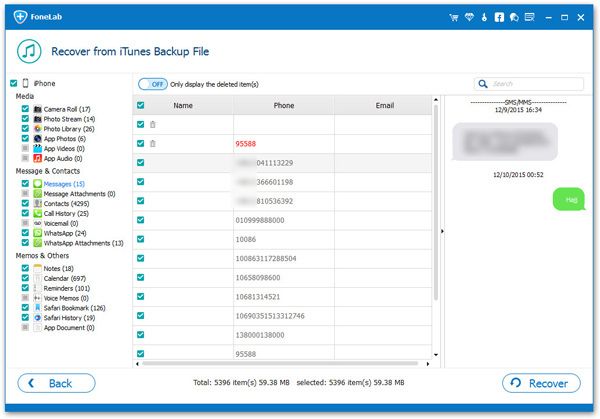
How to Recover Deleted iPhone WhatsApp Messages from iCloud Backup
For some iPhone users, you may sync whatsApp messages to iCloud before, when you lose or delete iPhone whatsApp message, you can use the backup to restore the relevant data, read this tutorial: restore from whole iCloud backup.If you don't want to cover all iPhone existing data, you can use the iPhone data recovery tool to extract iCloud backup and get the lost whatsApp messages back, follow the below steps.
Extract iCloud backup to recover iPhone whatsApp messages
Step 1. Launch the iPhone data recovery software, choose "Recover from iCloud Backup" mode and click the Start button, then choose the file type "WhatsApp" and click the Next button. Enter your Apple ID and password to login iCloud account in the new windows, the software will search all iCloud backup and display as a list, select the one contanin the deleted whatsApp message and click "Download" button. After finish the download process, click "Scan" to start extract iCloud backup.

Step 2. When the scan is over, you can view all whatsApp message in scan result, choose the ones you want to restore and click "Recover" button to save them to you computer.
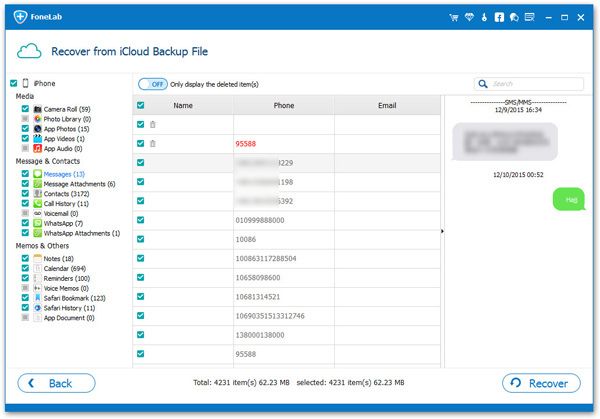
- Recover iPhone Data
- Recover iPhone Photos
- Recover iPhone Videos
- Recover iPhone Contacts
- Recover iPhone Text Messages
- Recover iPhone iMessages
- Recover iPhone Notes
- Recover iPhone Call History
- Recover iPhone Calendars
- Recover iPhone Reminders
- Recover iPhone Bookmarks
- Recover iPhone Voicemail
- Recover iPhone Reminders
- Recover iPhone WhatsApp
- Recover iPhone WeChat
- iPhone Stuck at Recovery Mode
- iPhone Stuck at Apple Logo
- Dead iPhone Data Recovery
- Water Damaged iPhone Recovery







