Solve iPhone Stuck issue
[Solved] iPhone Stuck in Recovery Mode
"Help! My iPhone stuck in recovery mode after jailbreak!"
"I stuck in recovery mode with my iPhone! What should I do? "
"After updating iOS, my iPhone stuck on recovery mode. Who can tell me how to solve this!"
Though we think we have already followed the guide to update our iPhone' iOS, or jailbreak our iPhone, but the recovery mode suddenly jumped out on the screen of our iPhone. Sometimes, the iPhone even can't be recognized by iTunes when it was set into the recovery mode. So an easy, effective and secure way to solve this issue is very emergent and important.
Now, this article tells you the easiest way to fix your "iPhone stuck in recovery mode" problem without losing any data.
If your iPhone stuck in recovery mode, just 1 click to solve the issue.
Lots of people providing many solutions to solve this issue: use the Power and Home buttons on the iPhone, rely on iTunes to make some settings on the iPhone, etc. But what if you don't have iTunes, you have a broken Power button, or you just don't want to restore your iPhone to lose all files? Forget about all of this.
With the help of iPhone Data Recovery (Windows), or iPhone Data Recovery (Mac), you can make your iPhone out of recovery mode in one click.
Now, you can download the free trial version to have a try. Please choose the right version for your computer.Fix "iPhone stuck in recovery mode" in Windows/Mac OS
1. Download and install iPhone Data Recovery, and then run it on your computer.
2. Connect your iPhone to the computer with a digital USB cable.
3.When iPhone Data Recovery detects your iPhone, it will present you a window as follows.
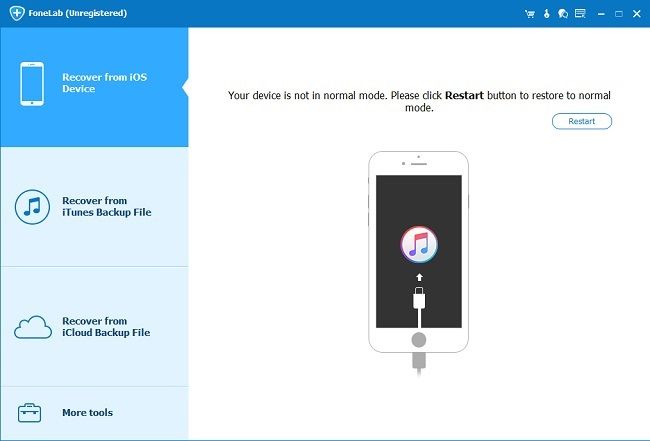
4. Click the Restart device button to return your iPhone to normal.
Important Notes: If you fail to get iPhone out of recovery mode, you can switch to "Fix iOS System" to repair operating system and solve iPhone stuck at recovery mode problem.
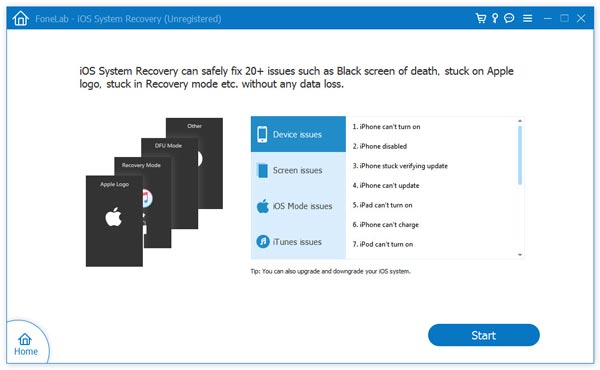
After you connect iPhone to the software, click "Start" button to continue the process, then you need to click "Download" button to download the firmware for your iOS device.
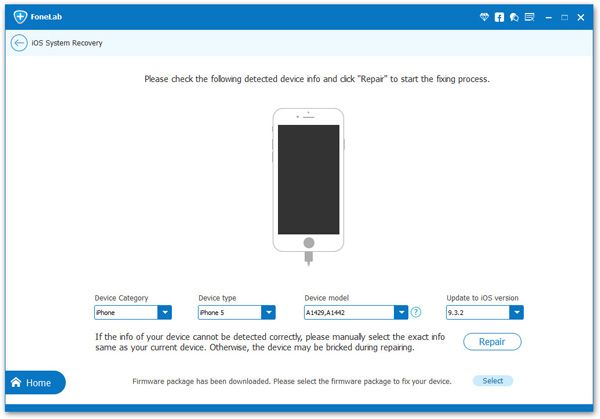
After the download is complete, the software will continuously start fixing your iOS system to normal, the whole procedure takes less than 10 minutes.
Done! After the restart, your iPhone will be back to normal as usual. It's the easiest way for you to fix your "iPhone stuck in recovery mode" problem without losing any data. For Mac user, you also can do it in a similar way with iPhone Data Recovery (Mac).
How to Recover data from iPhone
Moreover, iPhone Data Recovery and iPhone Data Recovery (Mac) also allow you to recover your lost data from iPhone, and backup existing data on your iPhone to the computer. Keep reading to learn more if you have such a need.
Step 1: Scan your iPhone for data on it
After your iPhone back to normal, you'll see the window below if you use iPhone X/8/8 Plus/7/7 Plus//SE/6s Plus/6s/6 Plus/6/5s/5c/5/4S. Click the "Start Scan" button to scan your iPhone.

If you are iPhone 4/3GS users, please download a plug-in by clicking the Download button on the window after your iPhone is back to normal. Then follow the steps below to scan your iPhone:
- 1. Hold your iPhone and click the "Start" button.
- 2. Pressing the "Power" and "Home" buttons simultaneously for 10 seconds.
- 3. After 10 seconds, release the "Power" button, but keep holding "Home" button for another 15 seconds.

When the program scans your iPhone, No matter which iPhone you use, the scanning window will be as follows.

Step 2: Preview and recover data on your iPhone
The scan will take you a few second. After the scan, you'll see the result below, where all data found on your iPhone are well categorized, including photos, contacts, messages, camera roll, notes, and so forth. Before the recover , you can preview and choose the data what you want to recover with one click.

Note: Data you found here contains those recently deleted from your iPhone and those currently existing on your iPhone. You can separate them by using the button on the top: Only display the deleted items, if you have such a need.
Now, download iPhone Data Recovery for free to have a try!
- Recover iPhone Data
- Recover iPhone Photos
- Recover iPhone Videos
- Recover iPhone Contacts
- Recover iPhone Text Messages
- Recover iPhone iMessages
- Recover iPhone Notes
- Recover iPhone Call History
- Recover iPhone Calendars
- Recover iPhone Reminders
- Recover iPhone Bookmarks
- Recover iPhone Voicemail
- Recover iPhone Reminders
- Recover iPhone WhatsApp
- Recover iPhone WeChat
- iPhone Stuck at Recovery Mode
- iPhone Stuck at Apple Logo
- Dead iPhone Data Recovery
- Water Damaged iPhone Recovery







