iPhone/iPad/iPod Notes Recovery
How to Recover Lost Notes from iPhone/iPad/iPod
Have you ever lost your notes on iPhone/iPad/iPod touch? Do you want to find them back in a simple way? Actually, recover deleted or lost notes from iPhone, iPad or iPod touch is not difficult to do. This article shows you how to recover your iPhone notes within 3 steps.
3 steps to recover deleted notes on iPhone, iPad or iPod touch
In order to recover your lost data, you need to download an iPhone data Recovery tool: iPhone/iPad/iPod Recovery (Mac) or iPhone/iPad/iPod Recovery (Windows). This trusted and user-friendly program allows you to directly scan iPhone, or extract iTunes backup files to recover deleted iPhone notes, as well as photos, movies, text messages, call history and calendar, no matter you're using iPhone 5S, 5C, 5, 4S, 4, or 3GS.
Now, Please download the free trial version below and try it for free!Next, let's take iPhone/iPad/iPod Recovery (Mac) as an example.
Tutorial 1: Scan and extract iTunes backup to recover notes from iPhone
Step 1: Extract the iTunes backup for your iPhone
Download and install the program, then run it on your computer. A main interface as follow will appear. Select the backup of your iPhone and click "Start Scan" to scan and extract the specific contents in it.

Step 2: Recover lost iPhone notes
When the scan finished, you can check and preview details of your iPhone notes, and save them on your computer by clicking "Recover".
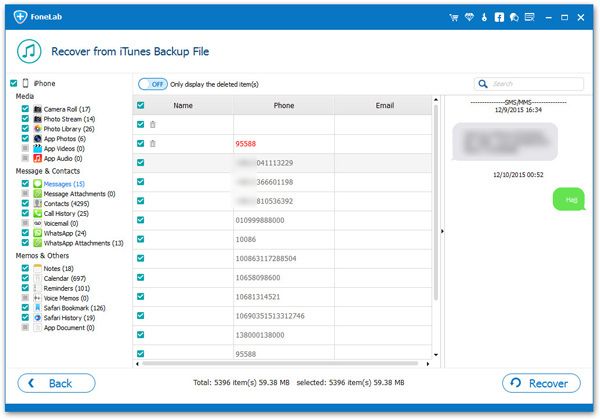
Just as the interface above showing, this iPhone notes recovery software also can help to recover previous contacts, photos, videos, messages and call history on your iPhone/iPad/iPod, and you can recover them all with one click at the same time if you have a need.
Part 2: Directly scan and recover deleted notes from iPhone
Both Windows and Mac versions of iPhone/iPad/iPod Recovery allow you to directly scan your iPhone 6S Plus/6S/6 Plus/6/5S/5C/5/4S/4/3GS to recover deleted notes on it.
Step 1: Select the "Recover from iOS Device" mode
When getting the interface below after choosing your iPhone, select the second mode: Recover from iOS Device. If you are using 6S Plus/6S/6 Plus/6/5S/5C/5/4S, you can click the "Start Scan" button to scan your phone directly.

Step 2: Enter your iPhone system and scan it (For iPhone 4/3GS)
Then you need to enter into the iPhone's system by following the steps below:
Hold your iPhone and click "Start" button.
- 1. Pressing "Power" and "Home" buttons simultaneously for 10 seconds.
- 2. After 10 seconds, release "Power" button, but keep holding "Home" for another 15 seconds.
- 3. After entering your iPhone system, the program will begin scanning your iPhone and find out all your lost and existing data on it.

Step 3: Preview and recover deleted iPhone notes
When the scan finished, you can preview the found notes one by one. Select those you want to save and click "Recover", you can save them on your computer with one click.

- Recover iPhone Data
- Recover iPhone Photos
- Recover iPhone Videos
- Recover iPhone Contacts
- Recover iPhone Text Messages
- Recover iPhone iMessages
- Recover iPhone Notes
- Recover iPhone Call History
- Recover iPhone Calendars
- Recover iPhone Reminders
- Recover iPhone Bookmarks
- Recover iPhone Voicemail
- Recover iPhone Reminders
- Recover iPhone WhatsApp
- Recover iPhone WeChat
- iPhone Stuck at Recovery Mode
- iPhone Stuck at Apple Logo
- Dead iPhone Data Recovery
- Water Damaged iPhone Recovery







