Restore Safari Bookmarks
How to Restore Lost Safari Bookmarks from iPhone
Crashed system, accidental deletion or any other kinds of unknown reasons make your iPhone Safari Bookmark lost?
Actually, if you have backed up your iPhone Safari Bookmark with iTunes before lost, you can restore it by extracting the backup file. If you didn't back up, you still can directly scan and recover lost Bookmark from your iOS device before it's overwritten by new data.iPhone Data Recovery offers you both the methods by providing 3 recovery mode: "Recover from iTunes Backup Files", "Recover from iOS Devices" and "Recover from iTunes iCloud Files".
Download the trial version below and try to recover your safari bookmark in 2 different ways.Part 1: How to Recover Deleted Safari Bookmarks from iPhone Directly
Step 1: Download and launch the iPhone/iPad/iPod Recovery
Download and launch the program. Connecting your iPhone to the computer and you'll get the interface as follow. There are two recovery modes for your option: Recover from iOS Device and Recover from iTunes Backup File. Choose the former one and move to the next step.
Note: To recover from your iTunes backup, choose "Recover from iTunes Backup File" option.
I. If you are iPhone 11/11 Pro/XR/XS/XS Max/X/8/8 Plus/7/7 Plus/SE/6S/6S Plus/6/6 Plus/5S/5C/5/4S users (iPhone 4/3GS user can skip this to next)
Click "Start Scan" button on the main window. After connecting your iPhone, you only need to click the "Start Scan" button to scan your iPhone. You'll see this scanning window immediately after clicking the "Start Scan" button.

II. If you are iPhone 4/3GS user
A. Connect your device to the computer with a digital cable and run the program, then you'll see the window below after connecting your device. You need to download a plug-in by clicking the "Download" button.

B. Enter DFU mode to scan your device
After downloading the plug-in, you need to get into thed device's scanning mode before scanning. You can follow the steps below:- 1) Hold your iPhone and click the "Start" button.
- 2) Pressing the "Power" and "Home" buttons simultaneously for 10 seconds.
- 3) After 10 seconds, release the "Power" button, but keep holding "Home" for another 15 seconds.

Step 2: Preview and recover iPhone Bookmarks
When the scan completed, all your lost data and current data on iPhone will be found and displayed in clear categories. Select the category of "Safari Bookmark" and preview the content one by one. You can choose those data you want to get back and click "Recover" button to save them on your computer.
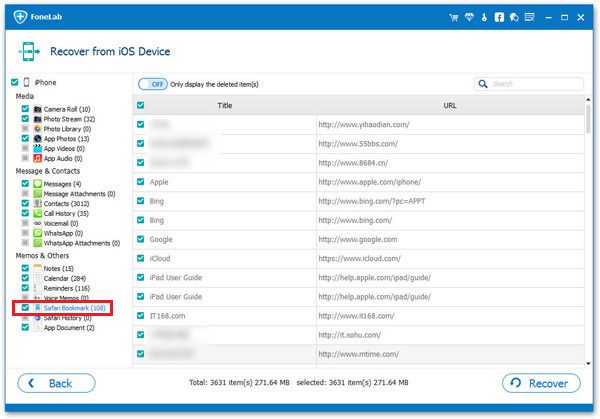
Part 2: How to Restore iPhone Safari Bookmarks from iTunes
Note: If you want to get back your iPhone lost Safari bookmarks from the previous backup file, please remember not to sync your iPhone with iTunes after the data loss. Otherwise, your recoverable iPhone Safari bookmarks will be replaced because of the new backup update.
Step 1: Launch the program and extract iTunes backup for iPhone Bookmark
Download and launch iPhone data Recovery on your computer, and choose "Recover from iTunes Backup File". The interface as follow will appear and iTunes backup files for your iOS devices will be listed. Choose the one for your iPhone and click "Start Scan" button to begin extracting it.

Step 2: Preview and restore iPhone Safari Bookmark records
When the scan over, you can preview all the contents extracting from iTunes backup in categories. To recover Bookmarks, select the category of "Safari Bookmark" and preview the details. Select those Safari Bookmark that you want to get back and click "Recover" button to save them on your computer.
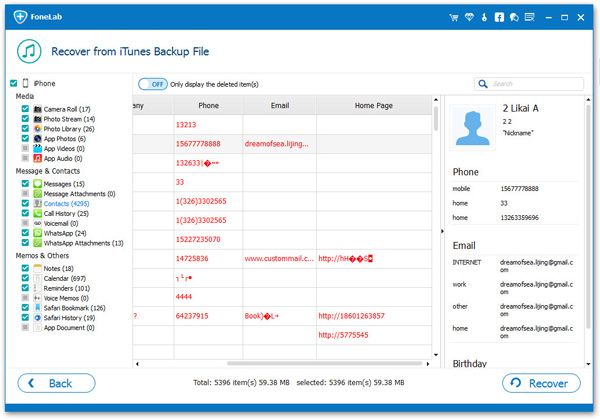
These 2 ways to recover iPhone safari bookmark are really easy.
Now, download iPhone Data Recovery and try to recover your iPhone safari bookmark.
More Key Features about iPhone/iPad/iPod Recovery:
- 1. Supported iOS devices: iPhone 11/11 Pro/XR/XS/XS Max/X/8/8 Plus/7/7 Plus/SE/6s/6s Plus/6/6 Plus/5s/5c/5/4S/4/3GS, iPad mini, iPad with Retina display, The new iPad, iPad 2/1 & iPod touch 5/4.
- 2. Recover 18 kinds of files: Contacts, Messages, Call history, Calendar, Notes, Reminder, Safari bookmark, Camera Roll, Photo Stream, Message attachments and Voice memos, WhatsApp History, App Documents.
- 3. Recover deleted data: Recover not only existing data in the backup, but also those data deleted from your device before you made the backup, as long as they were not overwritten.
- 4. Supported data loss circumstances: accidently deleted files on your iOS device; your device is crashed, smashed or broken; the device is locked by a forgotten password; your device is lost or wiped (eg. freshly upgraded to a new iOS, restored to factory settings, jailbroken or refurbished).
- Recover iPhone Data
- Recover iPhone Photos
- Recover iPhone Videos
- Recover iPhone Contacts
- Recover iPhone Text Messages
- Recover iPhone iMessages
- Recover iPhone Notes
- Recover iPhone Call History
- Recover iPhone Calendars
- Recover iPhone Reminders
- Recover iPhone Bookmarks
- Recover iPhone Voicemail
- Recover iPhone Reminders
- Recover iPhone WhatsApp
- Recover iPhone WeChat
- iPhone Stuck at Recovery Mode
- iPhone Stuck at Apple Logo
- Dead iPhone Data Recovery
- Water Damaged iPhone Recovery







