Recover iPhone Photos Without Backup
How to Recover Deleted Photos from iPhone Without Backup
In our daily day, we like to take photos with iPhone to capture wonderful pictures and record precious moments. Have you ever deleted some important photos from iPhone? Even worse, you do not backup your iPhone data regularly. In this familiar situation, how to get back lost pictures from iPhone without backup file?
Don't worry, here is the solution for you to recover iPhone photos with ease. The best tool -- iPhone Data Recovery can provide you with 3 ways to retrieve lost data from iOS device: recover deleted photos from iPhone directly; extract lost photos from iTunes backup; get back iPhone pictures from iCloud backup. You can regain iPhone photos due to mistaken deletion, device crashed, smashed or broken, jailbreak, iOS upgrade or device reset etc.Feasible and effective solution for recovering data from iPhone in lossless quality. iPhone Data Recovery software enables you to retrieve pictures, movies, contacts, messages, songs, call logs, notes and more. Before recovery, you can preview detail information for all deleted photos and mark all deleted photos you need to restore selectively, avoid data on iPhone being overwritten.
If you can’t turn on iPhone because of your iPhone stuck in recovery mode, apple logo, white/black screen or other issue, the iPhone data recovery tool offer a best feature to repair iOS system and get your phone back to normal, then you can rescue iPhone photos without data loss.Now Download the free trial version to have a try.
This article is focus on how to recover deleted photos from iPhone directly without backup, if you want to recover iPhone data from backup, follow: How to Extract Photos from iTunes Backup.How to Recover Deleted iPhone Photos Without Backup
Step 1. Run iPhone Data Recovery and connect iPhone to scan
Download, install and run iPhone Data Recovery software to the computer, choose the mode "Recover from iOS Device". Then use USB cable to connect iPhone to the computer. After the software recognized your iPhone, you will see the primary window below, tap "Start Scan" button to allow the software enter the system to find the contents.

- 1. Hold your iPhone and click "Start" button.
- 2. Pressing "Power" and "Home" buttons simultaneously for 10 seconds.
- 3. After 10 seconds, release "Power" button, but keep holding "Home" for another 10 seconds.
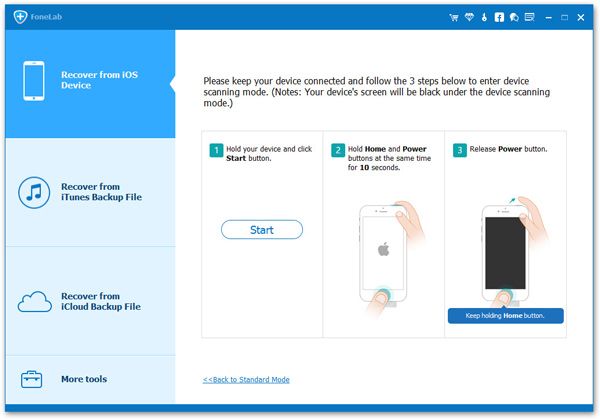
Step 2. Preview and Recover iPhone Photos
When the scan is finished, all the data on the device can be found and listed in well-organized categories on the left. You can preview them one by one. Mark the photos which you want to get back, then click "Recover" button to selectively retrieve and export them to your computer.

- Recover iPhone Data
- Recover iPhone Photos
- Recover iPhone Videos
- Recover iPhone Contacts
- Recover iPhone Text Messages
- Recover iPhone iMessages
- Recover iPhone Notes
- Recover iPhone Call History
- Recover iPhone Calendars
- Recover iPhone Reminders
- Recover iPhone Bookmarks
- Recover iPhone Voicemail
- Recover iPhone Reminders
- Recover iPhone WhatsApp
- Recover iPhone WeChat
- iPhone Stuck at Recovery Mode
- iPhone Stuck at Apple Logo
- Dead iPhone Data Recovery
- Water Damaged iPhone Recovery







