Recover iPhone Contacts Without Backup
How to Recover Deleted Contacts from iPhone Without Backup
Mobile Contacts make an important role in our daily life, which can help us to communicate with our family, friends and colleagues. iPhone make our life colorful and convenient, but what if it is unfortunate that you lost iDevice or deleted iPhone contacts by accidental?
As a professional iOS data recovery tool -- iPhone Data Recovery software provides you with 3 ways to recover lost/deleted contacts from iPhone. This useful software supports you to recover deleted contacts from iPhone directly, retrieve lost contacts from iTunes backup, restore lost contacts from iCloud backup.It allow you to preview the details contacts information such as number, job title, address, companies, email and more which you store on phone book, selectively restore the contacts you need and keep the existing iPhone data.
Except contacts, you can also restore photos, videos, text messages, call history, notes, calendar, and more, third-party app tool also included, such as WhatsApp, WeChat, Line, Viber, Kik, more than 22+ type of files can be recovered, no matter you delete data by accidentally, device smashed, broken, dead, water damaged, loss, jailbreak, iOS upgrade or device reset etc.In addition, it provide the best feature for you to fix iOS system problem and get it back to normal, you won't lost any data after your phone stuck at apple logo/ recovery mode, white/black screen, start up exception and other issue.
Now download the iPhone data recovery software and try it by yourself.Here, this article is going to show you how to recover deleted contacts from iPhone without backup. Follow the steps to have a try. If you want to learn how to recover iPhone data from backup, please read: How to Retrieve Your iPhone from iTunes or iCloud.
Steps to Recover Deleted Contacts from iPhone X/8/7 Without Backup
Step 1. Launch the program and connect iPhone to scan
Choose the right version (Window and Mac), then install and launch it on your computer. Choose the "Recover from iOS Device" mode and click "Start" to go on. When you see the interface as below, select the types of files. If you want to recover contacts, select "Contact". Connect your iPhone to computer using USB cable. After the program successfully detects iPhone device, click "Scan" to allow it to scan and find lost data.

Step 3. Preview and Recover contacts
Once the scan is completed, you will find all recoverable data will be listed in order in the interface. You can check and preview the data in detail before recovery. After selecting the data you want, click "Recover" button to save them on your computer.
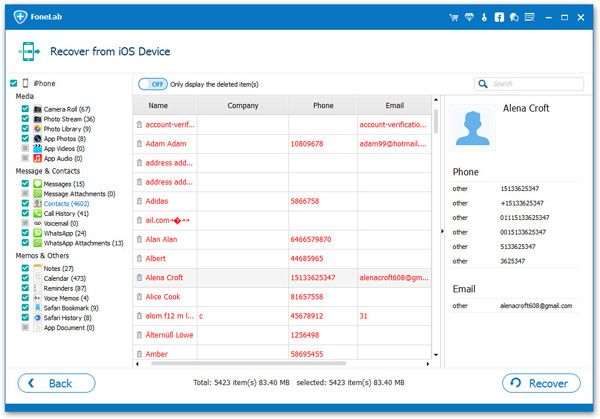
- Recover iPhone Data
- Recover iPhone Photos
- Recover iPhone Videos
- Recover iPhone Contacts
- Recover iPhone Text Messages
- Recover iPhone iMessages
- Recover iPhone Notes
- Recover iPhone Call History
- Recover iPhone Calendars
- Recover iPhone Reminders
- Recover iPhone Bookmarks
- Recover iPhone Voicemail
- Recover iPhone Reminders
- Recover iPhone WhatsApp
- Recover iPhone WeChat
- iPhone Stuck at Recovery Mode
- iPhone Stuck at Apple Logo
- Dead iPhone Data Recovery
- Water Damaged iPhone Recovery







