Recover Deleted iPhone Photos
How to Recover Deleted Photos from iPhone X/8/7/6s/6/5s/5
Storing a lot of wonderful and meaningful photos on iPhone can let us enjoy them anywhere and anytime, which make our memories alive. You must be annoy that when you lost your important photos by accident, especially you do not have backup data. Is there any effective and reliable way to recover deleted or lost photos from iPhone? Of course "Yes"! iPhone Data Recovery software is the best choice for you to recover your lost data from iPhone, iPad and iPod touch.
No matter you encounter data loss due to accidental deletion, jailbreak failure, iOS upgrade, device lost, etc., you can use iPhone Data Recovery to regain lose data from iPhone, iPad and iPod touch. It enable you to recover deleted data from iPhone directly, retrieve lost data from iTunes backup and restore iPhone content from iCloud backup.With iPhone data recovery software, you can recover Camera Roll/Photo Stream/Photo Library photos, video, text messages, iMessages, mms, reminder, calendar, contacts, call logs, voicemail, voice memos, bookmarks, whatsApp messages, weChat Messages and more, more that 22+ type of files can be restore. Before recovery, it enable you to preview all deleted data in detail one-by-one and guarantee the erased data is exist, no matter you directly scan your iPhone or recover from iTunes or iCloud backup.
It allow you to extract iTunes and iCloud backup file and select what you want and selectively restore them. Unlike full restore whole backup, it will not wipe original iPhone data and setting.Apart from data recovery feature, it offer iOS system recovery function for you to fix system problem and get it back to normal without data loss, include iPhone stuck, white/black screen, boot exception. Unlike iTunes, you don't need to do a factory reset to repair the iOS, so you can keep all present data. It can support all iOS devices like iPhone X, iPhone 8/8 Plus, iPhone 7/7 Plus, iPhone 6s/ 6s Plus/6/6 Plus, iPhone SE, iPhone 5s/5 and more.
To recover your precious photos from iPhone, download the trial free version of iPhone Data Recovery software on the computer and follow the steps below to have a try!Part 1: Recover Deleted Photos from iPhone without Backup
Step 1. Run iPhone Data Recovery and select recovery mode
Install and run iPhone Data Recovery software after downloaded it on the computer. From the left list on the interface, select the "Recover from iOS Device" tab and then click "Start".Step 2. Select File Type and Connect iPhone
To get back lost photos, mark and select "Photos", then click "Next" to continue. Connect iPhone to the computer by using USB cable. The program will automatically detect your phone, click "Scan" button to start scan your iPhone.

Step 3. Preview and Recover Delete Photos
When the scan is completed, all the found photos will list in category on the interface. You can preview the details before recovery. Then choose the photos which you want to retrieve and click "Recover" to extract and save them on the computer in one click.

Part 2: Recover Deleted iPhone Photos from iTunes
For some iPhone user, you have sync the photos to iTunes before you erase them, if you need to get photo back but don't want to keep original data, you can use iTunes to restore whole iTunes backup and setting to iPhone.Connect iPhone to computer and run iTunes, after iTunes detect your iPhone, click "summary" > "Restore backup", then choose one backup contain the deleted photos to restore.
But if you don't want to erase present iPhone data and setting, you can use iPhone data recovery program to extract iTunes backup and recover what you need.Step 1. Download, install and run the iPhone data recovery software on your computer, choose "Recover from iTunes Backup" option and click "Start" button, choose the file type "Photo" and click "Next" to go on. The software will find all iTunes backups stored on your computer and display as a list, you need to choose one contain the erased photo and tap "Scan" button to extract iTunes backup.

Step 2. When the scan is over, all photos will show in scan result, you can preview them one-by-one in detail and mark the one you need, click "Recover" button to export them to your computer for use.

Part 3: Recover Deleted iPhone Photos from iCloud
If you turn on automatic synchronization on iCloud, the iPhone photo will sync to iCloud when your iPhone is connected to the network, so you can easy to get photo back after you lost or delete them.Open "https://www.icloud.com" on your computer broswer and sign in your iCloud account, then you will see many option like Mail, Contacts, Calendar, Photos, iCloud Drive, Note, Reminder, Settings and more, you just need to click "Photos", then you will see all iPhone photos include the original and deleted one, you can view all photo and mark the ones you need and download them to computer for use.
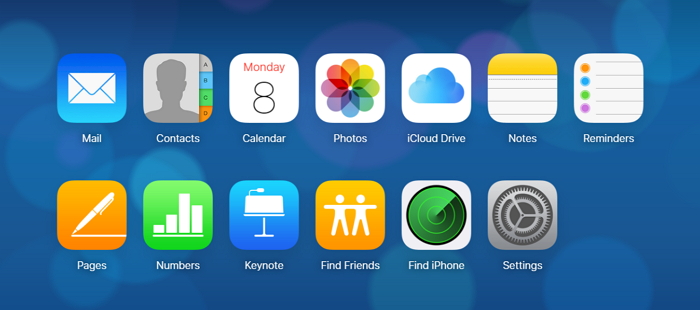
- Recover iPhone Data
- Recover iPhone Photos
- Recover iPhone Videos
- Recover iPhone Contacts
- Recover iPhone Text Messages
- Recover iPhone iMessages
- Recover iPhone Notes
- Recover iPhone Call History
- Recover iPhone Calendars
- Recover iPhone Reminders
- Recover iPhone Bookmarks
- Recover iPhone Voicemail
- Recover iPhone Reminders
- Recover iPhone WhatsApp
- Recover iPhone WeChat
- iPhone Stuck at Recovery Mode
- iPhone Stuck at Apple Logo
- Dead iPhone Data Recovery
- Water Damaged iPhone Recovery







