Transfer Videos from Mac to iDevices
How to Transfer Videos from Mac to iPhone/iPad/iPod Devices
If you want to transfer your videos from Mac to iPhone/iPad/iPod Devices, how to transfer them in a useful and simple way? How about the format of videos are not supports by your mobile phone? When it comes to transfer data from Mac to iOS device, you may think about iTunes, but it may cause you wipe your previous data on iPhone/iPad/iPod. In this situation, iTunes is not the best solution to transfer data from Mac.
This article shows you a simple and effective solution to transfer videos from Mac to iPhone/iPad/iPod without iTunes or any file loss. iOS Data Transfer program is one of the best file transfer tools designed to transfer data (such as videos) from Mac to iPhone/iPad/iPod and vice versa.iOS Transfer program is the professional transfer tool for iPhone, iPad and iPod devices, which supports you to transfer your videos from Mac to iPhone/iPad/iPod safely without affection on other files and data on your device. The program can transfer your files from Mac without erasing your previous data.
It supports almost in any format of videos, includes Movies, Music Videos, TV Shows, Home Videos, iTunes U and Podcasts. If the format is not supported by iPhone, iPad, iPod device, the program can help you to convert them to the supported format of your device. Let’s see more features about iPhone transfer program.- Transfer contacts, music, photos, videos, text messages, playlists, iTunes U, Podcasts and more to Your PC or iTunes, or another smartphone easily, vice versa.
- Manage iPhone contacts: Import, export, remove duplicates & sync with Outlook.
- Load your iPhone iPad iPod with music and video incompatible with iTunes.
- One-Click to transfer videos from mac to iPhone instead of iTunes, no matter how large the video files are, 1GB, 2GB…or dozens of GB, you can add videos in minutes. It is compatible with a variety of video formats such as MP4, M4A, MOV, WMV, AVI, FLV.
- Compatible with iPhone X, iPhone 8/8 Plus, iPhone 7/7 Plus, iPhone SE, iPhone 6s/6s Plus/6/6 Plus, iPhone 5s/5c/5/4s, iPad and iPod.
Now, let’s check the step-to-step guide to transfer videos from Mac With iOS Data Transfer program.
Steps to Transfer Videos from Mac to iPhone/iPad/iPod Devices
Step 1. Run iOS Data Transfer and Connect Device
Run iOS Data Transfer for Mac on your computer. Then connect your iPhone, iPad or iPod touch device with Mac computer by using USB cable.

Step 2. Add Video from Mac to Device
When you see the interface as below, click "Videos" tab on the top of the main interface to enter the management window for videos. Click “Add” button and you can browse videos on your Mac, and then choose to add them to your iPhone/iPad/iPod device.
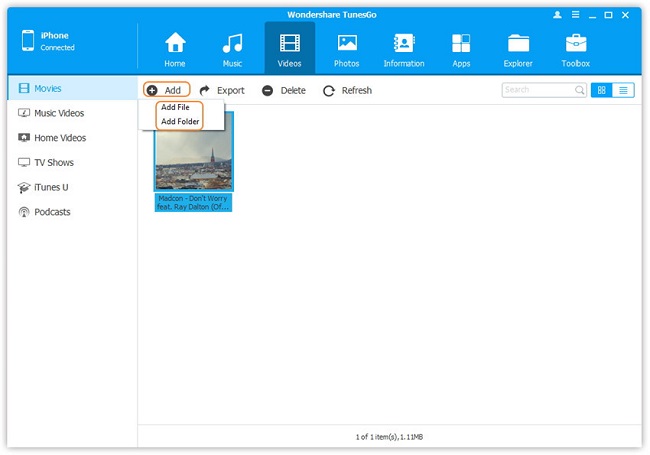
Step 3. Convert the Format of Videos
If any of the videos on Mac that you want to transfer is not supported by your device, the program will ask you to do the conversion. Simple click "Yes" to confirm it before the software do the conversion, and the program will convert the format of your videos and begin to transfer.- Recover iPhone Data
- Recover iPhone Photos
- Recover iPhone Videos
- Recover iPhone Contacts
- Recover iPhone Text Messages
- Recover iPhone iMessages
- Recover iPhone Notes
- Recover iPhone Call History
- Recover iPhone Calendars
- Recover iPhone Reminders
- Recover iPhone Bookmarks
- Recover iPhone Voicemail
- Recover iPhone Reminders
- Recover iPhone WhatsApp
- Recover iPhone WeChat
- iPhone Stuck at Recovery Mode
- iPhone Stuck at Apple Logo
- Dead iPhone Data Recovery
- Water Damaged iPhone Recovery







