Transfer Files Between iPhone and Computer
How to Transfer Files Between iPhone and Computer
As we know, effective ways for us to transfer data between iPhone and computer are very important in our daily life. This article is going to show you some useful tips to transfer iPhone files like music, photos, videos and more from your iPhone to computer or from computer to iPhone with the help of iPhone Transfer tool.
Now, let's see how to tranfer data between iPhone and Computer without USB drive.Park 1: How to Transfer data from Computer to iPhone
Step 1: Import Media Files to iPhone
To import music, videos, TV shows, podcasts, iTunes U, and Audiobooks, simply click on "Muisc" button in the navigation bar, then either click music, video, etc. Then click the "Add" button (Add File or Add Folder). It will bring up your Windows file browser, from which you can select files to import from your PC.
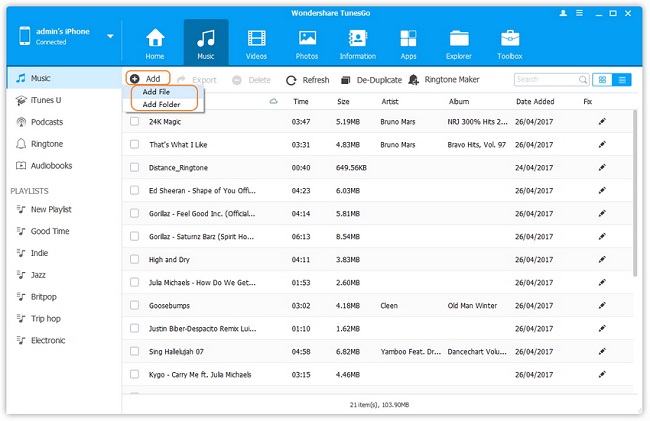
Step 2: Create Albums and Add Photos from Computer
Note: Here we take photo as an example, you also can take the similar steps to do with movies, contacts and other data.Apart from exporting photos, you can still create albums and add your favorite photos in it. Simply right click "Photo Library" in the left column > click "New Album" to create a new album, then click "Add" to import photos from your computer.
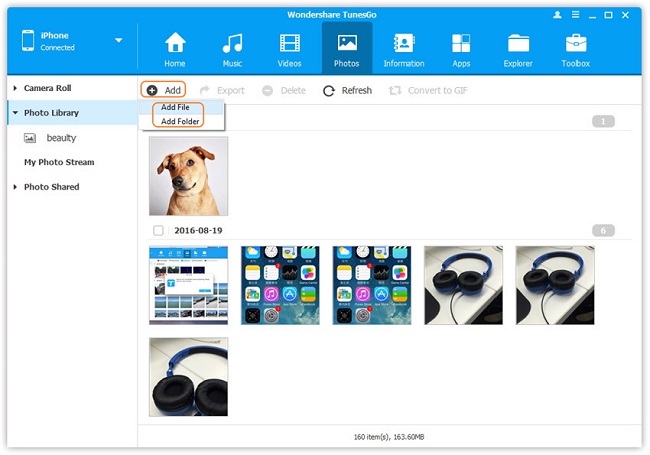
Park 2: How to Transfer Files from iPhone to Computer
First, connect your device(s) via a USB cable(s) and open the program window.
Step 1: Export Media to Computer
To export any media, simply click the data you want to export, then click the "Export" button on the menu bar. You can even directly export media files to your iTunes library, your computer and other iDevices.
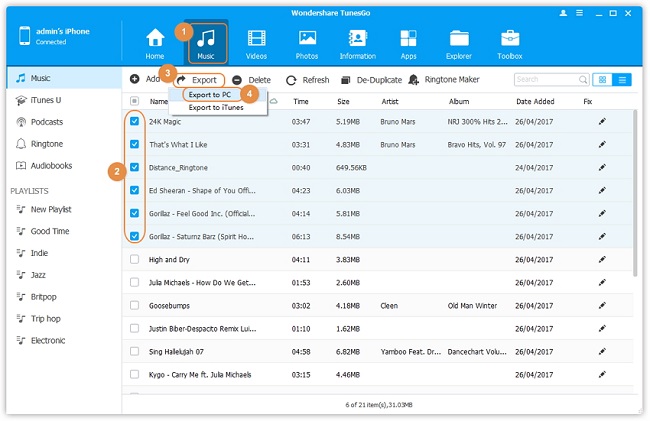
Step 2: Export Photos to Computer
Note: Here we take photo export as an example, you can take the similar steps to export movies, contacts and other data.With iPhone Transfer tool, you can export photos to your computer or your other devices. Click "Photos" button in the left column of the home page, and then open a album. In this album, you can mark the photo you want to export and then click the button "Export" to transfer photos to your computer or your other Apple devices.
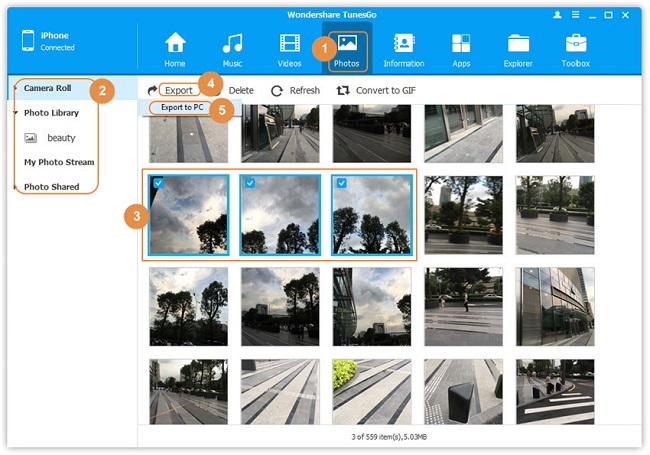
More information about iPhone Transfer software:
Easily Transfer Anything on iPhone, iPod or iPad to iTunes, Your PC & Back
- 1) Transfer songs, videos, playlists, iTunes U, Podcasts to & from Your PC/iTunes
- 2) Copy photos & albums to/from Your PC & iDevice
- 3) Manage iPhone contacts: Import, export, remove duplicates & sync with Outlook
- 4) Load your iDevice with music and video incompatible with iTunes
- 5) 100% compatible with iPhone XR/XS (Max)/X, iPhone 8 (Plus), iPhone 7/7 Plus, iPhone 6s/6s Plus/6/6 Plus, iPhone 5s/5c/5/4S, iPod touch 5, iPod nano, iPod classic, iPod shuffle, iPad mini, The New iPad, & more!
- Transfer Photos from PC to iPhone
- Transfer iPhone Photos to PC
- Transfer iPhone Music to PC
- Transfer iTunes Music to iPhone
- Transfer iPhone Contact to PC
- Transfer Files from iPad to PC
- Transfer Music from iPod to iPod
- Import Music to iPhone
- Transfer iPhone SMS to PC
- Transfer iPhone Data to iPhone
- Transfer Files from PC to iPhone
- Transfer iPhone SMS to Computer







