Transfer iPhone Photos to PC
How to Transfer Photos from iPhone to Computer
How to transfer photos from iPhone to computer without losing original photos in iPhone?
You can transfer photos from iPhone to computer in a simple way. This article is to show you a professional iPhone photo transfer tool: iPhone Transfer(Windows) or iPhone Transfer(Mac). Both versions work well for iOS devices, including iPhone, iPad and iPod.Note: If you want to copy pictures from iPod to computer, you can also do as the steps below show.
How to transfer photos from iPhone to PC
Step 1: Run this program and connect iPhone with PC
Download, install and run this program on your computer. Connect your iPhone to computer via a USB cable. Once it's connected, this program will detect it immediately and display it in the primary window.
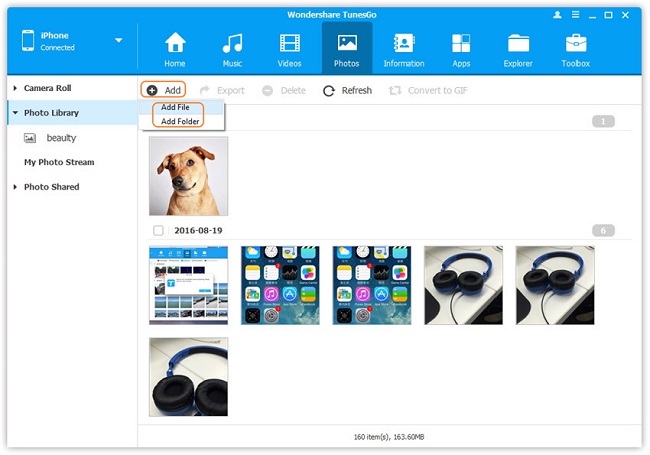
Step 2: Transfer photos from iPhone to computer
In the left directory tree, click "Photos" to bring up the photo management window. Choose the photo or folders which you want to export. Click "Export" > "Export to PC". Then, a file browser window pops up. Choose a folder on your computer to save the exported photos or folders. Or, just drag and drop your wanted photos and folders to any place on your computer.
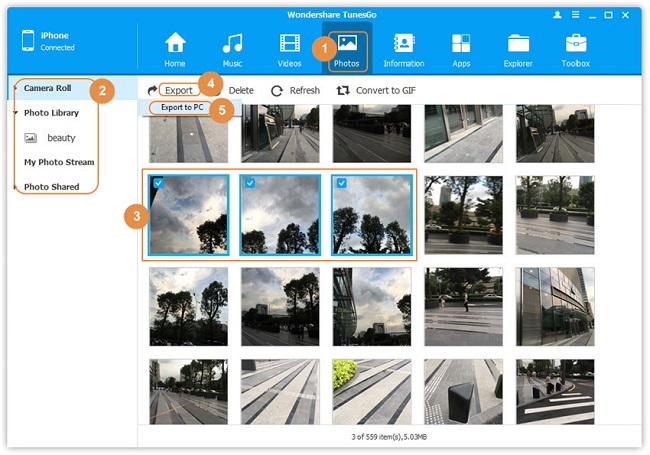
Note: iPhone Transfer tool is fully compatible with all Apple devices, including iPhone 7/7 Plus, iPhone SE, iPhone 6s/6s Plus/6/6 Plus, iPhone 5s/5c/5, iPhone 4S, iPad mini and iPod touch 5. Click here to read more about all supported Apple devices.
Finished! You have managed to transfer your photos from iPhone to PC. You can preview them on your computer freely.
iPhone Transfer is a really easy-to-use program. If you have stored tons of photos on iPod, you are able to move photos from iPod to computer as well.
Now, download iPhone Manage for free to have a try!- Transfer Files Between iPhone and Computer
- Transfer Photos from PC to iPhone
- Transfer iPhone Music to PC
- Transfer iTunes Music to iPhone
- Transfer iPhone Contact to PC
- Transfer Files from iPad to PC
- Transfer Music from iPod to iPod
- Import Music to iPhone
- Transfer iPhone SMS to PC
- Transfer iPhone Data to iPhone
- Transfer Files from PC to iPhone
- Transfer iPhone SMS to Computer







