Transfer iTunes Music to iPhone
How to Transfer Music from iTunes to iPhone without Sync
"How do I transfer songs from iTune to iPhone when the iPhone is synced with another library (don’t want to erase songs on iPhone)?"
For iPhone users, iTunes is one of the most powerful tool to transfer data from iTunes to iPhone. However, if you use iTunes to transfer songs to your iPhone which is not synced with this iTunes Library, all the data on this iPhone will be erased. Fortunately, here is a professional iPhone transfer tool to change the situation. iPhone Data Transfer lets you transfer songs from iTunes Library to any iPhone without erasing any data on your iPhone.
Now, let's see how to copy songs from iTunes to iPhone without sync.
Download iPhone Data Transfer tool to transfer music from iTunes to iPhone!
Both iPhone Data Transfer(Windows) and iPhone Transfer(Mac) are available. You should download the right version for your computer. Below we'll take how to move music from iTunes to iPhone with iPhone Dat Transfer(Windows) as an example.
Step 1: Connect your iPhone to computer
Download, install and launch iPhone Data Transfer on your PC. It runs well in Windows 10/8/7/XP/Vista. Connect your iPhone with PC via the iPhone USB cable. Normally, this program will detect your iPhone at once after it recognizes your iPhone. Below is the screenshot of iPhone Transfer tool when it detects your iPhone.
Note: To use this data manage tool, you ought to install iTunes on your computer. It is compatible with the latest version of iTunes.

Step 2: Copy songs from iTunes to iPhone
Click "Transfer iTunes Media to Device" to transfer iTunes music to iPhone or click "Music" button in the navigation bar. In the new window, click "Add" button and select "Add File" from the drop-down list. In the popped up window, in the left column, click "Music" button. From the right side of the window, click iTunes > iTunes Media > Music. And then mark the songs you want to transfer from iTunes to iPhone.
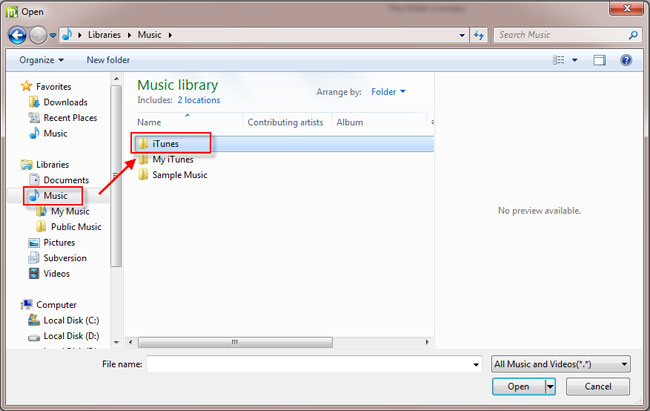
Done! Music has been transferred to your iPhone. Now, you can check these songs on your iPhone. With the help of iPhone Data Transfer, you can also export music from iPhone to iTunes. What's more. it also support you to export other data to iTunes, such as videos, Podcast, audiobook, iTunes U and more. Additionally, iPhone Data Transfer is compatible with all iPhone version.
- Transfer Files Between iPhone and Computer
- Transfer Photos from PC to iPhone
- Transfer iPhone Photos to PC
- Transfer iPhone Music to PC
- Transfer iPhone Contact to PC
- Transfer Files from iPad to PC
- Transfer Music from iPod to iPod
- Import Music to iPhone
- Transfer iPhone SMS to PC
- Transfer iPhone Data to iPhone
- Transfer Files from PC to iPhone
- Transfer iPhone SMS to Computer







