Extract iPhone Data from iTunes
How to Selectively Recover and Extract iPhone Data from iTunes
Accidental deletion of precious photos and videos from iPhone? Failed upgrade or jailbreak iOS device and find that all the files have been erased? Want to recover lost data from iTunes but afraid that the sync will wipe and overwrite the original data in iPhone? Have you ever encountered such situations like above? No matter you want to recover iPhone photos, videos, messages, notes contacts or other data from iTunes backup in an effectively and safety way, this article will provide you with a great solution.
It is quite inconvenient to directly use the iTunes function of "Restore from Backup". Once you connect iPhone to iTunes and directly sync it to recover, the restoration will clear all your original data which store on your iPhone, and replace it with the data backup file of iTunes. It means that you will take the risk of losing other important data on your iPhone. What’s more, iTunes doesn’t allow you to preview the detailed information of backup, so you cannot recover them selectively. How to solve this problem? If you don’t want to erase the data on iPhone, you should try this professional iOS data recovery tool - iPhone Data Recovery software, which supports you preview the data before recovery, and you can choose the data which you want to recover and extract. You can simply extract iPhone data from iTunes Backup to computer and then sync those data back to your iPhone with iTunes. It is 100% safe and reliable for you to recover data, and do not reveal your privacy information.
Now, let’s check the detailed steps to recover deleted data from iTunes backup file.How to Selectively Recover and Extract iPhone Data from iTunes Backup
Step 1. Select iTunes backup and data type
After you run the iPhone data recovery program on computer, you will see several recovery mode, just select "Recover from iTunes Backup", then the software will search all iTunes backup files and display them as a list, just choose the ones contain the deleted contents and click "Scan" button to go on.

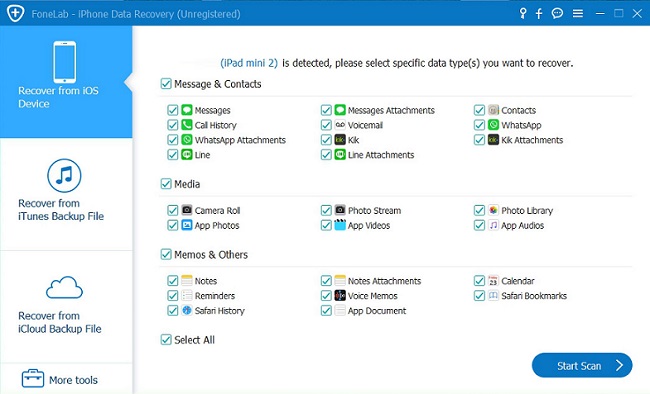
Step 2. Preview and recover iPhone data
After finish the scan, all deleted data will display in scan result, you can click category on the left side and preview them one by one, then mark the ones you need, click "Recover" button to save them to computer for use.

- Recover iPhone Data
- Recover iPhone Photos
- Recover iPhone Videos
- Recover iPhone Contacts
- Recover iPhone Text Messages
- Recover iPhone iMessages
- Recover iPhone Notes
- Recover iPhone Call History
- Recover iPhone Calendars
- Recover iPhone Reminders
- Recover iPhone Bookmarks
- Recover iPhone Voicemail
- Recover iPhone Reminders
- Recover iPhone WhatsApp
- Recover iPhone WeChat
- iPhone Stuck at Recovery Mode
- iPhone Stuck at Apple Logo
- Dead iPhone Data Recovery
- Water Damaged iPhone Recovery







