Restore iPhone from iCloud
How to Restore iPhone from iCloud Backup
If you happened to lost your iPhone data due to these cases below, you should restore your deleted data from backups, like iTunes backup and iCloud backup.
"Set up a new iOS device, forgot the Restriction passcode, iPhone broken, Water damaged, Black screen, White screen, Stuck on Apple logo, and more."In fact, in case data loss occurs, backing up iPhone data is very important for saving iPhone data. If you have iCloud backup file, you can use iPhone Data Recovery software to recover and extract your lost data selectively. Besides recover from iCloud backup, the program also supports recover deleted data from iTunes backup, and recover from iPhone directly. iPhone Data Recovery is able to recover deleted photos, videos, notes, contacts, call logs, whatsapp messages, text messages, and so on.
This article will show you the detailed steps about how to recover iPhone data from iCloud backup file. Download and install the trial version of iPhone data Recovery on your computer.How to Restore iPhone from iCloud Backup
If you want to reset iPhone and restore iPhone data from iCloud backup, follow the below steps.
1. Go to "Settings" > "General" > "Reset" > "Erase All Content and Settings" > "Erase iPhone".2. After iPhone restart, tap "Set Up iPhone" > "Restore from iCloud Backup".
3. Using Apple ID and password to login iCloud account, choose a backup and click "Restore" to restore the data back to iPhone.If you don’t need to reset iPhone, you can read the below guide to extract iCloud backup and restore data from iCloud backup selectively.
Step 1. Run the iPhone data recovery program on computer and go to "Recover from iCloud Backup" mode, you will see a windows as below, using your Apple ID and Password to sign in iCloud account.


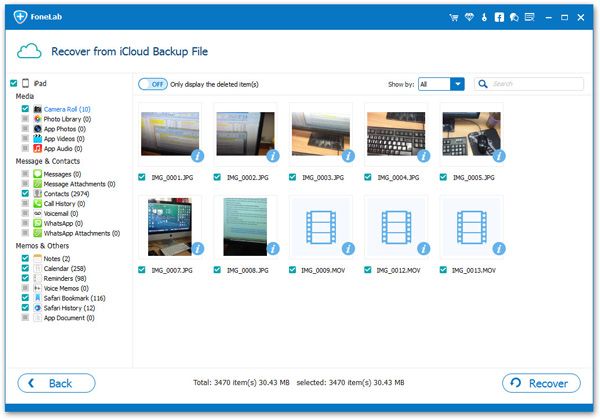
- Recover iPhone Data
- Recover iPhone Photos
- Recover iPhone Videos
- Recover iPhone Contacts
- Recover iPhone Text Messages
- Recover iPhone iMessages
- Recover iPhone Notes
- Recover iPhone Call History
- Recover iPhone Calendars
- Recover iPhone Reminders
- Recover iPhone Bookmarks
- Recover iPhone Voicemail
- Recover iPhone Reminders
- Recover iPhone WhatsApp
- Recover iPhone WeChat
- iPhone Stuck at Recovery Mode
- iPhone Stuck at Apple Logo
- Dead iPhone Data Recovery
- Water Damaged iPhone Recovery







