Restore iPad Data from iCloud
The Simple Way to Restore iPad Data from iCloud Backup Files
Are you always neglect to back up your iPad data? Backing up iPad data is the most direct and effective way to get back the data which you lost them by mistake. But to be honest: not everyone will back up iPad in time. If you're looking for the easiest way recover deleted data from iPad, this article will give you the answer. Actually, you can recover your iPad data with/without backup file. Now, just keep reading.
iCloud is a cloud service provided by Apple, which allowed users to sync their data, including photos, emails, contacts, reminders, memos, calendars etc. across devices. Compared with other storage backups, iCloud provides the whole device backup which is more convenient and quick. If you accidentally lose your iPad/iPhone or your device is broken, you can also use another Apple device for backup. You will find that your data can be fully synchronized to your previous backup.
However, how to restore iPad data from iCloud selectively? If the amount of information in the backup is large and you don’t want to export the entire backup simultaneously, you can restore only part of the data with the help of iOS Data Recovery software. Before recovery, you can preview and choose the data which you want to recover and extract them to the computer.
iOS Data Recovery is a helpful data recovery assistants that specialize in recovering photos, messages, notes, bookmarks, WhatsApp messages, voice, and more from iPad/iPhone/iPod touch. Even if you don’t have any backup, you still can try iOS Data Recovery to scan and find out your deleted data from iDevice directly, as long as they aren’t overwritten by any new data. So once you realize that you lost some important data, you had better try to recover them as soon as possible.
How to Restore iPad Data from iCloud Backup Selectively
Step 1. Run the iOS data recovery program on computer after you install it, then switch to "Recover from iCloud Backup" mode among several options, you will see the below interface, the software will require you to login iCloud account, enter your Apple ID and password to sign in.


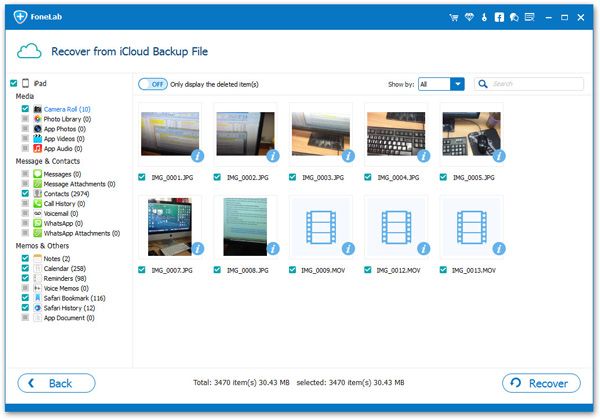
- Recover iPhone Data
- Recover iPhone Photos
- Recover iPhone Videos
- Recover iPhone Contacts
- Recover iPhone Text Messages
- Recover iPhone iMessages
- Recover iPhone Notes
- Recover iPhone Call History
- Recover iPhone Calendars
- Recover iPhone Reminders
- Recover iPhone Bookmarks
- Recover iPhone Voicemail
- Recover iPhone Reminders
- Recover iPhone WhatsApp
- Recover iPhone WeChat
- iPhone Stuck at Recovery Mode
- iPhone Stuck at Apple Logo
- Dead iPhone Data Recovery
- Water Damaged iPhone Recovery







