Recover Deleted Notes from iPad
How to Recover Deleted Notes from iPad Pro/Air/Mini
Accidental deletion, broken screen, lost device, system crash, factory reset, and ect. all may cause iPad data loss. If you lost some important notes from iPad and eager to find an effective way to get them back, you can find the answer in this article.
iOS Data Recovery program support users directly scan iPad, iPhone and iPod touch to preview and recover the deleted or lost content, like notes, photos, videos, messages, WhatsApp, and more. So you can check the data in detail before recovery rely on the Preview Available features. If you have ever backed up iPad data to iTunes or iCloud, you can extract and restore deleted data from backup. Different from simple sync iTunes backup data to iPad, iOS Data Recovery program allow you choose to recover all data, or select files with the Flexible Recovery features, and you don’t need to worry about the existing data will be overwritten. If you don’t have any backup files, you can try to directly scan your device to find our your lost data, it can support all iPad models such as iPad Pro, iPad Air 2/1, iPad Mini 4/3/2/1 and more.Download the free trial version of iOS Data Recovery software on your computer. Now, let’s follow the detailed steps to check how to recover deleted or lost notes from iPad.
Steps to Recover Deleted Notes from iPad
Step 1. Connect your iPad to computer and run the iOS data recovery program, select "Recover from iOS Device" mode then click "Start" button. After the software detect your iPad, you can click "Scan" button to go on.

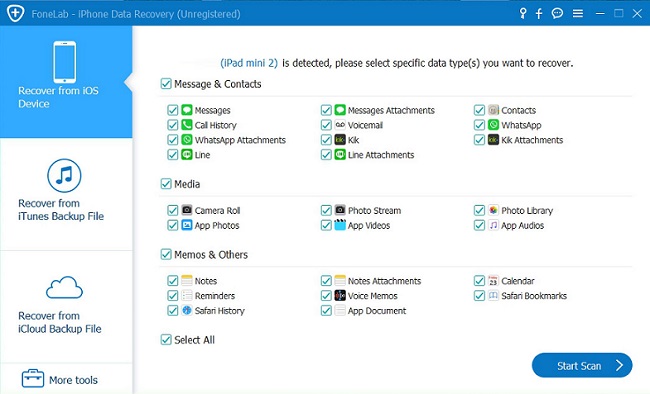

iPhone Data Recovery
- Recover iPhone Data
- Recover iPhone Photos
- Recover iPhone Videos
- Recover iPhone Contacts
- Recover iPhone Text Messages
- Recover iPhone iMessages
- Recover iPhone Notes
- Recover iPhone Call History
- Recover iPhone Calendars
- Recover iPhone Reminders
- Recover iPhone Bookmarks
- Recover iPhone Voicemail
- Recover iPhone Reminders
- Recover iPhone WhatsApp
- Recover iPhone WeChat
- iPhone Stuck at Recovery Mode
- iPhone Stuck at Apple Logo
- Dead iPhone Data Recovery
- Water Damaged iPhone Recovery







