Recover iPhone Line Chats
How to Recover Deleted Line Chat History from iPhone
Mistaking deleted some useful chats on Line? Deleted the Line chat history after you reinstalled the app on iPhone? Recovering deleted Line chat history on iPhone seems a difficult task for iPhone users. It's really an annoying thing when you lost important Line, especially if you often use Line to keep in touch with others.
Don’t worry, iOS Data Recovery supports you a chance to recover Line chat history on iPhone. If you have ever backed up Line chat history, you can extract and recover deleted data from backup file. Without any backup, you can try to directly scan and recover lost Line Chat History from iPhone with the help of iPhone Data Recovery software. Besides Line chat history, this program allows you recover deleted or lost photos, videos, text messages, contacts and more from iPhone/iPad/iPod.
It can safely recover deleted iPhone/iPad/iPod data from device, iTunes backup and iCloud backup. It also can fix broken iPhone/iPad/iPod system easily and professionally, no matter your iPhone stuck at recover mode, apple logo, black screen and other issue. You can use it to back up any iPhone/iPad/iPod data and restore data to iOS device/PC.
Now, we are going to introduce the detailed steps of Line chat history recovery with iPhone Data Recovery. Follow it to have a try!How to Recover Line Chat History on iPhone Directly
Step 1. Download and install iPhone Data Recovery program on your computer. After you launch iPhone Data Recovery, it will switch to the default recovery mode "Recover Data from iOS Device". Link your iPhone to computer, then the software will give you the tips as below, you need to click "Trust" on your iPhone and keep the iPhone unlock, then the software will successfully connect your phone, click the "Start Scan" button to proceed.


How to Recover iPhone Line Chat History from iTunes
For some iPhone user, you may sync the Line chat history to iTunes before you erase them, under these circumstances, you can use the iPhone data recovery software to extract iTunes backup and recover them selectively. Unlike iTunes, it won’t overwrite existing iPhone data.
Step 1. Choose the mode of "Recover from iTunes Backup", it will show all iTunes backup which store in your computer, you can choose the one contain the deleted Line chats and click "Start Scan" to begain the process.


How to Recover iPhone Line Chat History from iCloud
If you create a iCloud backup before, you can extract iCloud backup to get Line chats back selectively, you can follow the below steps by using the iPhone data recovery program.
Step 1. Go to "Recover from iCloud Backup" mode, using your Apple ID and password to login iCloud account, the software will search all iCloud backup, choose one backup contain the deleted Line chats and click "Download" button to get it to computer, then click the same button to start extract iCloud backup.

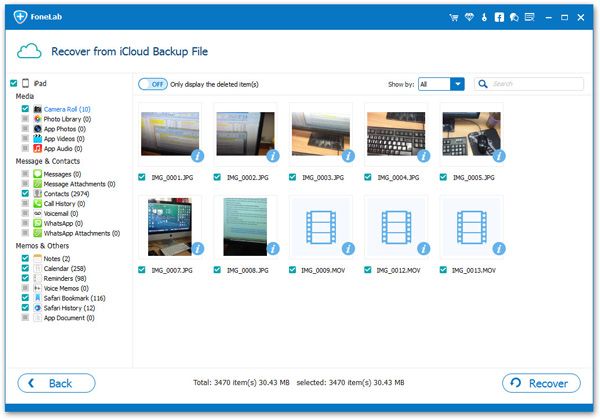
- Recover iPhone Data
- Recover iPhone Photos
- Recover iPhone Videos
- Recover iPhone Contacts
- Recover iPhone Text Messages
- Recover iPhone iMessages
- Recover iPhone Notes
- Recover iPhone Call History
- Recover iPhone Calendars
- Recover iPhone Reminders
- Recover iPhone Bookmarks
- Recover iPhone Voicemail
- Recover iPhone Reminders
- Recover iPhone WhatsApp
- Recover iPhone WeChat
- iPhone Stuck at Recovery Mode
- iPhone Stuck at Apple Logo
- Dead iPhone Data Recovery
- Water Damaged iPhone Recovery







