Recover Deleted Contacts from iPhone
How to Recover and Extract Deleted Contacts from iPhone on Mac
Storing important contacts on your iPhone mobile phone makes it easy for user to contact with colleagues, relatives, friends, etc. This can be cumbersome if you accidentally delete some contacts on iPhone. If you have ever backed up iPhone data to iTunes and iCloud, you have a chance to extract lost data from backup file. If not, you only can recover deleted data by directly scan iPhone device with the help of third-party data recovery software.
If you have a need to recover deleted contacts from iPhone on Mac, you should try iPhone Data Recovery for Mac software. It program allow you to recover and extract deleted data from any iOS device, including iPhone X, iPhone 8/8 Plus, iPhone 7/7 Plus, iPhone SE, iPhone 6s/6s Plus, iPhone 6/6 Plus, iPhone 5s/5c/5/4S. You can choose the appropriate version to operate on a Mac or PC. Not just contacts, iPhone Data Recovery supports iPhone iPad iPod users to recover deleted photos, videos, notes, messages, call history, whatsApp messages, voice memos, voicemail and so forth with ease. No matter you recover from backup files or not, it enable you to preview all deleted data in detail and selectively restore you need to computer for use. If you forgot the iPhone screen password, it also can unlock it to get data back.
Now, let’s download the trial version of iPhone Data Recovery on computer and follow the steps to recover and export iPhone contacts.Recover and Extract Deleted Contacts from iPhone
Step 1. Run iPhone Data Recovery on Mac
After downloading and installing the version of iPhone Data Recovery for Mac software, run it on Mac computer. Choose the mode "Recover from iOS Device".Note: If you want to recover and extract iPhone contacts to PC, download the version of iPhone Data Recovery for Wins on your PC and go on.

Step 2. Connect iPhone and Begin to Scan
Use USB cable to connect iPhone device to Mac, then the program will detect and shown your device on the interface automatically. Click "Scan" button to allow the program begin to scan the deleted data from iPhone.

Step 3. Preview and Recover Contacts
After the scanning process, all the scan results will list in the interface. Before recovery, you can preview them one by one. Choose the contacts which you want to recover, extract and save them to Mac with the "Recover" button.
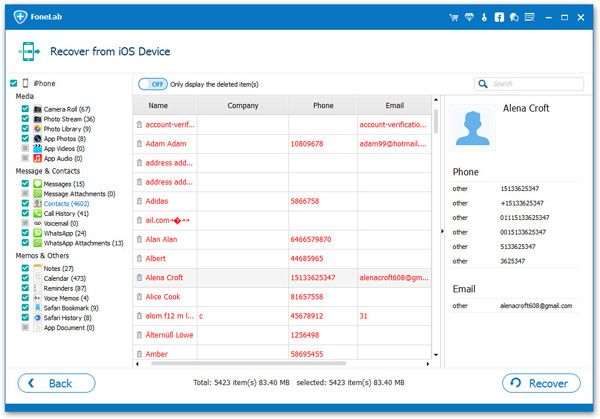
- Recover iPhone Data
- Recover iPhone Photos
- Recover iPhone Videos
- Recover iPhone Contacts
- Recover iPhone Text Messages
- Recover iPhone iMessages
- Recover iPhone Notes
- Recover iPhone Call History
- Recover iPhone Calendars
- Recover iPhone Reminders
- Recover iPhone Bookmarks
- Recover iPhone Voicemail
- Recover iPhone Reminders
- Recover iPhone WhatsApp
- Recover iPhone WeChat
- iPhone Stuck at Recovery Mode
- iPhone Stuck at Apple Logo
- Dead iPhone Data Recovery
- Water Damaged iPhone Recovery







