Recover Data on iPhone 11
How to Recover Deleted Files from iPhone 11(Pro)
"I just met a trouble thing that my son accidentally deleted some important files when playing games on my iPhone 11. I find that some of my contacts, photos and videos etc are deleted by wrong operate. How to rescue my lost data?! Please help!"
When you faced the case as above, you must be eager to recover the data you lost. In deep, the deleted files are still stay on your iPhone 11 after your deleted them. In fact, the deleted files are still stay on your iPhone 11 after your deleted them. But the stored location is marked as useless and available, which meaning it will be overwritten by new data. In order to restore lost data as soon as possible, you should try iPhone Data Recovery software.
iPhone Data Recovery is a professional program designed for recovering different types of data from iPhone/iPad/iPod Touch, such as photos, videos, contacts, notes, whatsapp messages and more. Both Windows and Mac version are available, and you should install the suitable version on your computer.
More information about iPhone Data Recovery:
1. Three recovery mode: recover from iDevice directly, restore from iTunes backup, Retrieve from iCloud backup.2. You are allowed to preview the deleted data before perform recovery, and you can mark whatever you want to recover to computer selectively.
3. It can support all iPhone iPad iPod models, including the latest version of iPhone 11 Pro.4. Only read, scan and recover your iPhone data without any privacy information leaking.
How to Recover Lost Files from iPhone 11(Pro)
The below solution will teach you how to recover deleted data from iPhone without backup, if you want to extract iTunes or iCloud backup, you can switch to "Recover from iTunes Backup" and "Recover from iCloud backup" mode, it can extract backup files and selectively restore you need.Step 1. Select recovery mode and connect iPhone
Run the iPhone Data Recovery program on your computer and connect your iPhone 11 (Pro) to it, select "Recover from iOS Device" mode and click ""Trust" on iPhone's screen, then the software will detect your iPhone, tap "Start Scan" button to go on.

Step 2. Preview deleted data and recover them
Now the software will scan your iPhone 11 (Pro) automatically, wait for some time, the software will finish the scan. All category will be show in left panel, you can click photo, videos, contacts, text messages, call history and more to preview related deleted and existing data in the right side of the scan result, you can click "Only display the deleted item(s)" to show the deleted one, select the ones you need and click "Recover" button to save them to your computer for use or back to iPhone.
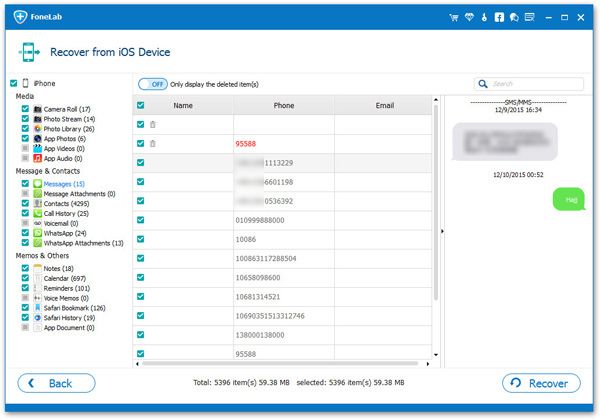
- Recover iPhone Data
- Recover iPhone Photos
- Recover iPhone Videos
- Recover iPhone Contacts
- Recover iPhone Text Messages
- Recover iPhone iMessages
- Recover iPhone Notes
- Recover iPhone Call History
- Recover iPhone Calendars
- Recover iPhone Reminders
- Recover iPhone Bookmarks
- Recover iPhone Voicemail
- Recover iPhone Reminders
- Recover iPhone WhatsApp
- Recover iPhone WeChat
- iPhone Stuck at Recovery Mode
- iPhone Stuck at Apple Logo
- Dead iPhone Data Recovery
- Water Damaged iPhone Recovery







