Recover Contacts on iPhone XR/XS
How to Recover Deleted Contacts from iPhone XR/XS/XS Max
Many iPhone users have ever suffered from the problem of iPhone data loss, and want to find out an effective way to recover deleted data. Losing contacts on the iPhone can be very troublesome for users, especially they contain some important customer lists or other important friends. Actually, when you deleted some contacts on iPhone, they are still remain inside for a time on your device until overwritten by the new data. It means that you still have a chance to recover deleted data from iPhone directly before they are overwritten. Once you find that you have deleted some important contact, you have better stop using your iPhone and try a third-party iPhone contact recovery tool to restore lost data as soon as possible.
iPhone Data Recovery software is a simple and reliable iPhone/iPad/iPod data recovery tool for you to recover lost data either from iOS devices, or restore deleted data from iTunes and iCloud backup file. The program supports users to recover various types of files, such as contacts, photos, videos, text messages, whatsapp messages, notes, ect. It is 100% safe and secure for you to recover your deleted data as it maintains your information privacy.
Before following the detailed steps to recover deleted contacts from iPhone, you should download the appropriate software based on the version of your computer, then install it and keep go on.How to Recover Deleted Contacts from iPhone Directly
Step 1. Select recovery mode and data type
First you need to download the iPhone data recovery software on your computer and install it. After that, you can start it, on the main interface, you will see the recovery mode "iOS Data Recovery", tap it and, connect your iPhone XR/XS/XS Max to it with USB cable, the program will detect your iPhone automatically, click "Scan" to move to next step.For some iPhone user, you sync to iTunes or iCloud before, at this time, you can switch to "Recover from iTunes Backup" or "Recover from iCloud Backup" recovery mode to extract the backup files.


Step 2. Scan your iPhone and recover iPhone contacts
Finish the above steps, the software will start scan your iPhone automatically, you need to wait for a while to finish the scan. After that, you will select all deleted contacts display in the windows, you can tap the category to preview them and mark the deleted contacts you want before recovery, click "Recover" button to save them to your computer.
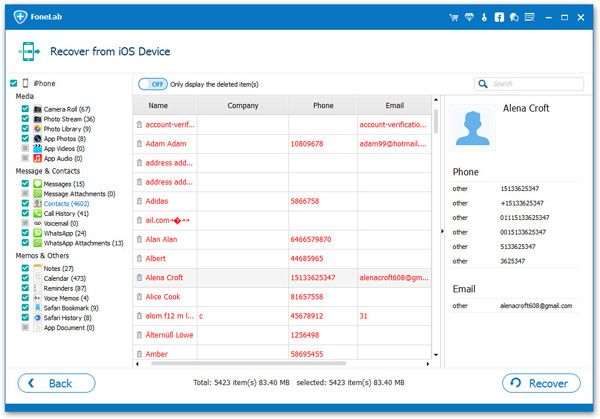
- Recover iPhone Data
- Recover iPhone Photos
- Recover iPhone Videos
- Recover iPhone Contacts
- Recover iPhone Text Messages
- Recover iPhone iMessages
- Recover iPhone Notes
- Recover iPhone Call History
- Recover iPhone Calendars
- Recover iPhone Reminders
- Recover iPhone Bookmarks
- Recover iPhone Voicemail
- Recover iPhone Reminders
- Recover iPhone WhatsApp
- Recover iPhone WeChat
- iPhone Stuck at Recovery Mode
- iPhone Stuck at Apple Logo
- Dead iPhone Data Recovery
- Water Damaged iPhone Recovery







