Recover Call History from iPhone XR/XS
How to Recover Deleted Call History from iPhone XR/XS Directly
As we know, call history contains all incoming calls, outgoing calls and missed calls. In order to protect the personal information, you may be used to deleting your iPhone call history from time to time. However, sometimes those deleted call history may contains some important phone numbers that you forgot to saved on iPhone. No matter what the reason it is, if you want to recover deleted call history from iPhone, you can keep reading this article to find out the simple method to get your lost data back.
So long as the deleted call history haven’t been overwritten by new data, you can use the call history recovery tool which named iPhone Data Recovery to recover them with ease. Not just call history, iPhone Data Recovery allows you to recover almost all the types of files from iPhone, including photos, videos, contacts, text messages, notes, etc. Before you perform data recovery, you are allowed to preview the detailed data of all the deleting data in the original quality, and you can choose the data which you want to recover.It can support iPhone Xr/Xs (Max), iPhone X, iPhone 8/8 Plus, iPhone 7/7 Plus, iPhone 6s/6s Plus/6/6 Plus, iPhone SE/5s/5, iPad and iPod when you delete data by mistake, device loss, smashed, broken, water damaged, jailbreak, iOS upgrade or device reset etc...
It can provide you three recovery mode: Recover from iPhone directly, Recover from iTunes Backup, Recover from iCloud Backup.If you sync iPhone to iTunes or iCloud before but don’t want to overwrite the existing iPhone data, you can use the iPhone data recovery software to extract backup files. For many iPhone user, you don’t create a backup before, you can use this recovery program to directly recover your lost call logs, you can follow the below solution.
How to Recover Deleted Call History from iPhone without Backup
Step 1. Download, install and run the iPhone data recovery program on your computer, select "Recover from iOS Device" mode and click "Start", then connect your iPhone to computer. When the software detect your iPhone, you can click "Scan" button to move to next step.

Step 3. Waiting for a while, the software will finish the scan, all deleted call history will display on scan result, you can click "Only display the deleted item(s)" to show the deleted calls, then choose the ones you want to restore and mark them, click "Recover" button to save them to computer for use.
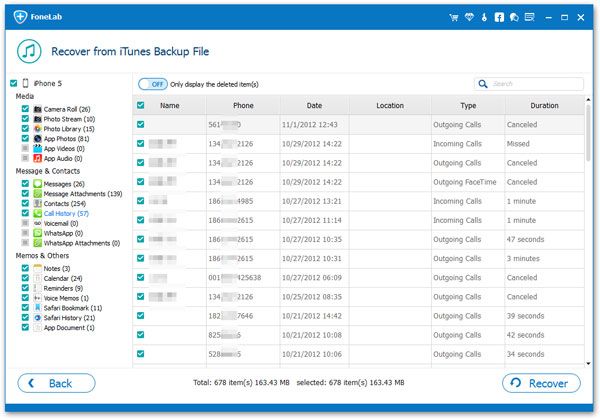
- Recover iPhone Data
- Recover iPhone Photos
- Recover iPhone Videos
- Recover iPhone Contacts
- Recover iPhone Text Messages
- Recover iPhone iMessages
- Recover iPhone Notes
- Recover iPhone Call History
- Recover iPhone Calendars
- Recover iPhone Reminders
- Recover iPhone Bookmarks
- Recover iPhone Voicemail
- Recover iPhone Reminders
- Recover iPhone WhatsApp
- Recover iPhone WeChat
- iPhone Stuck at Recovery Mode
- iPhone Stuck at Apple Logo
- Dead iPhone Data Recovery
- Water Damaged iPhone Recovery







