Back Up iPad Data to PC
How to Back Up iPad Data to Computer for Free
"My iPad Air 3 fell to the ground and the screen is not very responsive and I need to fix the iPad. Just in case, I need to back up the data on the iPad to prevent data loss. I need to back up more than 60G of content, and the iCloud storage space is not enough, so I can only back it up to the computer. Is there an easy way to back up so much data?"
Apple phones have brought us great convenience. The fluency of the iOS system is unmatched by other systems, and it does not need to occupy a lot of memory. As a tablet computer, iPad has brought great convenience to our travel, you can use it to watch movies, take photos, arrange travel, simple office tasks, etc. Sometimes we store a lot of data, and the storage space of the iPad is limited, we can only back up the data, and iCloud provides 5GB of free space, which is not enough for us, so we need to back it up elsewhere to prevent data loss. For example, accidental deletion of data, system update, jailbreak, phone crash, stuck in white apple, black screen, etc., can all cause you to lose data. Based on the above reasons, we'd better back up the data to the computer. Next we will introduce some simple methods for data backup.Part 1. How to Backup iPad to iTunes
For iPad data backup, iTunes is the best choice, you can backup all data to computer. But you need to know that the data on iTunes cannot be read directly.Step 1. Launch the iTunes on your computer and link iPad to the computer with a usb cable, there are a pop-up display on iPad screen, tap "Trust" to left iPad trust this PC, then iTunes will detect iPad and you will see iPad icon on the left top of iTunes.
Step 2. Tap iPad icon and click click "Summary", if you need to encrypt your backup, tick "Encrypt iPhone backup", then click "Back Up Now", then iTunes will sync your iPad data to computer.
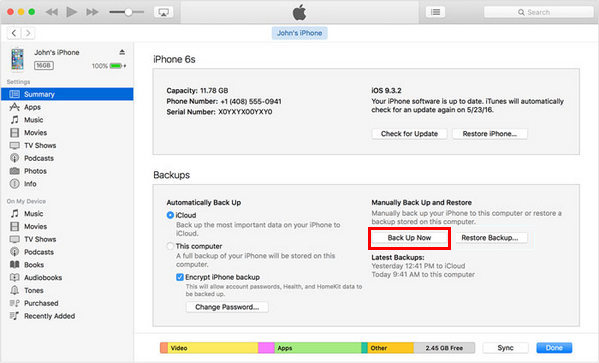
Part 2. How to Back Up iPad Data to PC with iPhone Recovery Tool
Except iTunes, using third-party tool to back up iPad data is another choice, the iPhone Data Recovery application provides a feature for you to back up iPad data for free, you can preview data and choose data you want to back up. It can also recover your lost or deleted data, or you can use it to fix iOS system issue and get it back to normal.More feaature about iPhone recovery tool.
1. Back up iPad photos, videos, contacts, text messages, voicemail, voice memos, call history, whatsApp messages and more.2. Restore backup files back to iPad in one-click.
3. Three recovery mode to restore iPad data.4. Repair iOS system like apple logo stuck, white screen stuck, recovery mode stuck.
5. Support iPad Pro, iPad Air 3/2/1, iPad mini 5/4/3/2/1.Now download and install iPhone recovery tool on computer and follow the steps to back up iPad data to PC.
Step 1. Run the iPhone data recovery software on computer and connect your iPad to the computer, then tap "Trust" on iPad screen, the software will detect your iPad. Switch to "iOS Data Backup & Restore" feature, there are two function on new windows, choose "iOS Data Backup" mode.
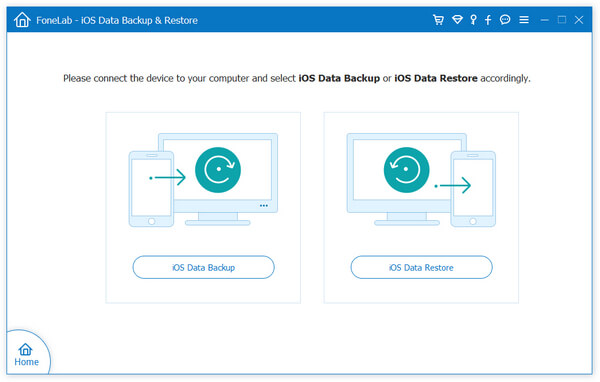
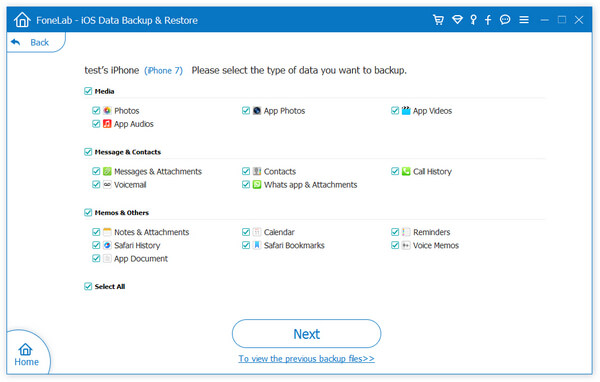
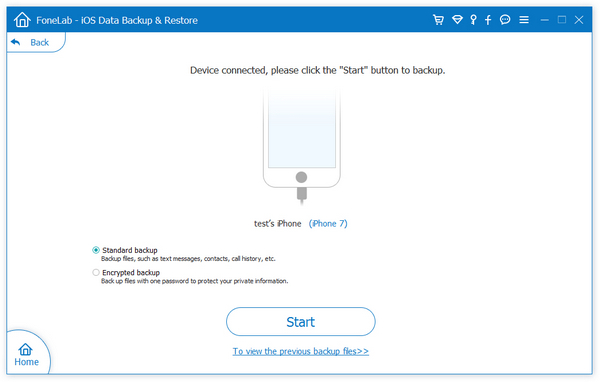
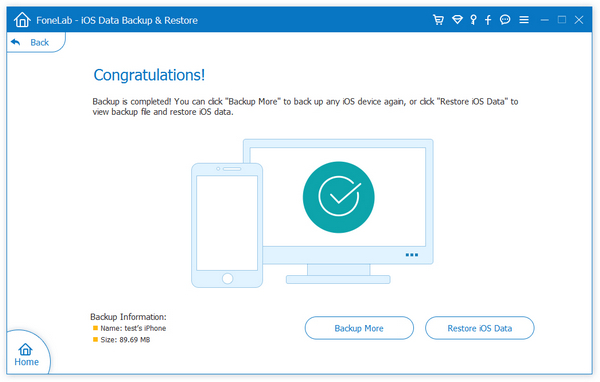
- Recover iPhone Data
- Recover iPhone Photos
- Recover iPhone Videos
- Recover iPhone Contacts
- Recover iPhone Text Messages
- Recover iPhone iMessages
- Recover iPhone Notes
- Recover iPhone Call History
- Recover iPhone Calendars
- Recover iPhone Reminders
- Recover iPhone Bookmarks
- Recover iPhone Voicemail
- Recover iPhone Reminders
- Recover iPhone WhatsApp
- Recover iPhone WeChat
- iPhone Stuck at Recovery Mode
- iPhone Stuck at Apple Logo
- Dead iPhone Data Recovery
- Water Damaged iPhone Recovery







