Back Up iPhone Data to iCloud
How to Back Up iPhone Data to iCloud
"How to backup my iPhone data to iCloud? I want to back up them with iCloud automatically, to prevent the loss of important data."
With a Wi-Fi network connection, you can use iCloud to back up your iPhone. You don’t need to connect your device to the computer during the backup process. You can choose to automatically back up data to ensure your data security. When you encounter data being deleted, you can also restore it through iCloud backup.
Now, follow the simple steps to check how to back up iPhone data to iCloud.1.Connect your iPhone to a Wi-Fi network.
2. Go to Settings > tap [your name], and tap iCloud.
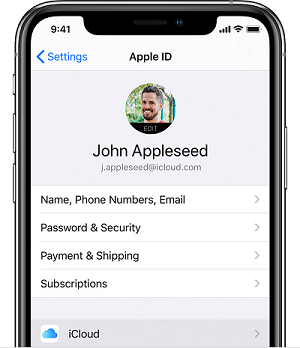
3.Open iCloud Backup.
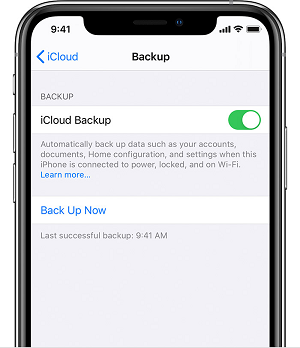
How to back up iPhone data with iCloud automatically?
If you want to automatically back up your iPhone data to iCloud each day, follow:Turn on "iCloud Backup" in Settings > tap [your name] > tap iCloud > open iCloud Backup.
Connect your iPhone to a Wi-Fi network.When you set up iCloud, you automatically get 5 GB of storage space to back up your data. Once the storage space of your your iCloud is used up, your iPhone data will not be backed up to iCloud any more. If you need more iCloud storage space, you can delete unused content to free up storage space in iCloud, or buy more storage space at any time.
When you encountered the iPhone is misbehaving, stolen, water damaged or system crashed, etc, whatever the reason it is, you can recover your iPhone data from iCloud backup that you have made previously. If you want to recover iPhone data from iCloud backup selectively, iPhone Data Recovery program is the first for you.As a professional iPhone/iPad/iPod Touch data recovery tool, this program provides you with three data recovery modes: Recover deleted data from iCloud backup, recover iPhone data from iTunes backup, and restore deleted data from iPhone directly. What needs to be emphasized is that iPhone Data Recovery program not only can transfer and export your backup data, but also supports preview your data before restoring, so you can selectively restore some or all of the backup data. The recovery process is safe and effective, and you don't need to worry about any important data being overwritten.
Step 1. Install and run the iPhone data recovery program on computer and tap on "Recover from iCloud Backup" option in the main screen, using your Apple ID and password to login iCloud account.


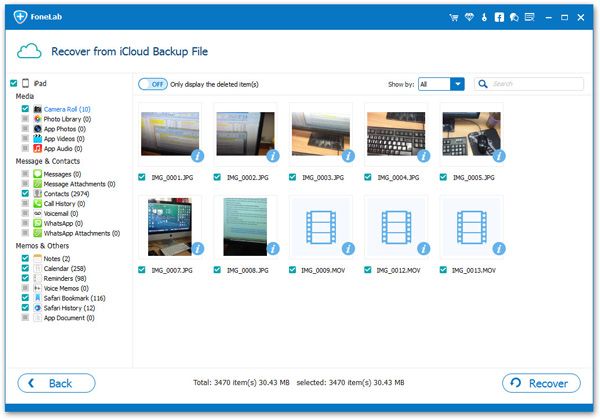
- Recover iPhone Data
- Recover iPhone Photos
- Recover iPhone Videos
- Recover iPhone Contacts
- Recover iPhone Text Messages
- Recover iPhone iMessages
- Recover iPhone Notes
- Recover iPhone Call History
- Recover iPhone Calendars
- Recover iPhone Reminders
- Recover iPhone Bookmarks
- Recover iPhone Voicemail
- Recover iPhone Reminders
- Recover iPhone WhatsApp
- Recover iPhone WeChat
- iPhone Stuck at Recovery Mode
- iPhone Stuck at Apple Logo
- Dead iPhone Data Recovery
- Water Damaged iPhone Recovery







