Transfer iPhone Files to PC
How to Transfer Video, Music, Picture and Playlist from iPhone 3GS to PC
iPad/iPhone/iPod Transfer, as an useful iPhone data transfer software, is an easy to use iPod/iPhone utility designed to help you backup the stuffs in your iPad/iPhone/iPod. It an help you transfer your data, which including music, videos, photo files, Play Lists and more. If you have any iPod/iPhone device, this software is a must-have utility to keep your iPod/iPhone safety.
You can just free download the iPhone Transfer software to transfer music from iphone 3GS to computer and transfer photos from computer to iphone 3GS.- • Supports all iPad/iPhone/iPod models.
- • Supports locate music or video by ablum/artist/genre easily.
- • Supports manage iPad/iPhone/iPod content, import and export files between devices and computer.
- • Supports not only iPod/iPod Nano/iPod shuffle, also iPhone and iTouch.
- • Auto-scans your iPod/iPhone devices and auto-searches by Album/Artist/Genre/Type.
- • Simple to install and operate.
- • Advanced settings supports Backup Folder Rule.
- • Index by Album/Artist/Genre/Type.
- • Easily and quickly backup your songs, videos, photos, playlists, podcasts and more from your iTouch/iPhone/iPod to any folder on your PC.
- • Supports play media file directly in our program without third party player.
- • Supports manage your iPod device on any computer.
- • Supports transfer photos from iPad/iPhone/iPod to computer.
- • Supports multiple languages. (English, Spanish, Deutsch, Japanese, Chinese...)
How to transfer video, music, picture and playlist from iPhone 3GS to PC?
Tools: iPhone/iPod/iTouch Transfer- Fastest iPhone Transfer
Important Note: You should make sure you have installed iTunes on your computer before run our program, ,and you can manage your iPod devide with no problem.This step-by-step tutorial will show you how to transfer iPhone data to computer or iTunes, e.g. movies, songs, photo and playlist.
Before you run our program, please be sure you have installed iTunes on your computer, and you can manage your iPhone device with no problem.Step 1. After you connected your iPhone to PC, launch the iPhone Transfer, then you will see the right UI. Normally, the program will search the device automatically. If the device is enabled, the files (songs/movies/photos) will be shown in the list.
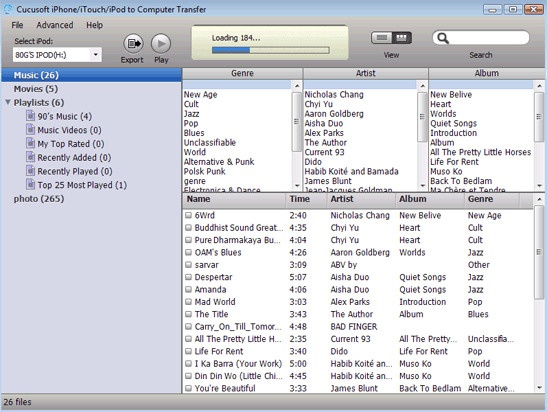
Step 2. You can choose the list and files you want to transfer , then click the Export button.
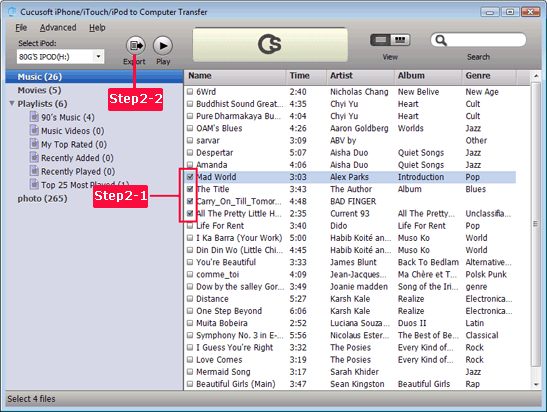
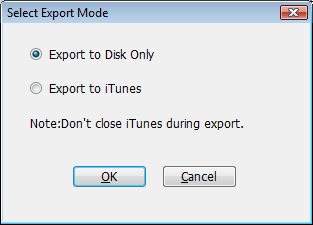
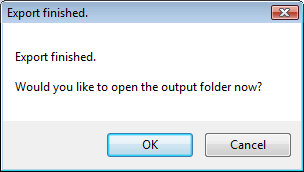
When you completed the above steps, it means you have transfer iPhone music, video, photo and playlist to computer or iTunes successfully.
- Transfer Files Between iPhone and Computer
- Transfer Photos from PC to iPhone
- Transfer iPhone Photos to PC
- Transfer iPhone Music to PC
- Transfer iTunes Music to iPhone
- Transfer iPhone Contact to PC
- Transfer Files from iPad to PC
- Transfer Music from iPod to iPod
- Import Music to iPhone
- Transfer iPhone SMS to PC
- Transfer iPhone Data to iPhone
- Transfer Files from PC to iPhone







