Transfer Photos to iPhone
How to Transfer Photos from Computer to iPhone
To transfer photos from computer to iPhone, the first response you may have is to turn to iTunes for help. As we know, iTunes can transfer photos from computer to iPhone, but it will probably wipe out some of your old files on iPhone. Unfortunately, it will also undoubtedly erase the previous photos in Photo Library on your iPhone. Here I'd like to show you an effective and easy way to transfer photos from computer to iPhone.
To solve this problem, you can turn to iPhone Data Manager for help without any data lose. iPhone Data Manager is specially designed for iPhone/iPad/iPod users to transfer songs, movie, playlists, Podcast, iTunes U from iPhone, iPad and iPod back to iTunes and transfer more files, like contacts, pictures and messages, to your computer. And it does even more.
Now, download the free trial version of the program and follow the steps to transfer photos from PC to iPhone!
How to transfer photos from computer to iPhone
Now, let’s take Windows version of iPhone Data Manager as an example, the Mac version can follow the similar steps.Step 1. Launch the program and connect iPhone to the computer
After downloading and installing the iPhone Data Manager, launch it on the computer. Connect your iPhone to the computer via a USB cable, then the program will detect your iPhone automatically and the main interface will appear as below. The content on your iPhone will be categorized and displayed on the left side column, and your files in each category will be on the right side column.
Note: You need to install iTunes on your computer before you use iPhone Data Manager to transfer photos.
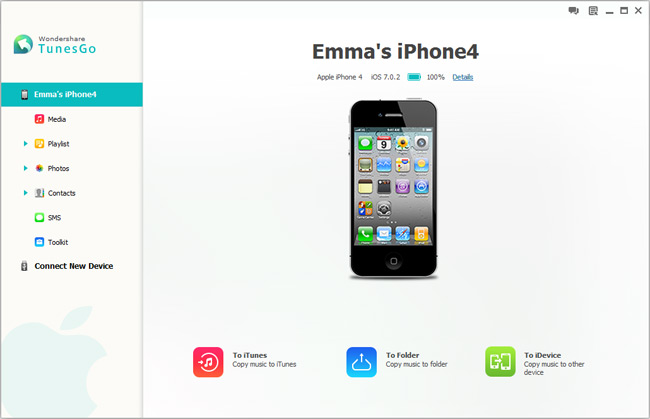
Step 2. Transfer photos from computer to iPhone
To transfer pictures from computer to your iPhone, you should click "Photos" on the left directory tree and click Photo Library. Then click the little inverted triangle under "Add">"Add file" or "Add folder". When the file browser window pops up, you should mark those photos you want and then import them. Before moving pictures from computer to iPhone, you can also create a photo album to save them.
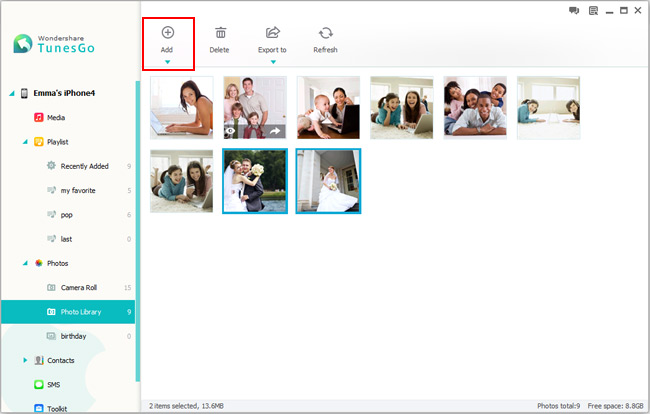
Or, navigate to the photo folder and transfer photos to your iPhone by dragging and dropping. Besides, ensure that your iPhone is connected to the computer all the time during the process of transmission.
Well done! If you want to transfer photos, contacts, SMS, etc. from iPhone to PC for backup, this iPhone Data Manager program can help you as well. This professional transfer program is fully compatible with iPhone 5S/5C/5, iPhone 4S, iPhone 4 and iPhone 3GS.
- Transfer Files Between iPhone and Computer
- Transfer Photos from PC to iPhone
- Transfer iPhone Photos to PC
- Transfer iPhone Music to PC
- Transfer iTunes Music to iPhone
- Transfer iPhone Contact to PC
- Transfer Files from iPad to PC
- Transfer Music from iPod to iPod
- Import Music to iPhone
- Transfer iPhone SMS to PC
- Transfer iPhone Data to iPhone
- Transfer Files from PC to iPhone







