Transfer Songs from iTunes to iPhone
How to Transfer Music from iTunes to iPhone XR/XS/X/8/7/6s/6
It’s a common thing for us to share some fantastic music with our friends. However, for iPhone users, it seems not that easy for the limitation of iTunes. It’s their urgent need to break such a limitation that they will lose their data when sync iPhone with iTunes directly. As far as I am concerned, iPhone Transfer is a software that designed to suit this situation.
iPhone Transfer is a helpful tool that keeps you far away from the risk of losing all data in your iPhone. To transfer only the songs you wanted or all the music files is up to you when you have it in hand.It makes the music transfer from iPhone to iTunes become possible. In addition, it’s much easier for you to get iPhone Transfer but iTunes. You can learn the transfer operation by reading through the instructions underneath.
iPhone Transfer – Move music to iPhone without data loss
Step 1. Run the software after linking your iPhone with computer
When you finish the installation of iPhone Transfer, you can have it gotten to work on your computer. Now a USB cable is needed to build the connection between your iPhone and computer. As soon as your iPhone model has been detected, it will be displayed like the sample picture underneath.Note: Before the starting of music transfer, make sure that you have already install iTunes on your computer. If you not, you will be reminded to do that.

Step 2. Transfer music to iPhone from iTunes
In this step, you should tap on the button "Media" which is located in the column on the left. What to do next is clicking "Add" so as to choose "Add File" which is in the pull-down menu. Then, you are required to press Music in the column on the left which is in the "Open" window. The followed action is choosing iTunes → iTunes Media → Music s successively. Now you can choose the music that you want them to be transferred from iTunes to iPhone.
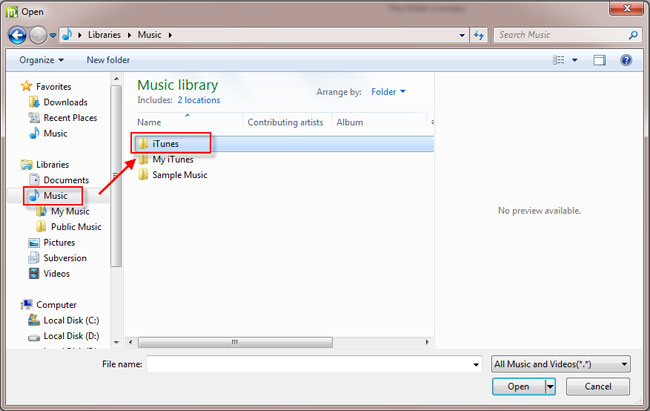
- Transfer Files Between iPhone and Computer
- Transfer Photos from PC to iPhone
- Transfer iPhone Photos to PC
- Transfer iPhone Music to PC
- Transfer iTunes Music to iPhone
- Transfer iPhone Contact to PC
- Transfer Files from iPad to PC
- Transfer Music from iPod to iPod
- Import Music to iPhone
- Transfer iPhone SMS to PC
- Transfer iPhone Data to iPhone
- Transfer Files from PC to iPhone







