Copy iPhone Videos to iTunes
How to Transfer iPhone Videos to iTunes on Mac
Do you want to transfer your iPhone videos to iTunes library on Mac effectively? iPhone to Mac Transfer is a powerful 3rd-party iPhone to iTunes transfer software for Mac OS. It can help you directly transfer iPhone videos to iTunes and manages iPhone on Mac. The great benefits you can get are listed as follows:
Step 1. Download, install and run the software
Download iPhone to Mac Transfer, install and launch it on your Mac. After connected your iPhone to Mac, the iPhone to Mac transfer will automatically recognize it and the device info will be shown as the picture below. If you want to buy this iPhone to Mac Transfer, click here and get the full version.

Step 2. Transfer the checked videos from iPhone to iTunes
Select the movie that you want to transfer to Mac in the videos list. Click the "Export checked files to iTunes library" button to transfer iPhone videos to iTunes on Mac.
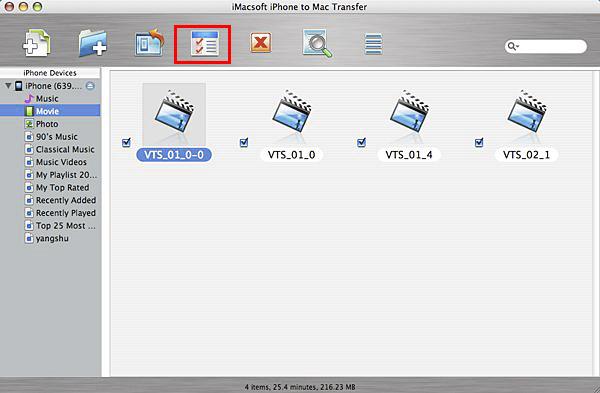
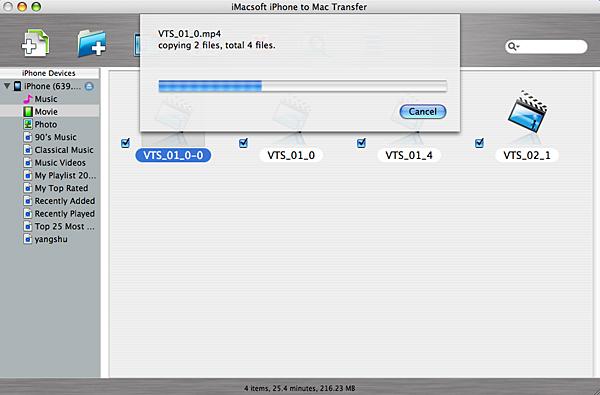
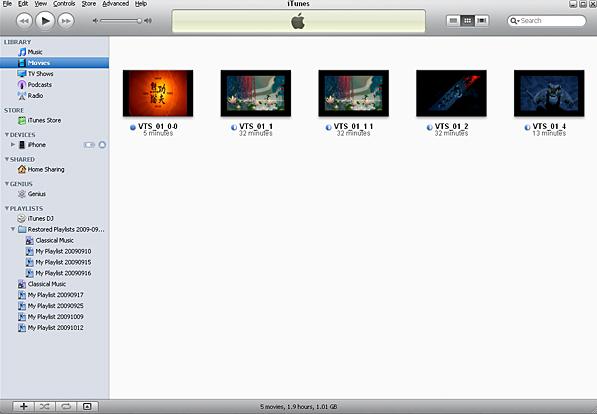
- Transfer Files Between iPhone and Computer
- Transfer Photos from PC to iPhone
- Transfer iPhone Photos to PC
- Transfer iPhone Music to PC
- Transfer iTunes Music to iPhone
- Transfer iPhone Contact to PC
- Transfer Files from iPad to PC
- Transfer Music from iPod to iPod
- Import Music to iPhone
- Transfer iPhone SMS to PC
- Transfer iPhone Data to iPhone
- Transfer Files from PC to iPhone







