iPhone 13 Data Transfer
How to Transfer Data from/to iPhone 13 (Pro/Pro Max/Mini)
Apple announced its new iPhone 13 at its September event. When you own a new iPhone 13, you had better understand how to transfer and manage iPhone data safely and efficiently. This article will introduce the effective ways to transfer data from/to iPhone 13, 13 Mini, 13 Pro, 13 Pro Max.
In the following tutorial, mainly about three ways to transfer iPhone 13 data.How to Export iPhone 13 Data from iTunes Backup and iCloud Backup
Backing up iPhone data to iTunes or iCloud can ensure data security. If you have backed up old iPhone to iTunes and iCloud, you can restore the entire backup to iPhone 13. But how about restore iTunes/iCloud backup selectively without any data covered? You can rely on the third-party tool - iPhone Data Recovery, which is a great tool for you recover and export backup data selectively.
Key Features About iPhone Data Recovery:
. Different file types are supported to recover from iPhone without backup: Messages & Attachments, whatsApp, Safari's bookmark, Notes, Calendar, Reminder, etc.. Three recovery mode to restore specific data from iPhone with or without backup.
. Support preview and select the data before you recover them.. One-click backup and restore iDevice Data.
Step 1. Select recovery mode
Download, install the iPhone data recovery program on computer and run it, you will see several features on the windows, tap "iPhone Data Recovery", there are three recovery mode on next windows, "Recover from iOS Device", "Recover from iTunes Backup", "Recover from iCloud Backup".
To extract iTunes backup, you can tap second recovery mode, then the software will list all iTunes backup which store on your computer, you can see backup size, latest backup date, name and other information, choose one backup you need and click "Start Scan" to extract it immediately.


Step 2. Choose data to export
Wait for some time, the software will finish the scan process, you can see all data type on left sidebar, such as contacts, messages, voicemail, voice memos, bookmark, whatsapp, kik, line, viber, wechat and more, tap one data type and preview related data in detail on the right windows, choose all data you want and click "Restore to PC" to export them to computer for use. If you want to import them to iPhone, you can connect iPhone to the software, after the software detect it, you can click "Restore to Device" to import data back to iPhone 13 (Pro/Pro Max/Mini).

How to Transfer Data between iPhone 13 and other Phone
Phone Transfer supports mobile users to transfer photos, videos, text messages, and more from one phone to another phone in one-click. There are no complicated operation steps, only simple steps are needed to select the required category to transfer from iPhone 13 to other mobile phones, and vice versa. Whether the device you need to transfer is iPhone, Android, Blackberry or other, it can be done easily by using Phone Transfer software.
Step 1. Install the Phone Transfer software on your desktop and run it, there are several options for you, tap "Phone to Phone Transfer" mode, using two usb cable to connect iPhone 13 (Pro/Pro Max/Mini) to the computer. For iPhone, you need to press "Trust" on iPhone screen and enter password, for Android phone, you need to enable usb debugging.

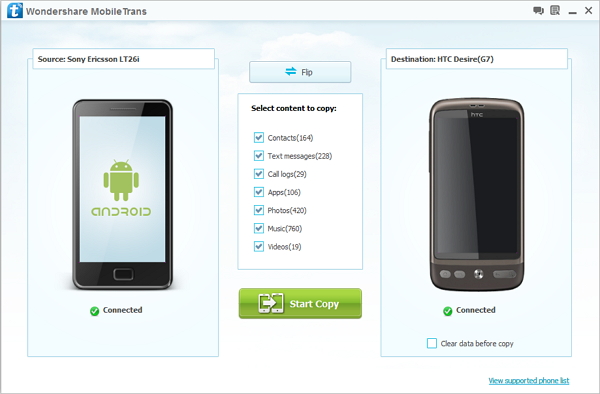
How to Import and Export Data to iPhone 13 on computer
You may need to export iPhone13 data to a computer, whether it is for backing up data, for editing photos, or for sharing interesting videos, etc., you can use iPhone Data Transfer application to export iPhone 13 data to computer. Before transferring data, you can preview, view the data that needs to be transferred, and select the data you need. This software supports you to import and export iPhone 13 data to the computer with ease.
Step 1. Launch the iPhone data transfer software on computer after you install it, link your iPhone 13 (Pro/Pro Max/Mini) to the software with a usb cable, press "Trust" and enter password on iPhone screen, the software will detect iPhone and show iPhone interface on the windows.

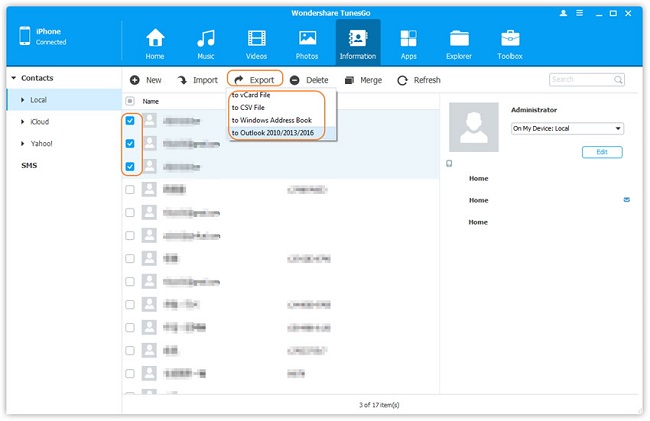
- Transfer Files Between iPhone and Computer
- Transfer Photos from PC to iPhone
- Transfer iPhone Photos to PC
- Transfer iPhone Music to PC
- Transfer iTunes Music to iPhone
- Transfer iPhone Contact to PC
- Transfer Files from iPad to PC
- Transfer Music from iPod to iPod
- Import Music to iPhone
- Transfer iPhone SMS to PC
- Transfer iPhone Data to iPhone
- Transfer Files from PC to iPhone







