Transfer Data from PC to iPhone 13
How to Transfer Data from PC to iPhone 13 (Pro/Pro Max/Mini)
iTunes provides the function of syncing and transferring iOS data. Users can synchronize a variety of data between PC and iPhone through iTunes, including photos, contacts, music, videos, and text messages. However, due to different reasons, some iOS device users prefer other transfer methods than iTunes. In this article, I will describe another way, how to transfer data from computer to iPhone 13 regardless of using iTunes.
The best iTunes alternative for transferring data between PC and iPhone 13 without iTunes is the third-party application iOS Data Transfer. With the help of iOS Data Transfer application, you are able to transfer data between PC and iPhone 13 freely, including messages, music, videos, photos, playlists, podcasts, and more.. When using this method to send data from PC to iPhone, it will not cause any data in your device to be overwritten or lost. It is also a tool for users to sync iTunes library files between iPhone and computer without data loss.
In addition to iPhone13, iOS Data Transfer also supports almost all iOS devices and is compatible with the latest iOS operating system. Now, follow the steps to learn how to transfer data from PC to iPhone 13 selectively.
How to Sync Data from Computer to iPhone 13
Step 1. Download and install iOS data transfer program on your computer. Connect your iPhone 13(Pro/Pro Max/Mini) with computer via a USB cable, you will see a pop-up on iPhone screen, tap "Trust" to left iPhone trust this PC, then you will see another pop-up, it will require you enter password for iPhone, enter it to confirm that, and you may need to enter the passcode for 2 times on your iPhone during the whole scanning process.

Step 2. The software will detect iPhone and show iPhone interface on the screen, you can see some iPhone info. You can see some data type on the left panel, such as photos, videos, music, contacts and others, take photo as example, click "Photos" on the left of the main interface and the program will show all photos on iPhone, all photos have been classified under different groups, tap the one you need and view related thumbnail on the right, double-click the thumbnail to see the larger image. To add photos to iPhone 13, you can click "Add Folder" or "Add File" on the top navigation, choose photos to sync to iPhone 13(Pro/Pro Max/Mini). (As the limitation of iOS system, all pictures can only be imported to Photo Library.)
To transfer other data to iPhone, you can use a similar method, tap "Music", "Contacts", "Videos" on the left sidebar, waiting for seconds, all music files/multimedia files or other data will be loaded on the application, click the "Add" button and select file to import.
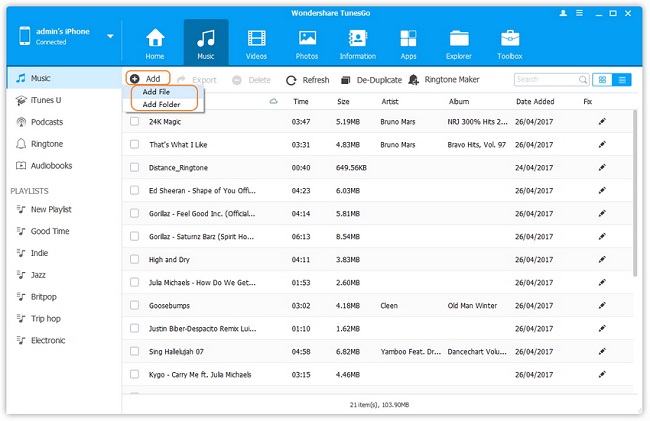
- Transfer Files Between iPhone and Computer
- Transfer Photos from PC to iPhone
- Transfer iPhone Photos to PC
- Transfer iPhone Music to PC
- Transfer iTunes Music to iPhone
- Transfer iPhone Contact to PC
- Transfer Files from iPad to PC
- Transfer Music from iPod to iPod
- Import Music to iPhone
- Transfer iPhone SMS to PC
- Transfer iPhone Data to iPhone
- Transfer Files from PC to iPhone







