Transfer iPhone Contact
How to Transfer Contact from iPhone to Mac
Preventing your iPhone contacts from any loss, iPhone to Mac Transfer provides your the best solution to transfer your iPhone contacts to Mac. It allows you to export iPhone contacts as .CSV and TXT files on Mac desktop and you can recover them when it necessary.
This article will show you how to transfer your iPhone contacts to Mac freely and effortlessly. iPhone to Mac Transfer is designed to transfer iPhone data to Mac, including Contact, Music, Movie, Photo, Voice Memo and more.
Now, keep reading and check how to transfer iPhone contacts to Mac.
Download iPhone to Mac Transfer on your Mac.
Step 1. Run the software and connect iPhone to Mac
Run the software and turn into its interface. Connect your iPhone to Mac, and you will see all iPhone items are shown up as below, such as Music, Video, Photo, Books, Ringtones, Camera, Contact, SMS, Call List, playlist, etc.

Step 2. Cope iPhone Contact to Mac
1) click "Contacts" icon in the iPhone list, You can view the person's Name, Mobile, Phone, E-mail on contact. Before transfer any contact, You can choose one or more contacts on the display list. And then press "Export checked files to local" button and select a target destination to start iPhone contacts to Mac transferring. After several minutes, the iPhone contact you choose are stored on Mac as .TXT file and .CSV files.2) Run the Address book on Mac, add import .CSV files. Then you can view all the contact lists on the address books screen.
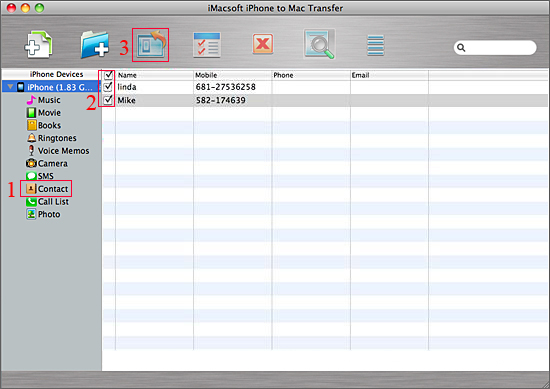
When it's completed, you've got your iPhone contacts on your Mac neatly and conveniently.
Now, download this program to have a try!
- Transfer Files Between iPhone and Computer
- Transfer Photos from PC to iPhone
- Transfer iPhone Photos to PC
- Transfer iPhone Music to PC
- Transfer iTunes Music to iPhone
- Transfer iPhone Contact to PC
- Transfer Files from iPad to PC
- Transfer Music from iPod to iPod
- Import Music to iPhone
- Transfer iPhone SMS to PC
- Transfer iPhone Data to iPhone
- Transfer Files from PC to iPhone







