Transfer iPhone Files to iPod
How to Transfer iPhone Music/Video to iPod on Mac
Here is a tutorial that will teach you an effective way to transfer iPhone music/video to iPod on Mac with the help of iPhone to Mac Transfer. Refer to this article and learn a best tutorial as below:Step 1. Download, install and run the software
First of all, download iPhone to Mac Transfer, install and launch it on your Mac. Connect your iPhone and iPod to Mac, it will automatically recognize two devices. And all info about iPhone and iPod will be shown as the picture below.
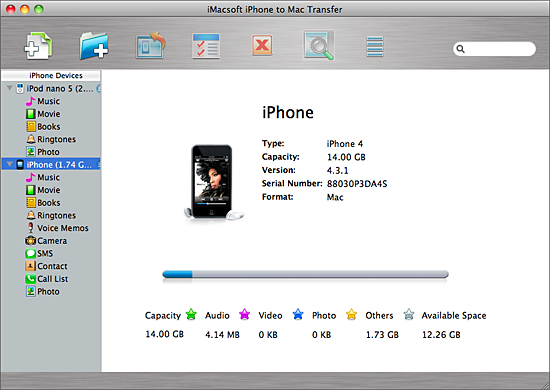
Step 2. Transfer iPhone music to iPod
Click "music" folder in the iPhone list, and all iPhone music are shown on the main interface, you can select and check all the favourite songs you want to transfer. Then drag the checked music files and drop them into iPod library list. A few minutes later, all iPhone music files are saved into iPod music folder, of course you can click it and check the results
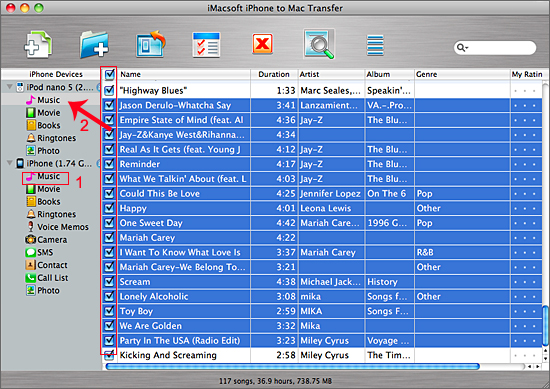
 .
.
1) Add music/video files from your computer to iPhone easily, just click "Add files to iPod/iPhone..." or "Add folder to iPod/iPhone" button. Choose "Add files to iPhone" option in the "File" menu bar.
2) Copy iPhone music/video files to PC for backup, in case you lost some files or iPhone is damaged. In order to recover this iPhone library, click "Export checked files to local" button to transfer music/video from iPhone to Mac.
3) Backup iPhone video/music files on iTunes library, and you sync iPhone music/video files to iPhone, iPad, iPod touch, etc. easily. With this software, click "Export checked files to iTunes library..." button to save those files on iTunes.- Transfer Files Between iPhone and Computer
- Transfer Photos from PC to iPhone
- Transfer iPhone Photos to PC
- Transfer iPhone Music to PC
- Transfer iTunes Music to iPhone
- Transfer iPhone Contact to PC
- Transfer Files from iPad to PC
- Transfer Music from iPod to iPod
- Import Music to iPhone
- Transfer iPhone SMS to PC
- Transfer iPhone Data to iPhone
- Transfer Files from PC to iPhone







