Manage iPhone 12 Contacts on PC
How to Manage iPhone 12 (Pro/Pro Max/Mini) Contacts on PC
Contacts on iPhones are such important for users. A professional contacts manage tool is really useful for you transfer, backup and edit your contacts with ease. With iPhone Data Transfer, you can easy and efficient to manage your iPhone contacts or other data. No matter you want to make contacts backup or contacts restore, this program will be your best choice.
It supports you to import your contacts to iPhone from CSV file(s), vCard file(s), Windows Address and Book Outlook. Besides, you can also backup or export your iPhone 12's contacts into a vCard, CSV file on the computer, Windows Address Book or Outlook. With iPhone Data Transfer, you not only can transfer your iPhone contacts with ease, but also add, delete, edit and group iPhone's contacts.More features of iPhone Data Transfer:
. Back up iPhone/iPad/iPod touch data to computer with one click. You are allowed to choose the file path on your computer and the data transfer won't modify or overwrite the old backup file.. Support import various types of data from computer to iPhone/iPad/iPod touch.
. Support preview and select the data which you want to transfer.The steps to Manage iPhone 12’s Contacts on Computer in One-Click
Step 1. Run the software and connect iPhone 12
First, download and install the iPhone data transfer program on computer and finish the setup process, after that, run the software, then connect your iPhone 12 (Pro/Pro Max/Mini) to the software, the phone will be detected by the software and you will see some base information on home screen.

Step 2. Manage contacts on iPhone 12
There are many data type on the top of the software, like photos, audios, videos, app and more, you can tap "Information" and you will see contacts and sms category on the left panel, tap "Contacts" option and it will show all contacts for iPhone 12, choose the one you need and tap "Import/Export" > "Export", choose "Export to VCard Files" or "Export to CVS Files", then choose a folder to save all selected contacts to computer.
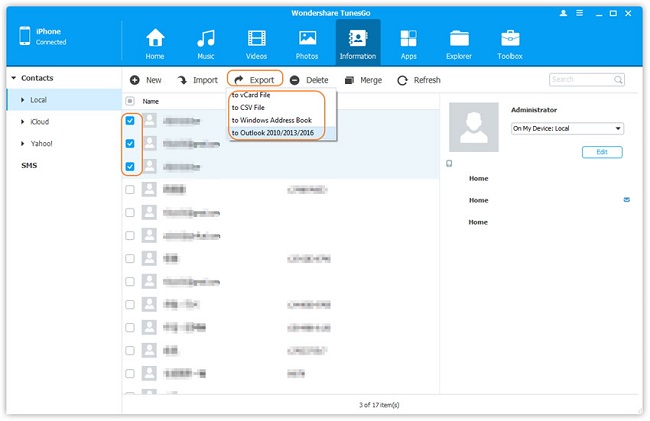
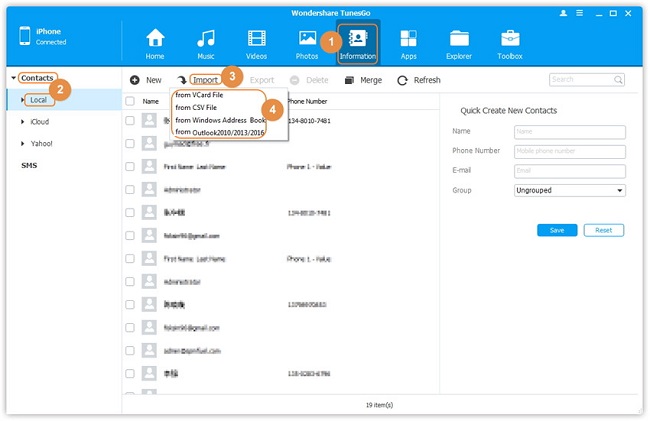
Hot Tips
- Transfer Files Between iPhone and Computer
- Transfer Photos from PC to iPhone
- Transfer iPhone Photos to PC
- Transfer iPhone Music to PC
- Transfer iTunes Music to iPhone
- Transfer iPhone Contact to PC
- Transfer Files from iPad to PC
- Transfer Music from iPod to iPod
- Import Music to iPhone
- Transfer iPhone SMS to PC
- Transfer iPhone Data to iPhone
- Transfer Files from PC to iPhone







