Copy iPod Files to Mac
iPod to Mac Transfer: How to Transfer iPod Files to Mac
Do you want to find a way to transfer files on your iPod to Mac? Fortunately, iPhone/iPad/iPod Manage (Mac) can help you a lots. This iPod to Mac transfer tool gives you the power to transfer pictures, songs and videos on your iPod to Mac effortlessly. Now, lets' follow the tutorial step-by-step.
Download iPhone/iPad/iPod Manage (Mac) to have a try.
Note: For windows user, you can try iPhone/iPad/iPod Manage, which can help you transfer contacts, pictures, songs, playlists, videos and even SMS from your iPod to computer. Let's take iPhone/iPad/iPod Manage (Mac) as an example to transfer iPod files to Mac.
Step 1. Install and run iPod to Mac transfer software on Mac
Firstly, install and run iPhone/iPad/iPod Manage (Mac) on your Mac. Then, the primary window appears.

Step 2. Connect your iPod to the Mac via a USB cable
Connect your iPod to Mac via USB cable. This program will detect your iPod immediately, and then display it in the primary window. You can view your iPod files in the left column.
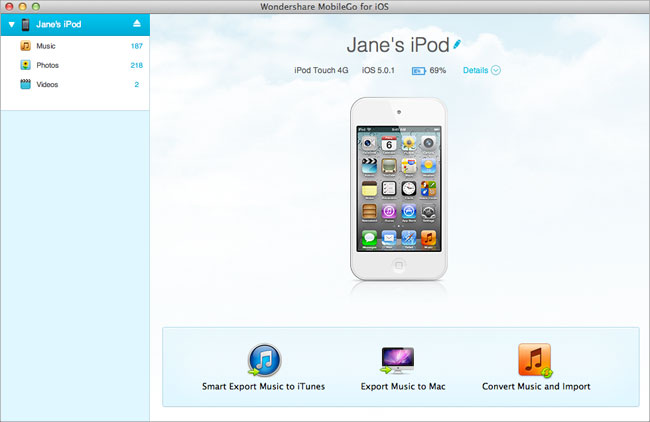
Note: With the Mac version, you can transfer files to Mac from iPod touch 4 and iPod touch 5 that run iOS 5 and iOS 6. To know the iPod models supported by the Windows version, you can click here.
Step 3. Use the iPod to Mac transfer tool to transfer files
Next we will introduce how to transfer music, videos and photos one by one with iPod transfer tool.
In the primary window, simply click "Export Music to Mac". Find a location to save the exported music on your Mac.

Or click "Music" button to bring up the music window. Mark the song that you want to transfer. Click "Export" button to transfer and store songs to your Mac.

Click "Photos" in the left column. In the photo window, the Camera Roll and the Photo Library are on the right. Click the Camera Roll or the Photo Library to get the photos under its category. Select the photos that you decide to transfer to Mac. Then, click "Export".
Note: With this program, you can also drag and drop photos between your iPod and Mac.

If you want transfer videos to Mac, just need to click "Videos" button. As you can see, on the right are the video types. Choose the videos you want to transfer and click "Export" button.

- Transfer Files Between iPhone and Computer
- Transfer Photos from PC to iPhone
- Transfer iPhone Photos to PC
- Transfer iPhone Music to PC
- Transfer iTunes Music to iPhone
- Transfer iPhone Contact to PC
- Transfer Files from iPad to PC
- Transfer Music from iPod to iPod
- Import Music to iPhone
- Transfer iPhone SMS to PC
- Transfer iPhone Data to iPhone
- Transfer Files from PC to iPhone







