Transfer Music from PC to iPhone
How to Transfer Music from PC to iPhone X/8/7/6/6s
Many iPhone users may have such kind of annoyance that they fail to copy their favorite songs which are stored in other people’s computer. What should they do to deal with this troublesome problem without the risk of losing their original iPhone data? Now, things will work out fine with the help of iPhone Transfer which can transfer Music from PC to iPhone easily.
iPhone Transfer is a fantastic tool for iPhone users to move music from PC to their phones beyond the restrictions of place, computer model and source channel of the songs. In addition to music, the transfer of contacts, videos, images as well as SMS are all supportive. Moreover, it has a function which is the supplement of iTunes. That is, it can backup and move songs to iPhone from computer alternately. Maybe you couldn’t wait to take advantage of iPhone Transfer to transfer your music in computer to iPhone. Let’s see more features about iPhone transfer program.- Transfer contacts, music, photos, videos, text messages, playlists, iTunes U, Podcasts and more to Your PC or iTunes, or another smartphone easily, vice versa.
- Manage iPhone contacts: Import, export, remove duplicates & sync with Outlook.
- Load your iDevice with music and video incompatible with iTunes.
- One-Click to transfer movies, TV Shows, music videos, video recordings from computer to iPhone instead of iTunes, no matter how large the video files are, 1GB, 2GB…or dozens of GB, you can add videos in minutes. It is compatible with a variety of video formats such as MP4, M4A, MOV, WMV, AVI, FLV.
- Compatible with iPhone X, iPhone 8/8 Plus, iPhone 7/7 Plus, iPhone SE, iPhone 6s/6s Plus/6/6 Plus, iPhone 5s/5c/5/4s, iPad and iPod.
Note: Two version of iPhone Transfer are provided for you here. You can select one of them according to your need. Now, let’s take windows version as an example, Mac version are in the similar steps.
How to Move Music from PC to iPhone X/8/7/6/6s
Step 1. Build the connection between your iPhone and pc
At the first place, you are required to complete the installation and run the software on pc. Then an USB cable is needed to connect your iPhone with your computer. As soon as your iPhone has been detected by the program, the home window like the sample picture below will be shown to you.

Step 2. Move the songs on the computer to iPhone
After clicking the button Media in the sidebar on the left, you can be led to a music window with another click on Music button. Next, you can find the triangle which is located under the button "Add". "Add File" or "Add Folder" will show up in the pull-down menu when you tap it. You can choose one out of them at will and select the music which you want them to be transferred. And the music transfer is done.
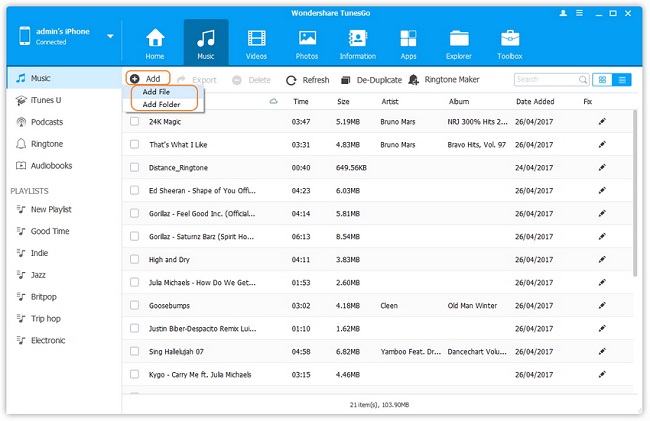
- Transfer Files Between iPhone and Computer
- Transfer Photos from PC to iPhone
- Transfer iPhone Photos to PC
- Transfer iPhone Music to PC
- Transfer iTunes Music to iPhone
- Transfer iPhone Contact to PC
- Transfer Files from iPad to PC
- Transfer Music from iPod to iPod
- Import Music to iPhone
- Transfer iPhone SMS to PC
- Transfer iPhone Data to iPhone
- Transfer Files from PC to iPhone







