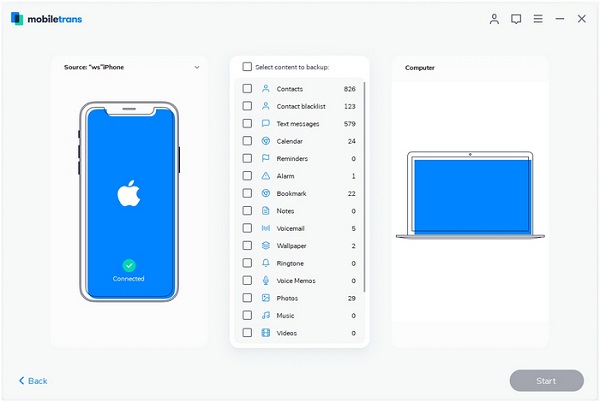Back Up Samsung Data to PC
How to Back Up Samsung Galaxy Data to Computer
For most of us, mobile phone is an important tool for receiving, sharing and storing information. Sometimes it may be a nightmare for you to lose important information from Samsung Galaxy, especially there is no backup. Thankfully you are able to back up and protect all of your vital information with just a few clicks by following the steps in this guide. You can easily back up your contents from Samsung Galaxy to computer and restore when as you need.
Learn how to transfer apps, contacts, photos, and data from Samsung Galaxy to computer. Even if the most serious problem occurs and causes you to accidentally lose Samsung data, the important information and memories in your backup will be safe, and you still can restore your deleted data from backup. All you need is your Samsung Galaxy, computer, Android Data Transfer application and USB cable. Android Data Transfer is a great tool for you transfer photos, videos, contacts, messages and more to computer. It is worth mentioning that you can selectively back up data to your computer, and selectively export data from your computer to your phone as well. After backing up your Samsung data, you can view, use and share the data on the computer anytime.
How to Back Up Samsung Data to Computer
Step 1. Run the Android data transfer software on computer and link your Samsung Galaxy data to the software with a usb cable, the software will detect your phone immediately, you can see some Samsung information in the home screen.

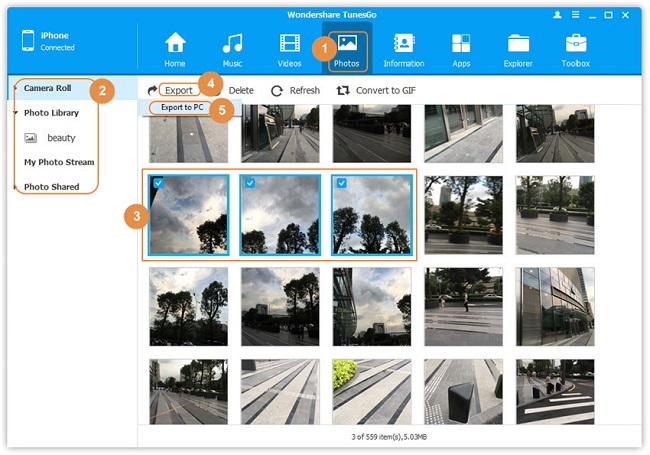
How to Back Up Samsung to PC with Mobile Transfer Tool for Free
Phone Transfer support to sync data between phone to phone, and it can backup and restore Samsung data on computer, you can follow the below steps to back up Samsung for free.
Step 1. Download, install the Phone Transfer software and launch it, link your Samsung to the software and switch to "Back Up Your Phone" option in the home windows.