Move iPhone Files to PC
How to Move iPhone Files to PC with iPhone Data Recovery
The data you store on iPhone is important, especially if the data is you use for business or study. The professional iPhone backup apps-iPhone Data Recovery supports a simple way for you to help move the iPhone data safe to your computer. As a iPhone data manager, iPhone Data Recovery program not only supports recover various data types from iPhone, iPad, iPod, including files, pictures, videos, SMS messages, bookmark, call logs, WeChat history, etc, but also can help you transfer your iOS data to computer selectively.
Why iPhone Data Recovery program can transfer iPhone files to PC? After you connect iPhone to the computer via USB cable, iPhone Data Recovery can scan your device and display the data automatically. The data includes the existing data in the phone and the deleted data. You can preview them before you recover or transfer them to the computer. Then you can choose the data which you want to move to PC within one-click.More powerful features about iPhone Data Recovery:
~ Fully support different models of iPhone / iPad / iPod touch.~ Recover various types of files, including skype messages, whatspp messages, contacts, photos, videos, note, and more.
~ Allow scan and recover lost data from device directly without any backup file.~ Support selectively recover contents from iTunes and iCloud.
~ Extract and restore files from backups and not overwrite the existing data on iDevice.~ Supports backup iPhone/iPod/iPod data to computer.
~ Repair iOS system and get it back to normal, one-click backup and restore iPhone data.Steps to Copy iPhone Files to Computer with iPhone Data Recovery
Step 1. Select recovery mode
Run the iPhone data recovery program on computer and tap on "Recover from iOS device" option, link your iPhone to the software, the software will detect it and you can click "Start Scan" to extract iPhone data.

Step 2. Sync iPhone data
When the scan is over, you can see all supported data in the scan result, click category you want on the left panel and view all data in detail, mark all items you need and click "Recover" button to export them to computer, you can back up photos, videos, contacts, sms, line, kik, whatsapp, viber, bookmark, call logs and more.
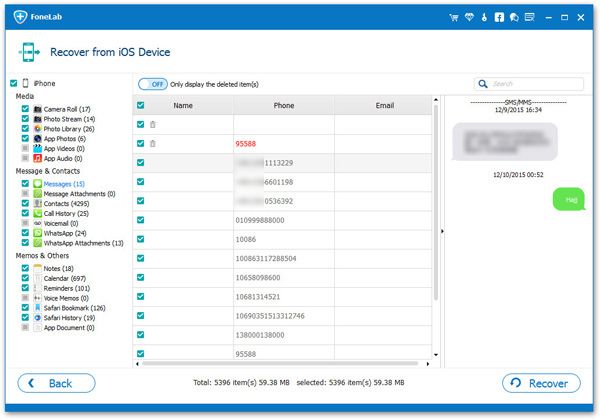
Step 1. Choose feature and link iPhone
Connect your iPhone to the computer with a usb cable, launch the iPhone data recovery application on computer and choose "iOS Data Backup & Restore" mode on home screen, then tap "iOS Data Backup" section in the new windows.
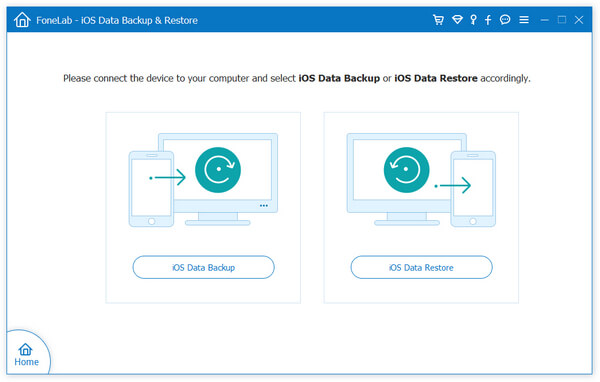
Step 2. Select backup mode
Now you will see two backup mode in the new interface, "Standard backup" and "Encrypted backup", the "Standard backup" as the default mode, mark the one you need and click "Start" to move on. And you need to know, when you select "Encrypted backup" option, you need to set a password.
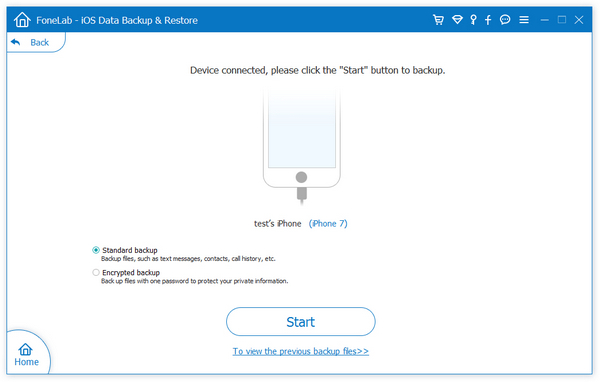
Step 3. Select file type to backup
Now you can select data type you want to backup, you can mark photos, videos, contacts, app audio, app document, whatsapp and more, or select all, then click "Next" to go on.
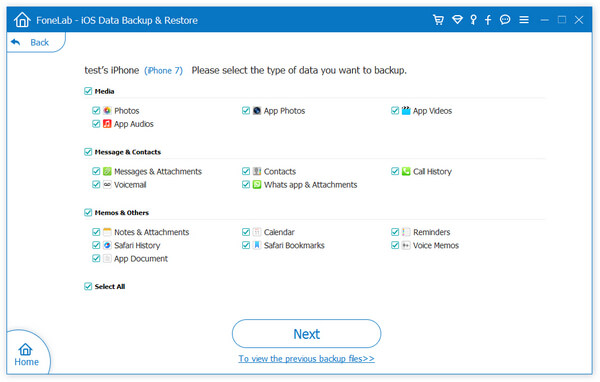
Step 4. Back up you phone
Now the software will spend some time to back up your phone, it depends on the amount of data on your phone. When the backup process is over, you can check them on computer.
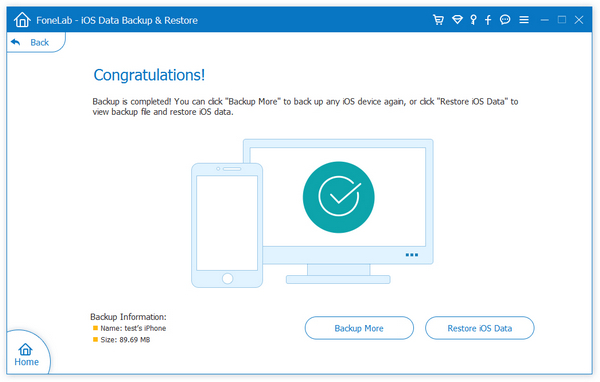
- Recover iPhone Data
- Recover iPhone Photos
- Recover iPhone Videos
- Recover iPhone Contacts
- Recover iPhone Text Messages
- Recover iPhone iMessages
- Recover iPhone Notes
- Recover iPhone Call History
- Recover iPhone Calendars
- Recover iPhone Reminders
- Recover iPhone Bookmarks
- Recover iPhone Voicemail
- Recover iPhone Reminders
- Recover iPhone WhatsApp
- Recover iPhone WeChat
- iPhone Stuck at Recovery Mode
- iPhone Stuck at Apple Logo
- Dead iPhone Data Recovery
- Water Damaged iPhone Recovery







